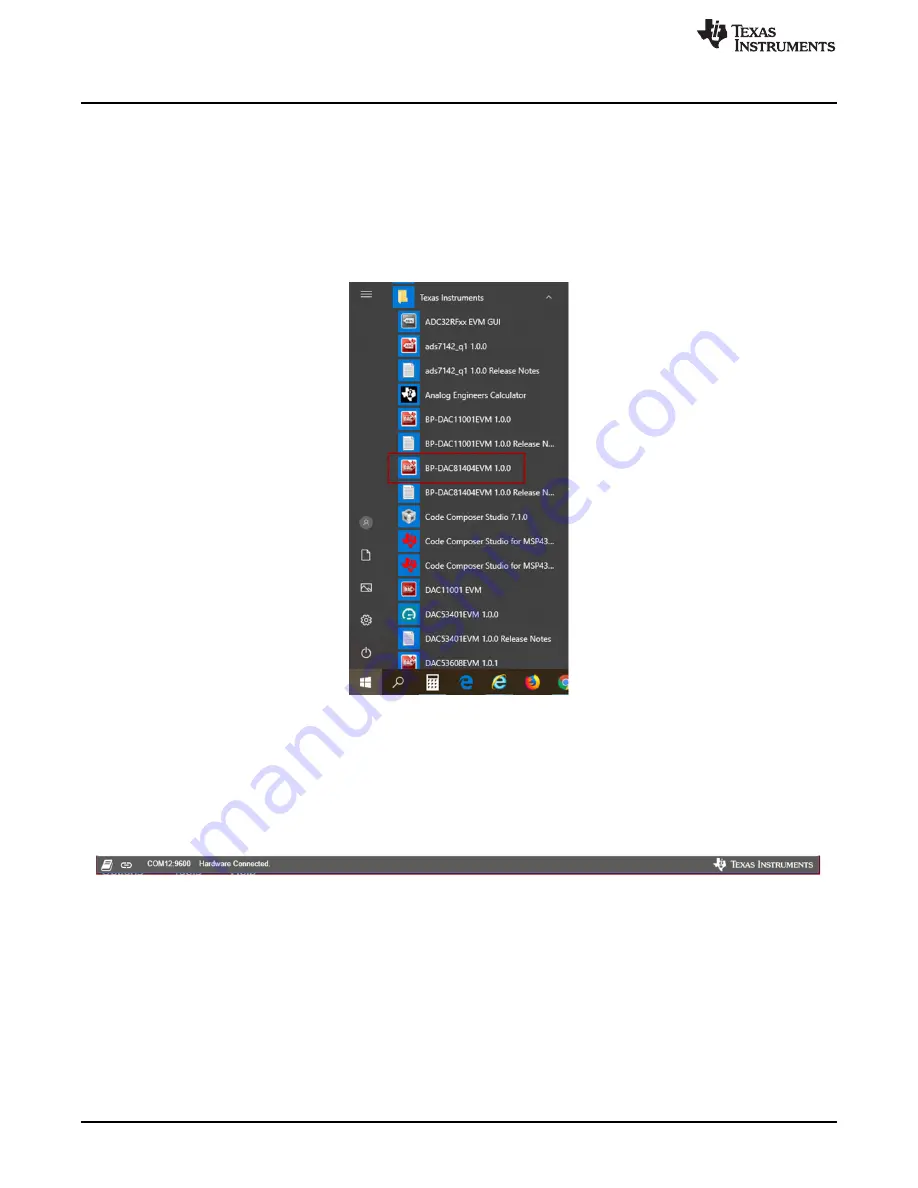
Detailed Description
12
SLAU825 – June 2020
Copyright © 2020, Texas Instruments Incorporated
BP-DAC81404EVM, BP-DAC61402EVM
3.2
Software Description
This section describes the features of the BP-DAC81404EVM, BP-DAC61402EVM software, and
discusses how to use these features. The software provides basic control of all the registers and functions
of the DAC81404 / DAC61402 device.
3.2.1
Starting the Software
To launch the software, locate the Texas Instruments folder in the
All Programs
menu, and select the
BP-
DAC81404EVM
or
BP-DAC61402EVM
icon, as
shows.
Figure 8. BP-DAC81404EVM, BP-DAC61402EVM GUI Location
shows that if the LaunchPad connector is connected correctly, the status bar at the bottom of the
screen displays
Hardware Connected
. If the LaunchPad is not properly connected or not connected at all,
the status bar displays
Hardware not connected
. In case the
Hardware not connected
status persists even
after the hardware is connected, go to
Options
→
Serial Port
, and change the port to the other available
port with the
(Texas Instruments)
or
ACCtrl
tag. One of the two ports with these tags will connect to the
hardware.
Figure 9. GUI Connection Detection



























