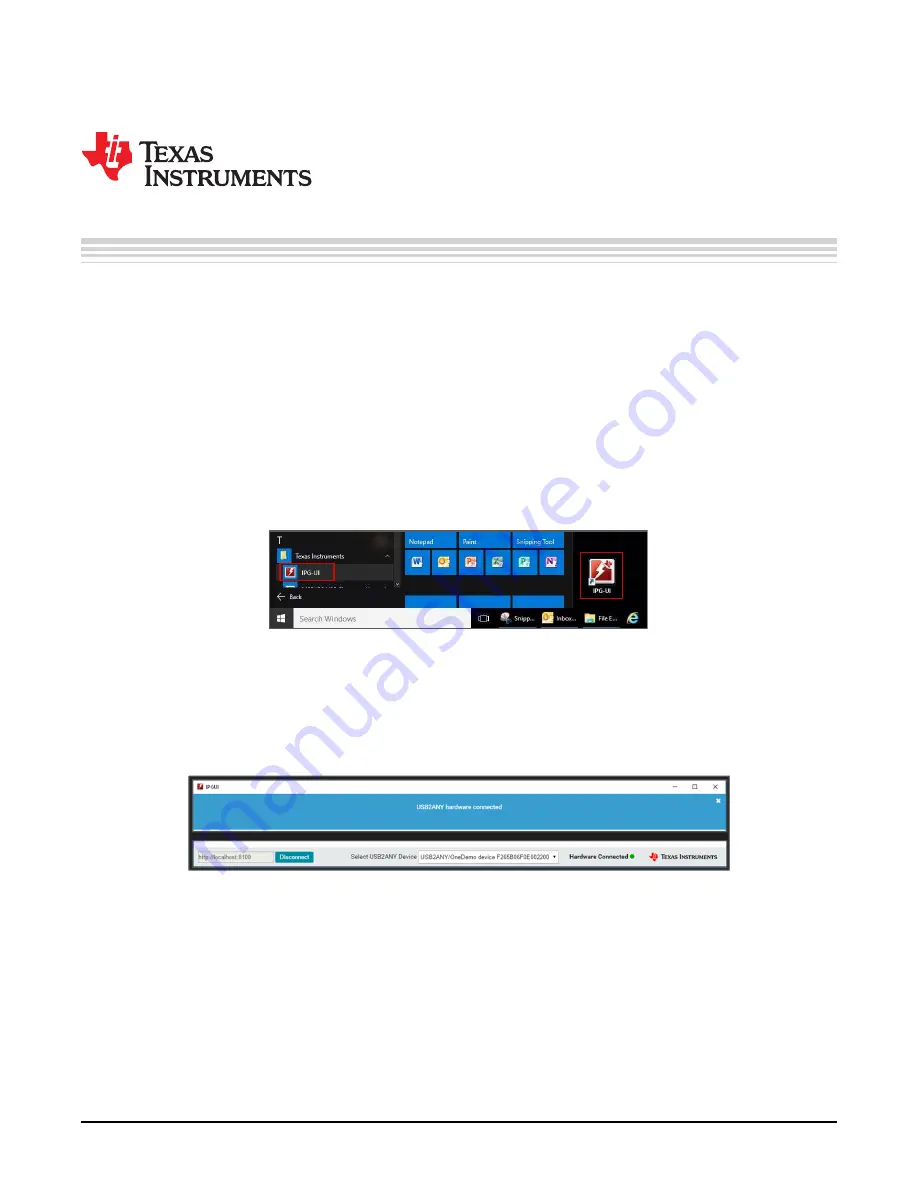
9
SLVUBH6 – November 2018
Copyright © 2018, Texas Instruments Incorporated
Software Instructions
Appendix A
SLVUBH6 – November 2018
Software Instructions
A.1
IPG-UI Software Installation
The following instructions explain how to install the IPG-UI software on a computer. If this software is
already installed, this section may be skipped.
To install the IPG-UI software, first download the
software installation package from www.ti.com.
Then unzip and install the IPG-UI software tool onto the computer.
A.2
IPG-UI Setup for BOOSTXL-TPS652170
The following instructions explain how to run, setup, and operate the IPG-UI software on a computer and
connect it to the BOOSTXL-TPS652170.
•
Run the IPG-UI software by using the Windows
Start Menu
and navigating to the Texas Instruments
folder, or by double-clicking the desktop icon, as shown in
Figure 5. Run the IPG-UI Software
•
Wait for the program to load.
•
Plug in the micro-USB cable to the USB port of the MSP430F5529 LaunchPad and connect the other
end of the USB cable to an open USB2/3 port on the computer.
•
Verify that the software is connected to the USB2ANY (MSP430F5529 LaunchPad) as shown in
Figure 6. Successful Connection Between Computer and USB2ANY (MSP430F5529 LaunchPad)
•
Click the drop-down menu in the
Create New Project
section and select
TPS652170-1.x
as shown in
























