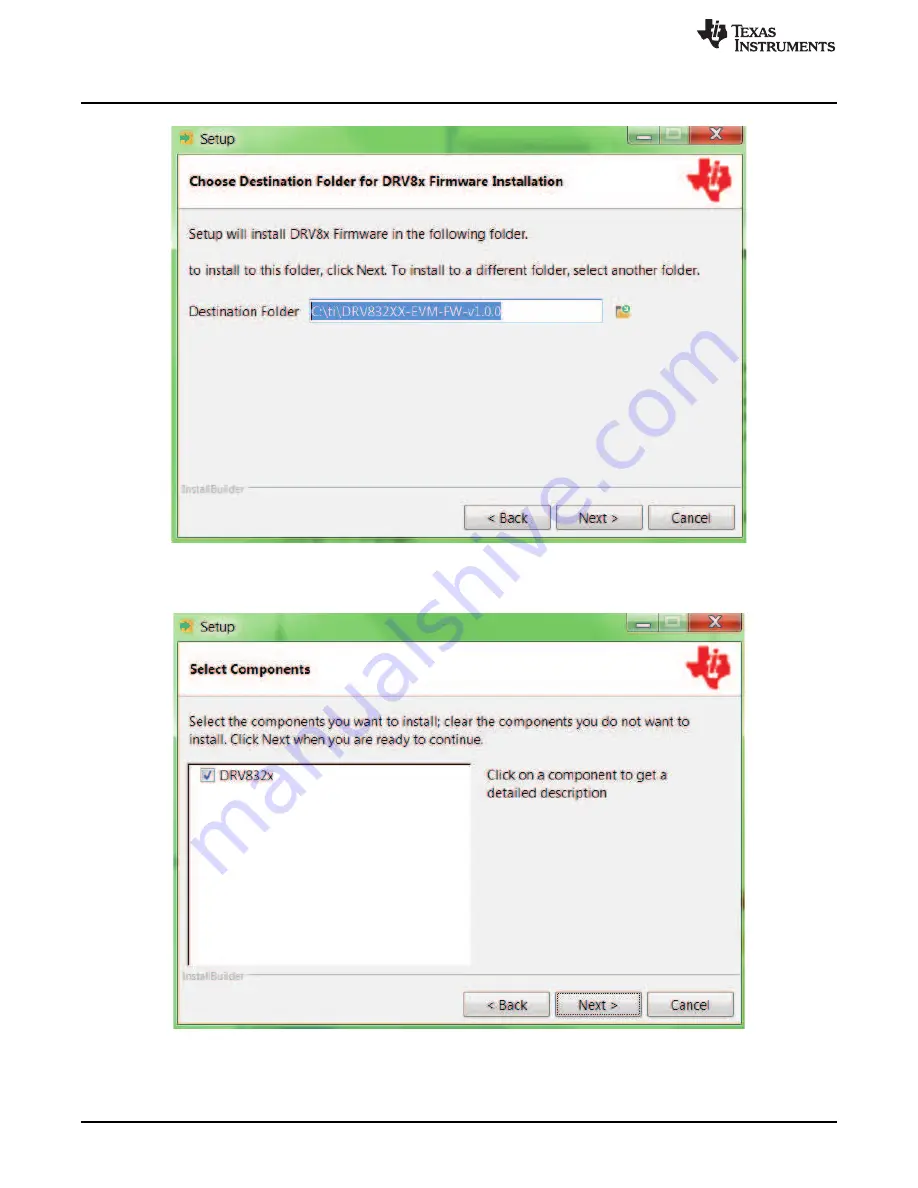
Firmware Installation
14
SLVUB01C – February 2017 – Revised March 2018
Copyright © 2017–2018, Texas Instruments Incorporated
BOOSTXL-DRV8323Rx EVM User’s Guide
Figure 18. Setup Destination Folder
Step 6.
Select each DRV8x components to Install (see
Figure 19. Select Setup Components
Step 7.
Ensure all running instances of CCS are closed (see




























