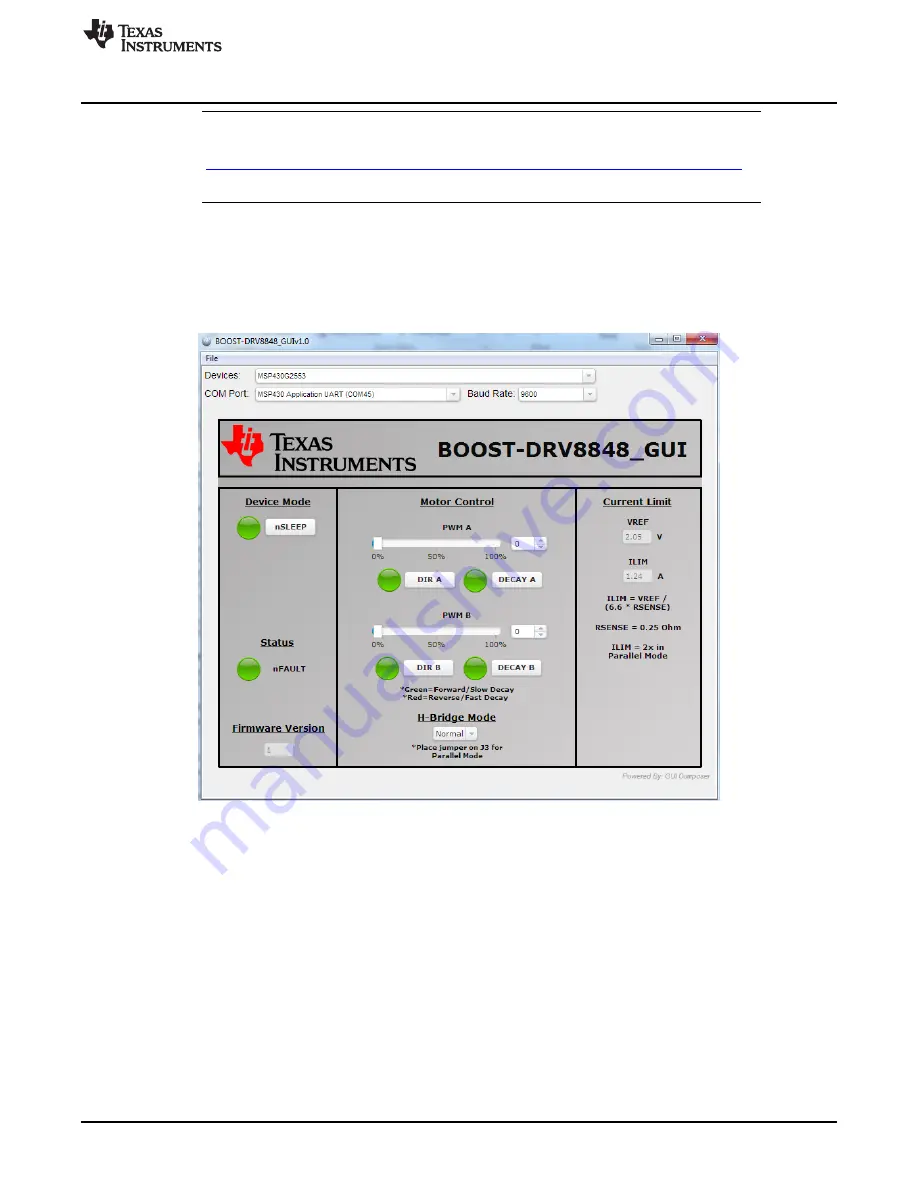
Brushed Motor Demo Application
NOTE:
Ensure that the GUI “exe” is exactly two levels below the GUI Composer “webapps” folder.
The GUI will not start if this is incorrect. The path should look similar to this
“
C:\ti\guicomposer\webapps\BOOST-DRV8848_GUIvX.X\BOOST-DRV8848_GUIvX.X.exe
”.
If a non-default installation directory was selected in Step 1, the top-level directory may differ.
4.4
Spinning the Brushed Motor
After a successful launch of the BOOST-DRV8848_GUIvX.X.exe, the screen in
should pop up.
A small period of time may be needed before the GUI connects and the GUI Widgets populate (red X’s
appear on the widgets while the GUI is connecting). If the GUI does not load after a few minutes (X’s
disappear), a connection issue may have occurred. Try restarting the application.
Figure 13. BOOST-DRV8848 GUI
4.4.1
Quick Start
1. Set the
nSLEEP
pin high in order to enable the DRV8848 device.
2. If you want to operate just one motor with twice the output current of the DRV8848, switch to
Parallel
Mode
. The device operates in
Normal Mode
per default. In
Parallel Mode
, a jumper must be placed
on
J3
.
3. Ensure the
Current Limit
is set for your motor requirements. The
Current Limit
can be adjusted with
the
VREF
potentiometer (R1).
4. Adjust the speed of the attached motor by sliding the bars for the
PWM duty cycle
.
5. Choose the decay mode and the direction of the motor by setting the respective buttons
DECAY
and
DIR
for the desired motor.
11
SLVUAE1 – December 2014
BOOST-DRV8848
Copyright © 2014, Texas Instruments Incorporated
















