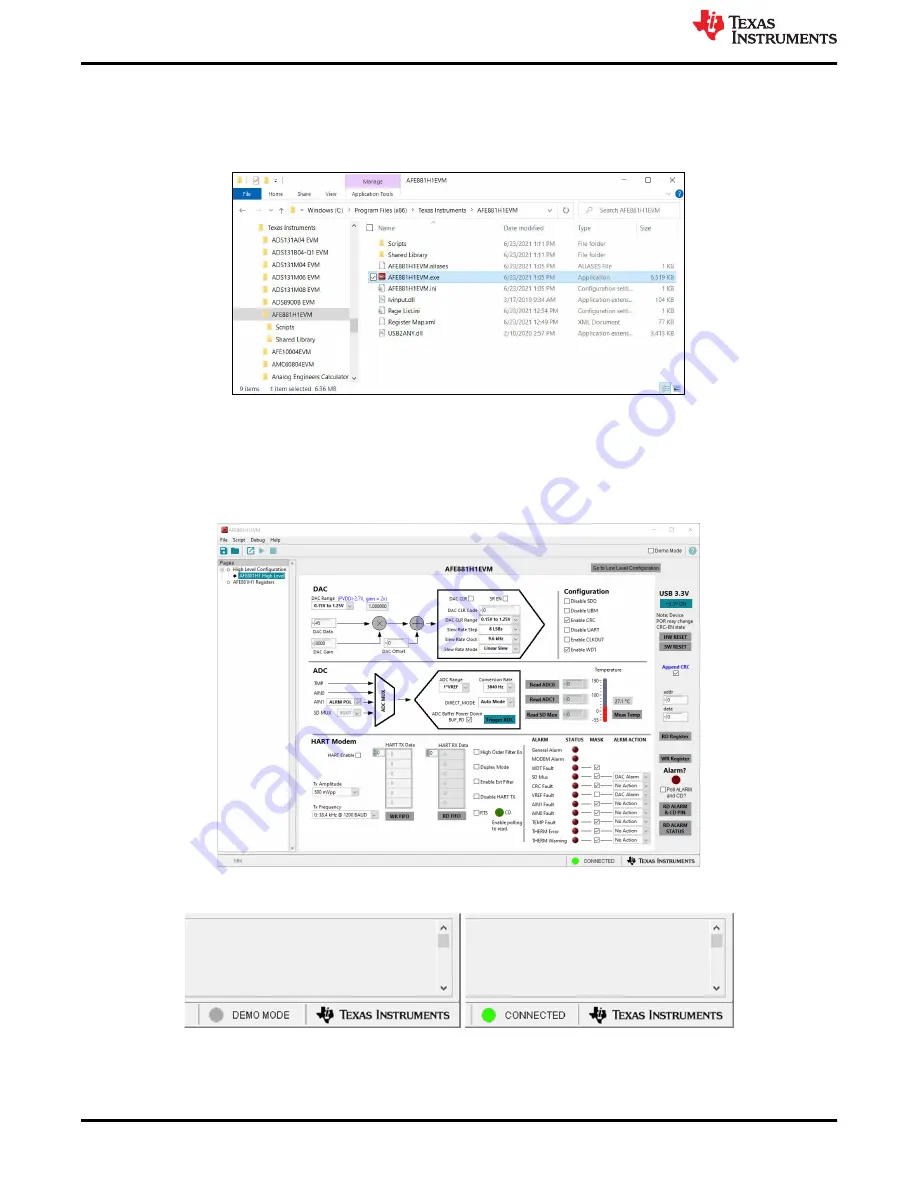
4.2 Launching the Software
After installation, a shortcut to launch the GUI can be found in the
Start
menu. If installed in the default directory,
the AFE881H1EVM software can also be launched by navigating to the
Texas Instruments
folder in the
Program
Files (x86)
directory, as
shows.
Figure 4-2. Launching the AFE881H1EVM GUI
shows the GUI after launch. If the USB2ANY controller is not connected to the PC when the software
is launched, the GUI defaults to
demo
illustrates the bottom-left corner of the GUI showing
the hardware connection status: DEMO MODE or CONNECTED. After the USB2ANY controller is properly
connected to the PC, close and reopen the AFE881H1EVM software to detect the device.
Figure 4-3. AFE881H1EVM GUI at Launch
Figure 4-4. USB2ANY Digital Controller Connection Status
Software Overview
12
AFE881H1 Evaluation Module
Copyright © 2021 Texas Instruments Incorporated


























