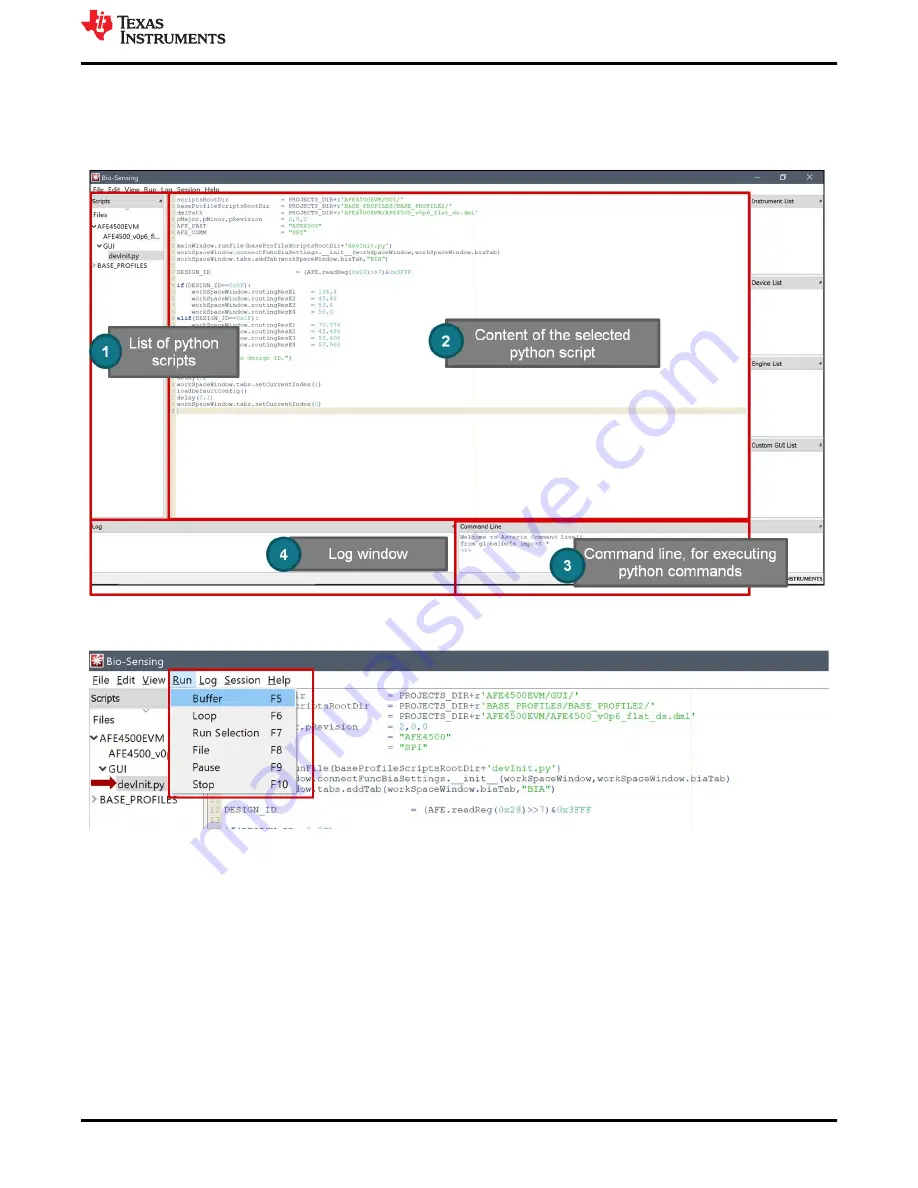
2 EVM Software
On opening the software (Bio-Sensing.exe), the window shown in
appears. The different sections of
the GUI window are explained in
devInit.py
script initializes the device. Any python script can be
executed by pressing F5 key. Alternately script can also be run from GUI as shown in
Run > Buffer
).
Figure 2-1. EVM software main window
Figure 2-2. Running a Script from the EVM software
The EVM software also opens another EVM GUI window as shown in
. If this window is closed, it
can be revoked by running
main.py
script in BASE_PROFILE2 or by calling
showGUI()
function from command
window. This window have all the controls required for the EVM evaluation as shown in
1.
INFORMATION
: Product Safety warnings, Restrictions and Disclaimers.
2.
GLOBAL SETTINGS
: This page has controls to import the register configuration. It also has controls to
export the captured data, AFE configuration, raw register read/write options and FIFO Data table.
3.
REGISTER SETTINGS
: This page has all AFE registers
4.
FILTER SETTINGS
: Software filters that can be applied to captured data before plotting.
5.
CAPTURE
: Initialize the capture of AFE data and plot. Plotting supports option to plot any captured data in
to one of the four plot windows.
6.
BIA
: This page has controls that helps in loading BIA configuration and BIA calibration settings.
EVM Software
SBAU370 – APRIL 2021
AFE4500 EVM User Guide
9
Copyright © 2021 Texas Instruments Incorporated
























