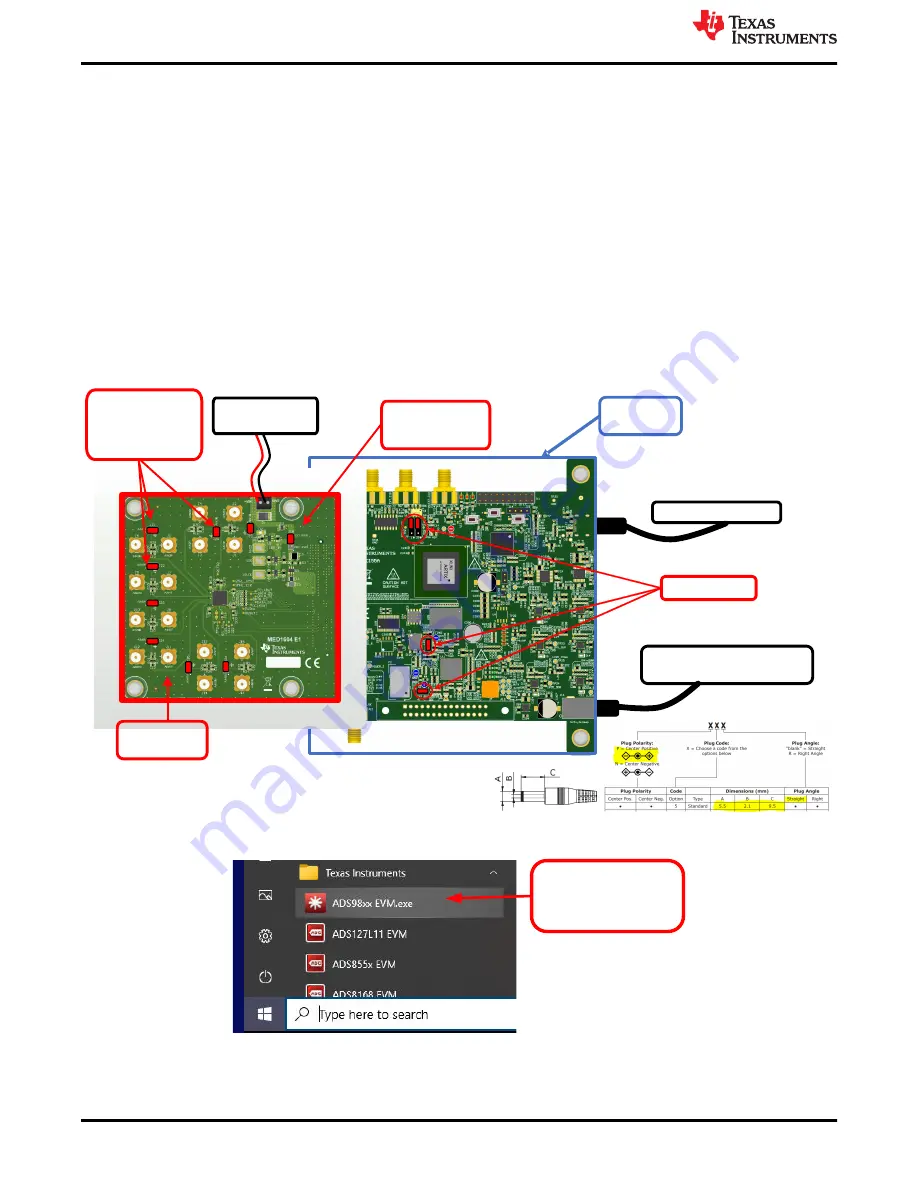
5.3 Connecting the Hardware and Starting the Software
1. Connect the EVM and set the jumpers as shown in
after installing the software.
2. Connect a 5-V wall-wart connector or other power source for the TSWDC155EVM (sold separately). The
TSWDC155EVM user guide provides information on this power source.
3. Physically connect J1 of the TSWDC155EVM to J27 of the ADS9817EVM. This component is the digital
communications and power signal connection.
4. Connect the USB on the TSWDC155EVM to the computer.
5. Set jumper J18 to the FMC_PWR position to allow for an external power connection. Connect an external
5.2-V to 5.5-V supply on screw terminal connection J17.
6. Start the software GUI as described in
7. Press the
Initialize USB
,
Power Up
,
Program FPGA
, and
Initialize ads92xx
buttons on the
Config
tab to
power up and configure the EVM (see
8. Connect a single-ended, ±5.0-V signal generator.
9. Press the
EN SYNC
button on the
Capture
tab. Select the number of samples to be at least 32k, and choose
the Hanning window type for best frequency domain results. Press the
Start Capture
button to collect and
TSWDC155
(DC155A)
J5, J6, J29, J33
J8: USB-C to USB-A cable
J13: 5V, 3A, 15W power adapter
( or Bench supply)
J17: 5.3V -5.5V, 1A,
Bench supply
J18 in EXT_PWR
posi
on
ADS9218EVM
(MED1613E2)
Jumpers shor ng
nega
ve input to
GND as needed:
J19 … J26
Figure 5-5. Connecting the Hardware
Select the GUI from
the start menu
Figure 5-6. Start the Software GUI
EVM Operation
12
ADS9817EVM-PDK Evaluation Module
Copyright © 2022 Texas Instruments Incorporated



























