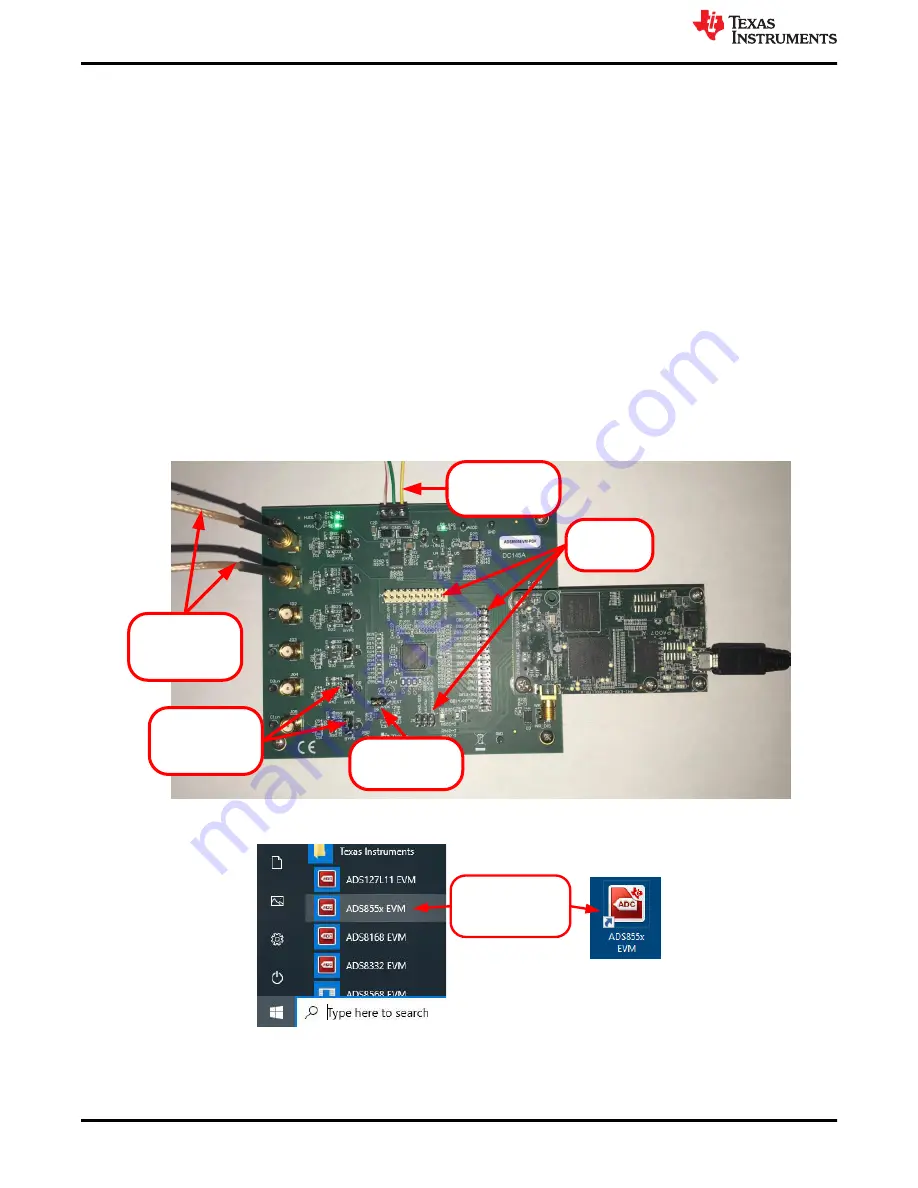
6 ADS8555EVM Operation
This section provides step-by-step instructions for connecting the ADS8555EVM to the computer and evaluating
the performance of the ADS8555.
6.1 Connecting the Hardware and Running the GUI
1. Set the jumpers according to
2. Physically connect P2 of the PHI to J10 of the ADS8555EVM. Install the screws to assure a robust
connection.
3. Connect the USB on the PHI to the computer first.
a. LED D5 on the PHI lights up, indicating that the PHI is powered up.
b. LEDs D1 and D2 on the PHI start blinking to indicate that the PHI is booted up and communicating with
shows the resulting LED indicators.
4. As shown in
, start the software GUI. Notice that the LEDs blink slowly when the FPGA firmware is
loaded on the PHI. This process takes a few seconds, afterwards the AVDD and DVDD power supplies turn
on.
5. Connect the external ±15-V power supplies and GND to J1. This connection generates the AVDD, HVDD,
and HVSS supplies (HVDD = 12 V, HVSS = –12 V, and AVDD = 5 V).
6. Connect the signal generator. The default input range is ±10 V (or 10 Vpk). A common input signal applied is
a sinusoidal 1-kHz, 9.9-Vpk signal with a 0-V offset. This signal is adjusted just below the full-scale range to
avoid clipping.
JP06
External/Internal
Vref configuration
JP00
t
JP05
Bypass amplifier
jumper
ADS8555EVM
PHI
Controler
Input signals
connected to first
two channels.
+15V, -15V, GND
External Supply
Test point
headers
Figure 6-1. ADS8555EVM Hardware Setup and LED Indicators
Select EVM GUI from
start menu, or
associated shortcut.
Figure 6-2. Launch the EVM GUI Software
ADS8555EVM Operation
12
ADS8555EVM-PDK Evaluation Module
SLAU298A – NOVEMBER 2009 – REVISED MAY 2021
Copyright © 2021 Texas Instruments Incorporated



























