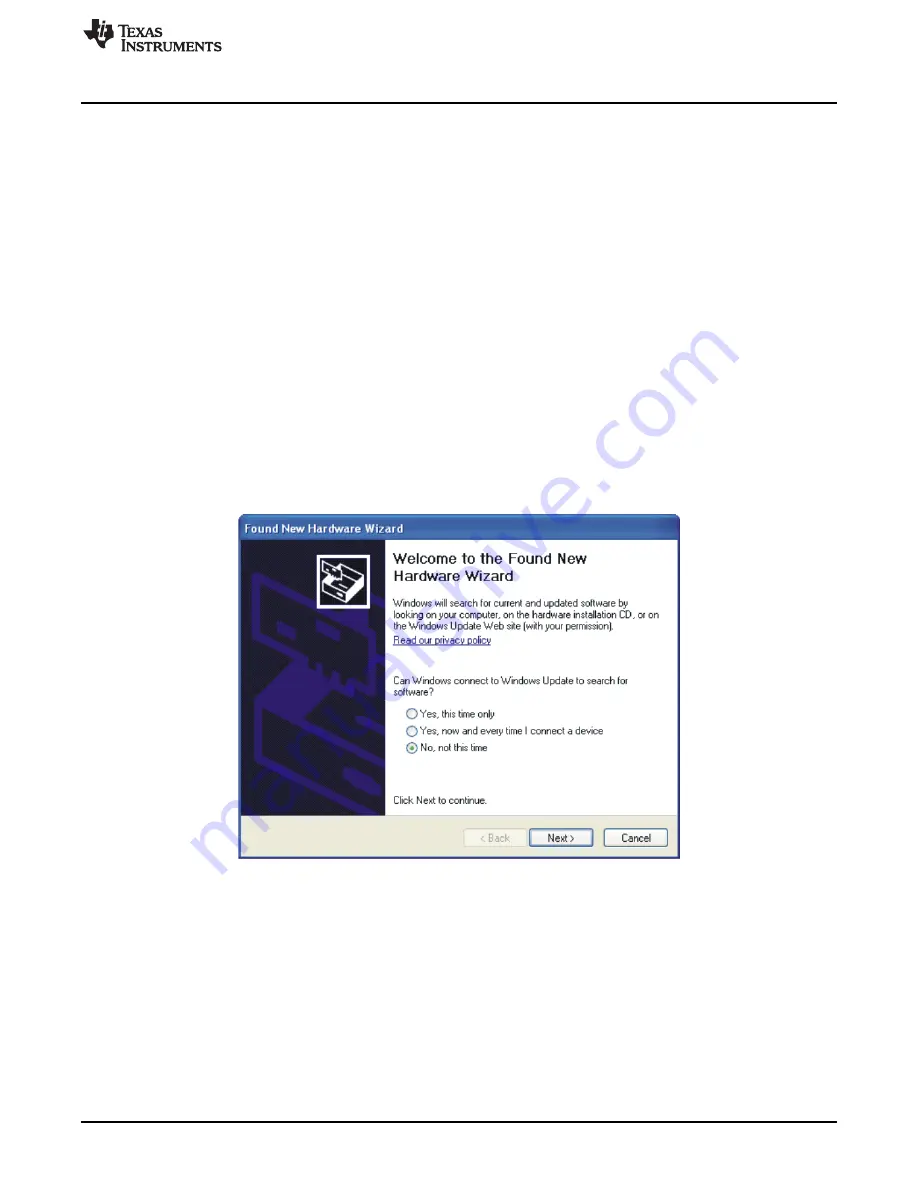
Running the Software and Completing Driver Installation
10
Running the Software and Completing Driver Installation
Note: The software is continually under development. These instructions and screen images are current at
the time of this writing, but may not exactly match future releases.
The program for evaluating the ADS1282EVM-PDK is called ADCPro. This program uses plug-ins to
communicate with the EVM. The ADS1282EVM-PDK plug-in is included in the ADS1282EVM-PDK
package.
The program currently runs only on Microsoft Windows platforms of Windows XP; Windows Vista is NOT
supported.
If this is the first time to install ADCPro and the plug-ins, follow these procedures to run ADCPro and
complete the necessary driver installation. Make sure the ADCPro software and device plug-in software
are installed from the CD-ROM as described in
, Installing the ADCPro Software.
10.1 NI-VISA USB Device Driver Installation
1. After the ADCPro software is installed, apply power to the PDK and connect the board to an available
PC USB port.
2. The computer should recognize new hardware and begin installing the drivers for the hardware.
through
are provided for reference to show the installation steps.
•
For the first screen,
, it is not necessary to search for the software; it has already been
installed to your PC.
•
For the remaining steps, accept the default settings.
Figure 9. NI-VISA Driver Installation
13
SBAU144C
–
March 2009
–
Revised May 2011
ADS1282EVM and ADS1282EVM-PDK User
'
s Guide
Copyright
©
2009
–
2011, Texas Instruments Incorporated




























