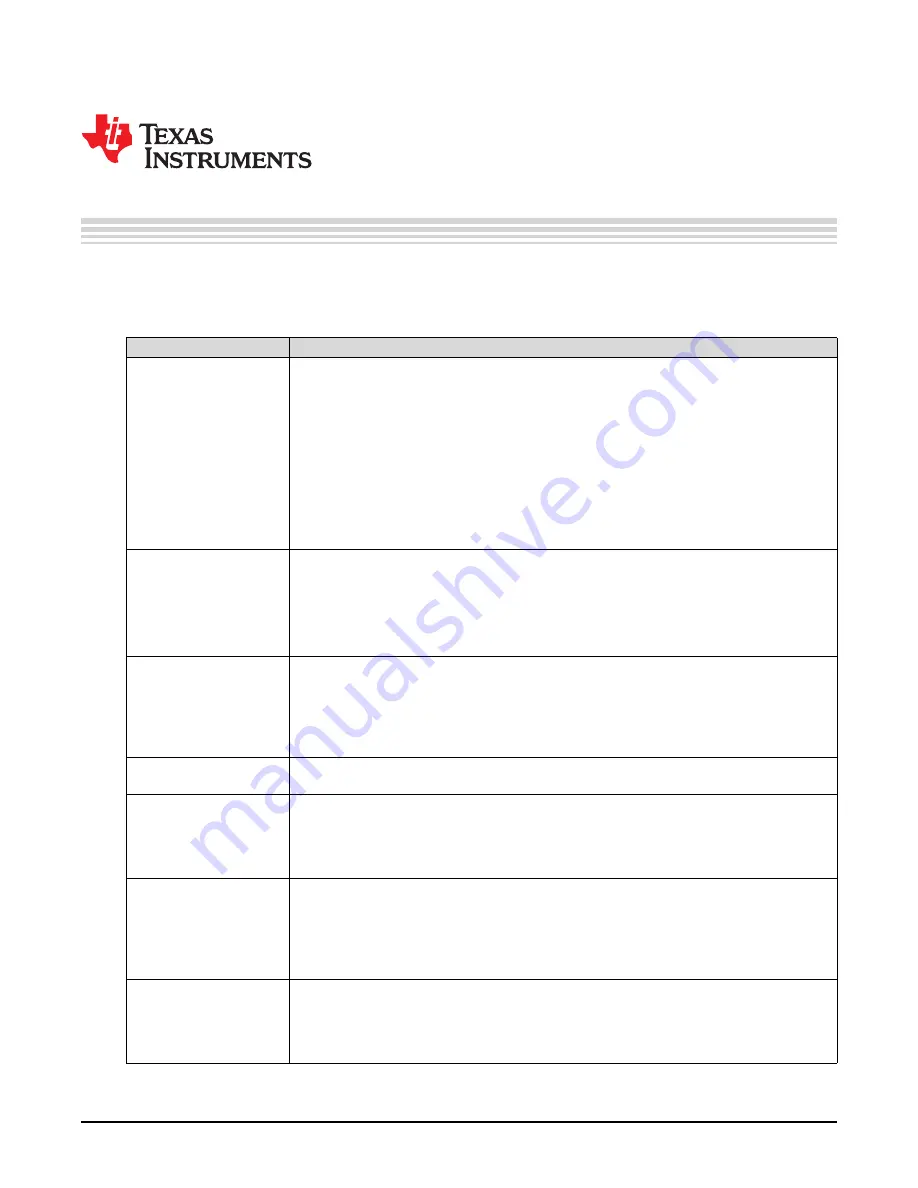
19
SLAU640 – April 2019
Copyright © 2019, Texas Instruments Incorporated
Troubleshooting the ADC12DJ5200RFEVM
Chapter 5
SLAU640 – April 2019
Troubleshooting the ADC12DJ5200RFEVM
lists some troubleshooting procedures.
Table 5-1. Troubleshooting
Issue
Troubleshoot
General problems
• Verify the test setup shown in
, and repeat the setup procedure as described in this
document.
• Check power supply to EVM and TSW14J57EVM. Verify that the power switch is in the on
position.
• Check signal and clock connections to EVM.
• Visually check the top and bottom sides of the board to verify that nothing looks discolored or
damaged.
• Ensure the board-to-board FMC+ connection is secure.
• Try pressing the CPU_RESET button on the TSW14J57EVM. Also try clicking
Instrument
Options
→
Reset Board
after changing the ADC configuration.
• Try power-cycling the external power supply to the EVM, and reprogram the LMK and ADC
devices.
TSW14J57 LEDs are not
correct
• Verify the settings of the configuration switches on the TSW14J57EVM.
• Verify that the clock going to the CLK input is connected and the appropriate LEDs are blinking.
• Verify that the ADC device internal registers are configured properly.
• If LEDs are not blinking, reprogram the ADC EVM devices.
• Try pressing the CPU_RESET button on the TSW14J57EVM.
• Try capturing data in HSDC Pro to force an LED status update
Configuration GUI is not
working properly
• Verify that the USB cable is plugged into the EVM and the PC.
• Check the computer device manager and verify that a
USB serial device
is recognized when
the EVM is connected to the PC.
• Verify that the green
USB Status
LED light in the top right corner of the GUI is lit. If it is not lit,
click the
Reconnect FTDI
button.
• Try restarting the configuration GUI.
Configuration GUI is not
able to connect to the EVM
• Use the free FT_PROG software from FTDI chip and verify that the onboard FTDI chip is
programmed with the product description
ADC12DJxx00RF
.
HSDC Pro software is not
capturing good data or
analysis results are
incorrect.
• Verify that the TSW14J57EVM is properly connected to the PC with a mini-USB cable and that
the board serial number is properly identified by the HSDC software.
• Check that the proper ADC device mode is selected. The mode should match in HSDC Pro and
the ADC GUI.
• Check that the analysis parameters are properly configured.
HSDC Pro software gives a
time-out error when
capturing data
• Try to reprogram the LMK device and reset the JESD204 link.
• Verify that the ADC sampling rate is correctly set in the HSDC software.
• Try pressing the
CPU_RESET
button on the TSW14J57EVM. Also try clicking
Instrument
Options
→
Reset Board
after changing the ADC configuration. Try to recapture again.
• Select
Instrument Options
→
Download Firmware
and download
'TSW14J57RevE_16L_XCVR_ADCDDRDACBRAM.rbf'. Try to capture again.
Sub-optimal measured
performance
• Try clicking
Cal Triggered/Running
button 2× to re-calibrate the ADC in the current operating
conditions. It is located on the
Control
tab of the configuration GUI.
• Check that the spectral analysis parameters are properly configured.
• Verify that bandpass filters are used in the clock and input signal paths and that low-noise
signal sources are used.













































