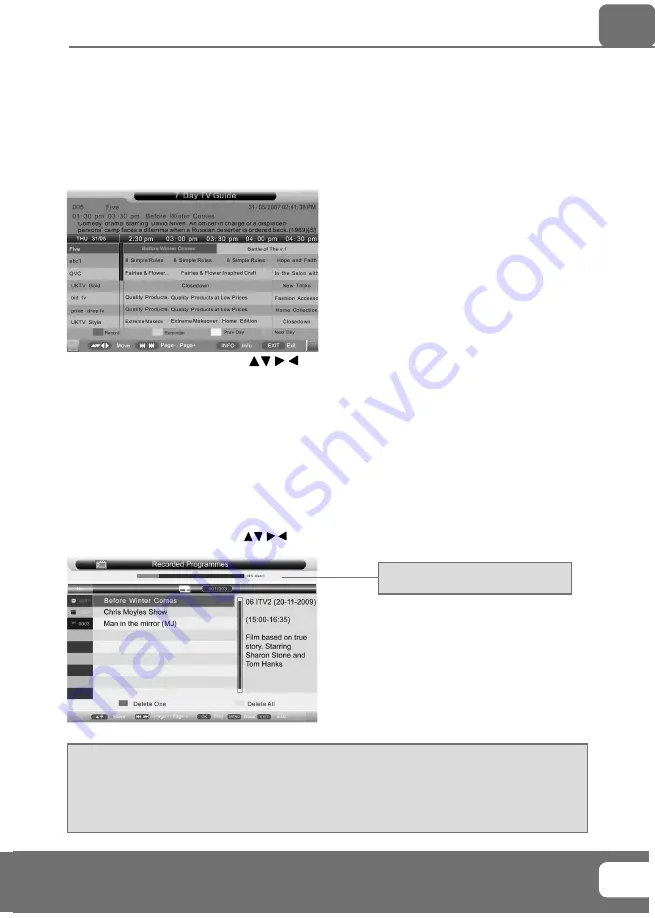
IMPORTANT NOTE. Occasionally we may release new software/firmware
upgrades/enhancements for this television. Please check the ‘firmware
upgrade’ section of the website regularly.
25
25
USB RECORD / 7 DAY TV GUIDE
Record from 7 Day TV Guide
TV Guide is available in Digital TV mode. It provides information about forthcoming programmes (where
supported by the freeview channel). You can view the start and end time of all programmes and on all
channels for the next 7 days, set reminders and plan your recording
1) Press [TV GUIDE]. The following 7 Day TV Guide will appear.
2) Navigate through the menu using
You can now:
Record programmes by pressing RED (Press repeatedly to record daily, weekly, monthly)
Set a reminder by pressing GREEN
View a previous day by pressing YELLOW
View the next day by pressing BLUE
3) Press [EXIT] to exit the 7 day TV Guide.
Playing Back Recorded Content
To view all your recordings, press [REC LIST]
You can then simply navigate using
to the content you wish to watch and press [OK]
Indicates the amount of space
available on the USB Memory Stick
Note: This TV is designed to operate with USB memory sticks up to 32GB. It is possible to use either a
USB memory stick or a USB portable Hard Drive of a larger capacity, however, it must be formatted to
the FAT32 fi le system in order to operate correctly. At the time of printing this user guide, Windows
XP/Vista computers are only capable of formatting up to 32GB, therefore, you will need a software
programme/utility to format larger USB drives/hard drives to FAT32. Additional help and support is
available from the web site.
USB Record






















