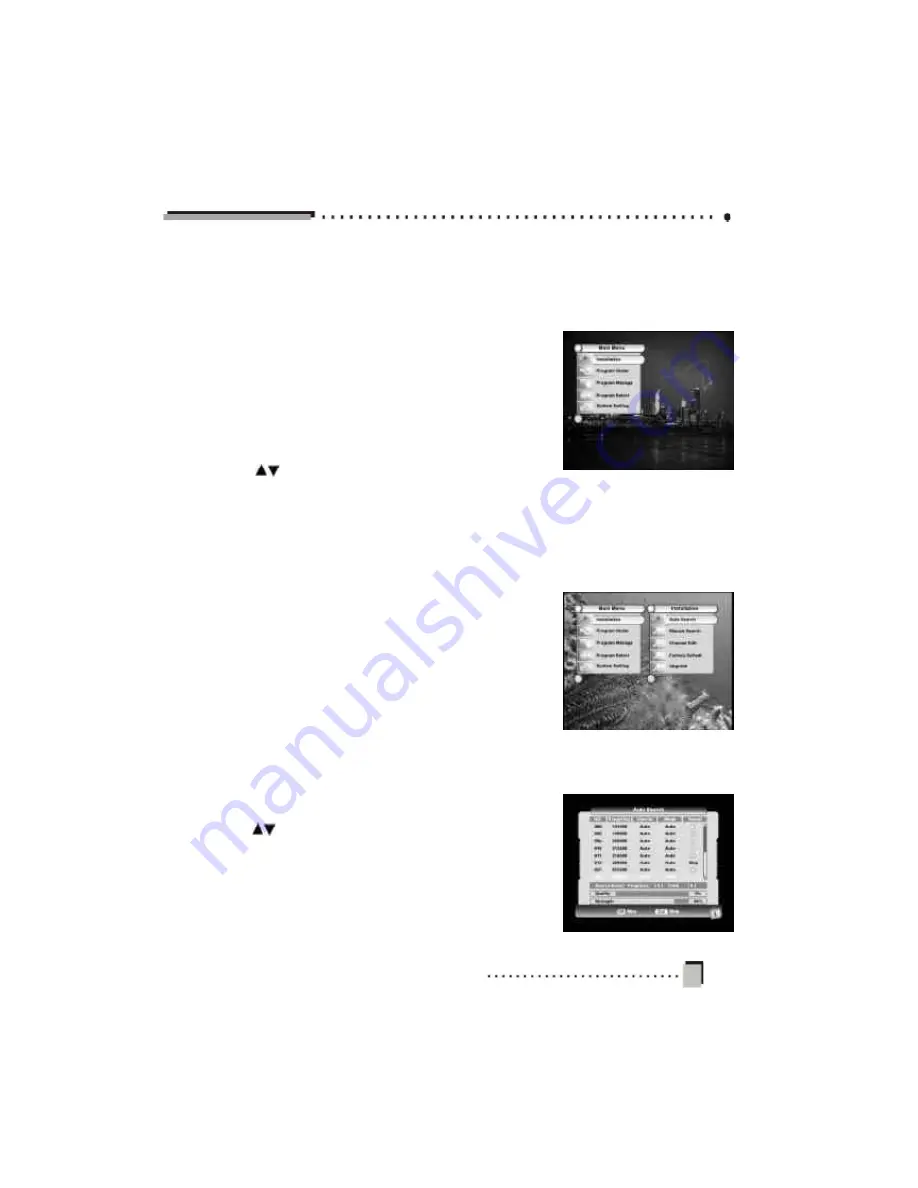
13
1.Main Menu
When not in the menu mode, pressing
MENU
key will
display the
Main Menu
.
This menu consists of five menu items as shown below.
v
Installation
v
Program Guide
v
Program Manage
v
Program Select
v
System Setting
Use the
keys to move up or down from one item to
another. The corresponding sub-menu will be displayed
on the screen when the
OK
key is pressed on the selected
item.
To escape the menu system at anytime, press
EXIT
or
MENU
on the Remote Control.
2. Installation
In the Installation menu there are two ways to search for
programs: Auto Search and Manual Search. The Channel
List determines what channels will be searched in those
two menus, so it is important to edit the channels in the
Channel Edit menu.
2.1 Auto Search
For first time users, Auto Search is the best option. First,
use the
keys to select Auto Search in the Installation
menu. Then press OK to enter the Auto Search menu.
The system will search for programs automatically. After
searching, the programs that were found will be added to
TV program list, and the TV will return to the first program
that was found.
Содержание HDSTB8800
Страница 1: ...INSTRUCTION MANUAL HIGH DEFINITION SET TOP BOX MODEL HDSTB8800...
Страница 10: ...5 5 Remote Control Unit...






























