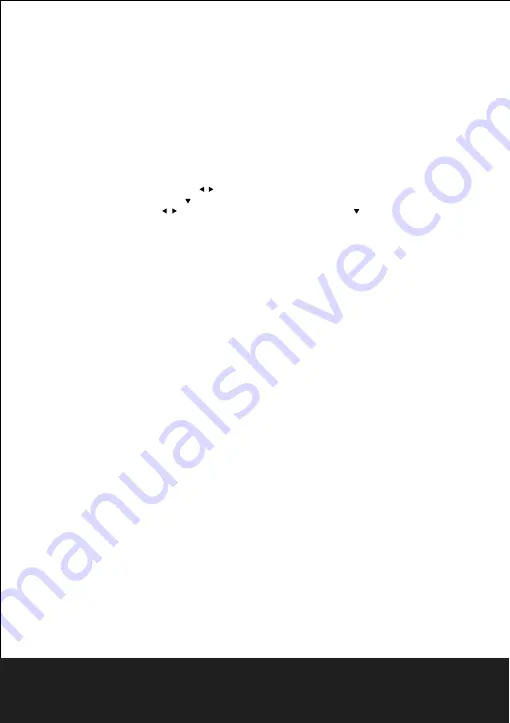
10.First time installation
Ensure all the connections are as per the Quick Start Guide.
A
n
easy installation
menu will be displayed where you can set different parameters and then run the
channel scan:
1
.
OSD Language:
Use the arrow / buttons to select a language for the on screen
display menu (OSD). Press
to go to the next parameter.
2. Region:
Use the arrow
/
buttons to select your country.
P
ress
to proceed.
CAUTION
If the wrong country is selected the channel scan may not detect all the channels
available.
3.
Auto Scan :
Press ok to start the automatic channel scan.
W
hen the scan is
completed,the receiver will enter the Viewing mode.
11.
Receiver Settings
The first time installation procedure will allow the receiver to be used with its basic
functions however the receiver offers many more advanced features and options that are
illustrated in the following sections.
11.1 Password
To modify some setting and view certain channel locked by the end-user in the
Channel
menu ,a
password has to be entered.
T
he
factory
set password is
“
0000
”
(four zeros)
but it can be
change
d
by pressing MENU and selecting the setup menu and then
Parental Lock
.
CAUTION
T
ake note and keep the new password in a safe place,if you forget your personal
p
a
ss
word
,use the universal code “0786”to access the parental lock menu and set a
new password.
11.2 Channel Scan
The first time guided installation procedure runs a channel scan and saves any channels
available at that time,however later scans may become necessary if, for instance,a new
channel becomes available or when an existing channel changes frequency.To access the
channel scan function fr
o
m the viewing mode,press MENU on the remote control to open
the main menu,select
Installation
and then one of the following options
:
1. Auto Scan:
An automatic scan of all digital terrestrial channels received in the area by
your antenna
P
ress OK on
Search
to sta
r
t
the scan.
CAUTION
When a new automatic scan is run,the existing channel list will be lost.
2. Channel Scan (For Expert Users):
Set all the parameters displayed on video related to the
Interested channel,then select
Search
and press OK.
S
ET
TOP
B
O
X
(
DVB
)
OPERATIONS
10
After Sales Support
TEL:1300 886 649




















