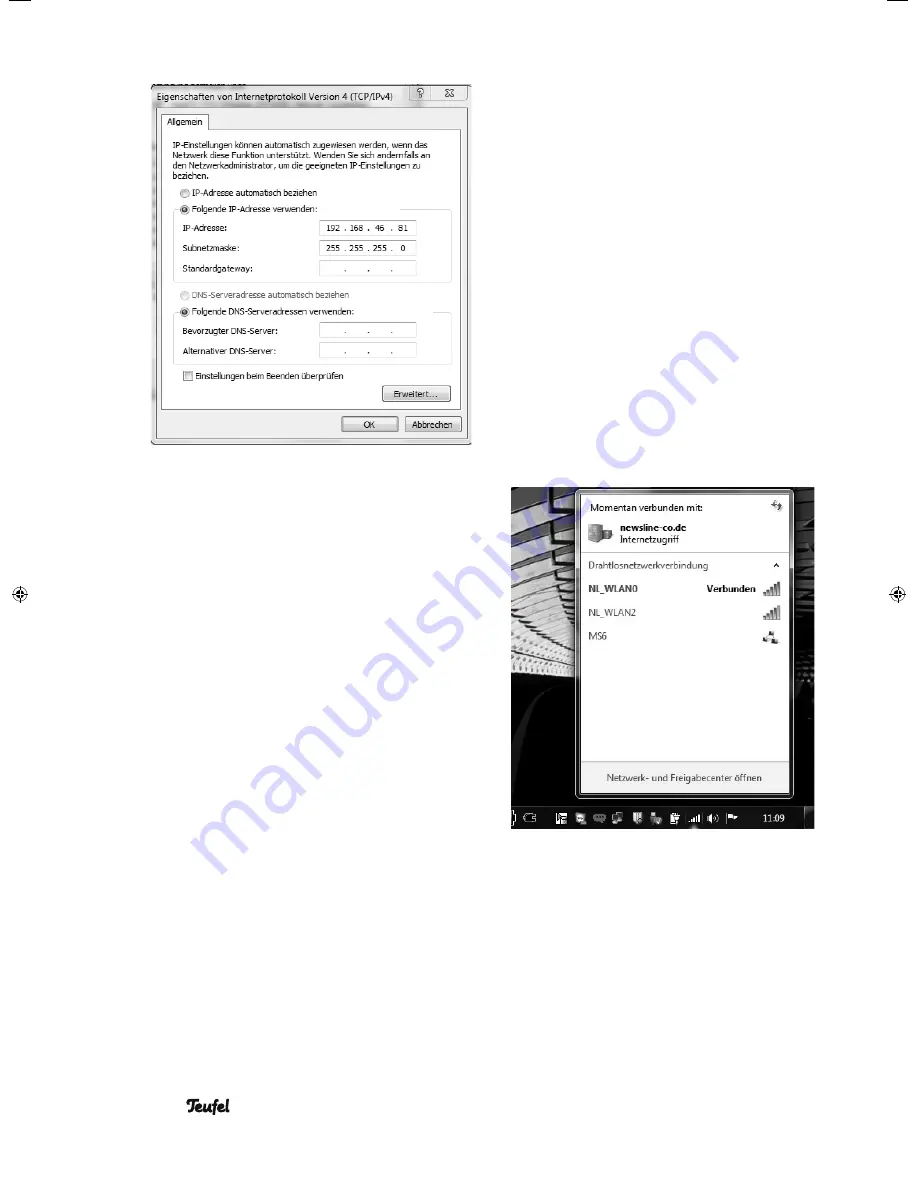
• MediaStation 6
24
5. Confi rm twice with OK, then click Close
and also close the last 2 windows.
3.5.2.5.1 Follow the steps below to
confi gure the MS 6 for peer-to-
peer operation
1. Press the SETUP button on the MS 6
remote control
2. Then select the menu option Network
and highlight the submenu WLAN setup.
3. Select a free connection profi le (e.g.
Connection 2). Then highlight the option
Peer-to-Peer (Ad Hoc) and press ENTER
to confi rm.
4. If you want to give your network a
name of your choosing you can do so
in the fi eld WLAN SSID (in our exam-
ple: MS 6).
NOTE
: Please do not use special char-
acters
5. You can switch encryption on (Shared
Key (WEP)) or off (Open System) under
WLAN Security. Recommended: Shared
Key (WEP). Now enter the key – it
should consist of at least 8 characters,
including letters and numbers.
NOTE
: Please do not use special char-
acters.
6. Confi rm the entered key with OK
(Open), NOT with OK (SKey).
Now you can give the MS 6 an IP ad-
dress of your choosing:
7. Under Host IP Address enter the desired
address (in our example 192.168.46.2)
and confi rm with OK.
8. Save the network settings by pressing
the Play/Pause button on the MS 6
remote control.
After a few seconds the device will
display the current network settings on
the screen.
3.5.2.5.2 Follow the steps below to
connect your PC with the MS 6
1. Click the wireless network symbol, bot-
tom right.
2. From the list of available wireless net-
works, select MS 6. Then click the Con-
nect button.
After a few seconds the system will ask
for the encryption key.
3. Enter the key set previously – capitalisa-
tion is important. Confi rm with OK.
NOTE
: Please take note of the various
network symbols in the fi gure above. The
networks NL_WLAN0 and NL_WLAN2
91691 GB A5 20110901.indd 24
91691 GB A5 20110901.indd 24
01.09.11 15:09
01.09.11 15:09
Содержание MediaStation 6
Страница 4: ......






























