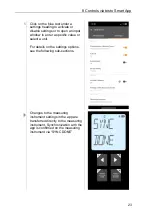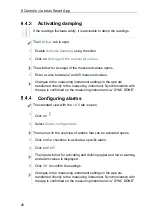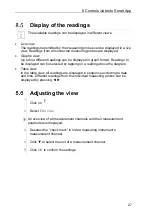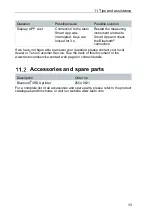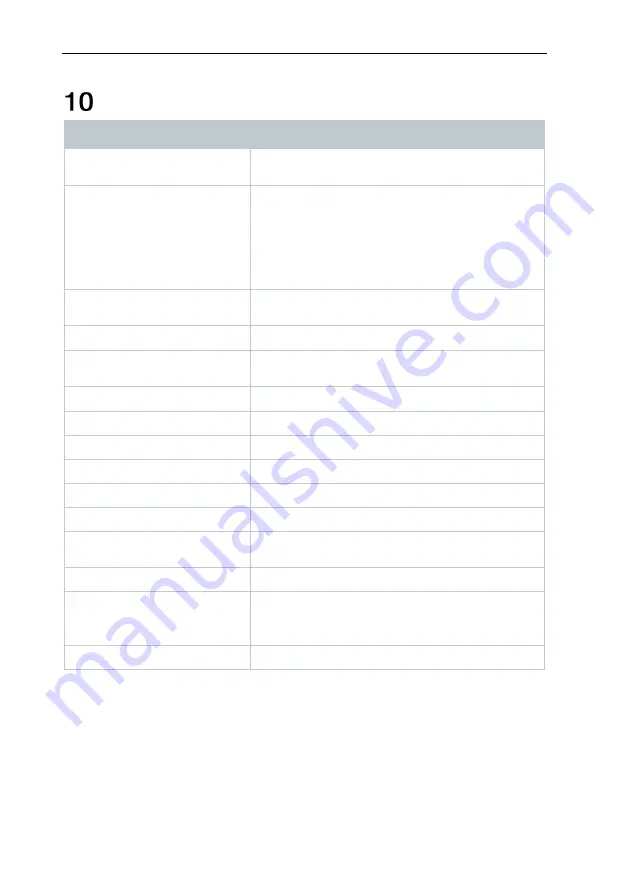
10 Technical data for testo 545
31
Technical data for testo 545
Feature
Value
Measurement parameters
lux
fc
Accuracy
Class C according to DIN 5032-7 / EN 13032-1
Annex B
f1 = 6% = V(Lambda) adjustment
f2 = 5 % = cos-true evaluation
Total ≤ 15%
± 3% of the measuring value ± 1 digit
Resolution
0.1 lux (<10,000 lux)
1 lux (≥10,000 lux)
Measuring range
0 to 100,000 lux
Operating temperature
-10 to +50 °C (instrument)
0 to +50 °C (probe)
Storage temperature
-20 to +50 °C
Operating humidity
0 to 80 %RH
IP class
IP40
Level of contamination
PD2
Max. operating altitude
≤ 2000 m above sea level
Nominal output
2 W @ 4,5 V DC
Battery type
3 x 1.5 V AA battery
(included in the scope of delivery)
Battery life
>70 h
Dimensions
Measuring instrument: 149 x 60 x 28 mm
Probe: 134 x 54 x 23 mm
Cable: 1.4 m
Weight
288 g