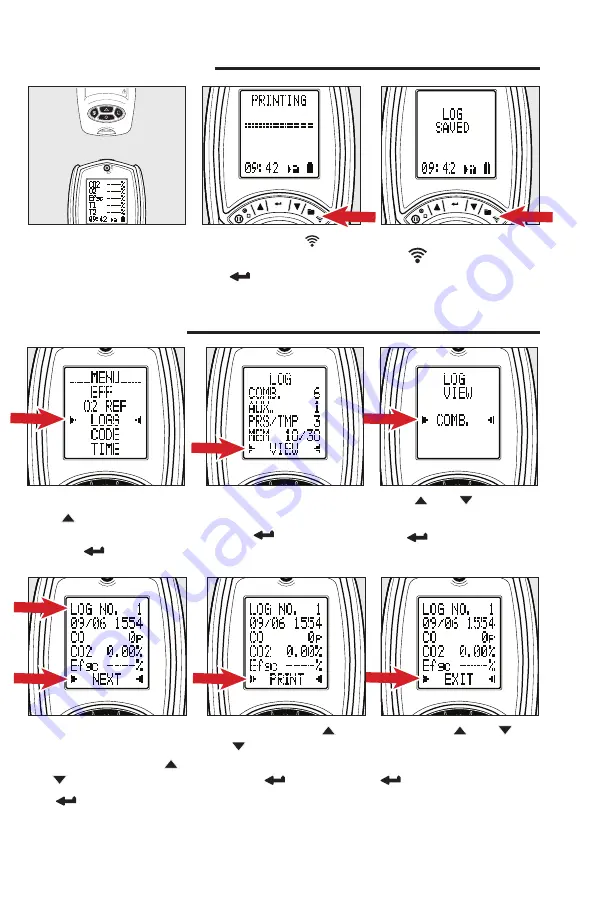
VIEW SAVED LOGS
Rotate the dial to MENU.
Press
button until the LOGS
is selected between two arrow
icons. Press
to select.
Screen displays all saved LOGS.
With VIEW selected in the Status
Bar, Press
to select.
Press
and
buttons to
scroll Test Report categories.
Press
to select a category.
Line 1 displays the LOG number
on screen.
To view another LOG, Press
and
buttons to NEXT.
Press
to advance to next log.
Repeat until you reach desired LOG.
To print the LOG, Press
and
buttons until PRINT
is selected between two arrow
icons. Press
to select to start
printing.
To EXIT, Press
and
buttons until EXIT is selected
between two arrow icons. Press
to EXIT screen.
Repeat until return to MENU screen.
PRINTING & LOGGING
To Print: Align printer (sold
separately) above Analyzer.
FLUE 2
During testing, Press
to start
printing.
Press
again to abort.
To Log: During testing, Press and
Hold
to log a report.
To view these Logs, see
View
Saved Logs
section.
FLUE 2








