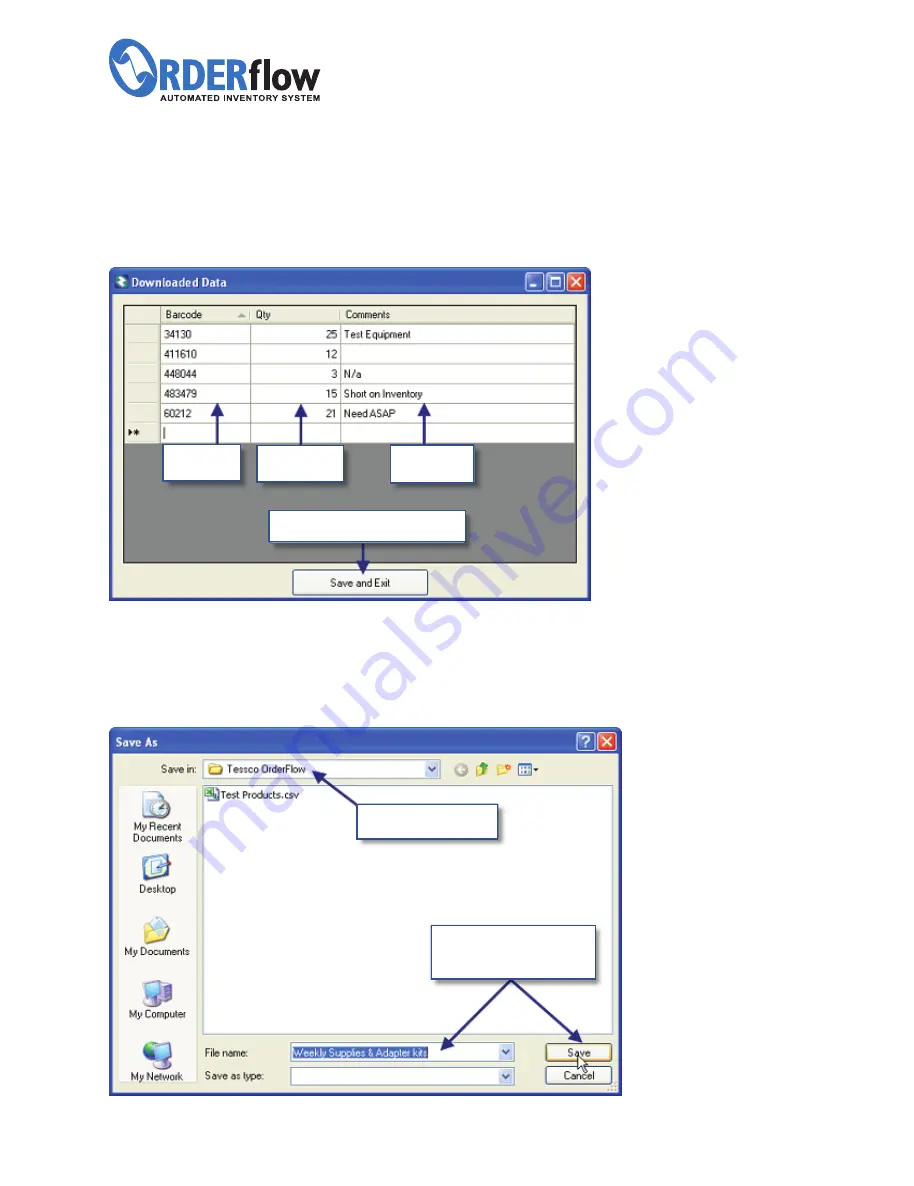
6. Editing and Changing Data
Once the datasheet is open, make any necessary changes to the
Quantities
and add any
desired
Comments
.
Once changes are complete, click
Save & Exit
to finish.
7. Saving Files
To save a datasheet, name the file and click
Save
to save the file in the
ORDERflow Folder
.
Exit.
9.
ORDERflow folder
Save file in
ORDERflow
folder.
Click
Save and Exit
to finish.
Read
barcodes
Change
quantity
Add
comments
INSTRUCTION MANUAL
Call TESSCO today.
800.472.7373
I
www.tessco.com/go/orderflow
All manuals and user guides at all-guides.com














