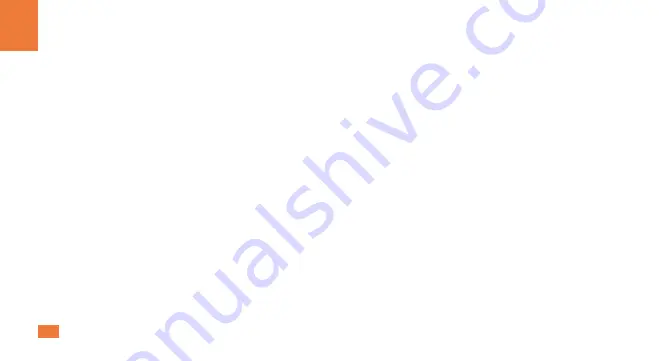
We warrant this product as free of defects in material and workmanship for a period of one (1)
year from the date of shipment. If during the period of warranty this product proves defective
under normal use, we will repair or replace this product, provided that this product has not been
subjected to mechanical, electrical, or other abuse or modifications. If it fails under conditions
other than those covered will be repaired at the current price of parts and labor in effect at the
time of repair. Such repairs are warranted for six (6) months from the day of reshipment to the
buyer.
3. Warranty
Information
ZH
03
EN
3.
W
arr
anty
Inf
ormation
Содержание HKS0401A1S
Страница 1: ...HKS0401A1S English User Manual HDMI 2 1 KVMSwitch 4x1 HKS0401A1S OSD HDMI 2 1...
Страница 2: ......
Страница 3: ...English...
Страница 35: ...31 00 0436 V002...
Страница 36: ...To Enjoy Smart Tesla Elec Technology Co Ltd WEEE Reg Nr DE 66784279 HKS0401A1S...























