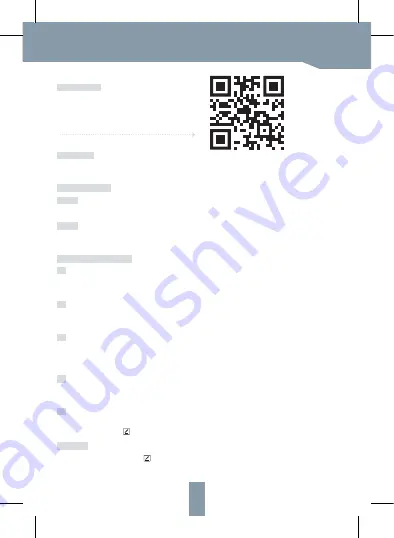
EN
CONNECT
Download
Set up router
Registration process
QR code configuration
Step 2
2
3
4
5
Settings
Step 1
1
3
Smart Life is available for both iOS and Android OS.
Rearch the name 'Smart Life'in App Store or Android
Market, or scan the QR-Code to download the
App.
The router supports the 2.4GHz WiFi (doesn't support the 5GHz).Before connecting to the WiFi network,
please set the parameters of the router, and record the SSID and password of your WiFi.
Open the Smart Life App, click "Register", read the "Privacy Policy" and click "Agree" .
Open the Smart Life App, click "Create family", and you can customize
the Family name and related settings.
Input a legal and valid Mobile number or Email address and click "Continue". Input Verification Code,
then log in the app.
Continue to click "Security & Sensor" >> "Smart Camera", and then
choose" Add Device" or "+", ready to add camera.
In "Add Device" this interface,continue to click "next step", and then you should input your WiFi's passwords.
Note: 1) Camera only supports 2.4GHz WiFi network. 2) The number of bits in the ssid and passwords of the router
should not exceed 24 digits.
In this interface, you should scan the QR code in your phone with the camera, when the camera comes out
"dong dong dong". And you can complete the configuration about 30s.
When connecting, you should make sure your router, mobile,and camera are as close as possible. When camera
added successffully, click " " you could also DIY the camera's name.
In "Smart Camera" interface,click " ",you can set the camera common functions.






