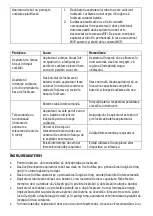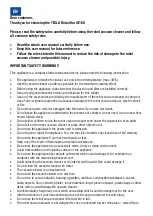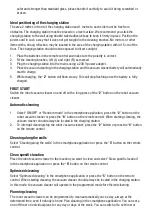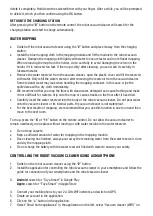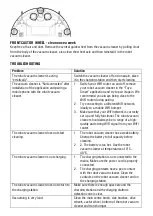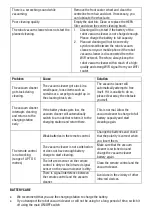the right
8.
Select your WiFi network (your WiFi router) and enter the password for connection to this WiFi
network.
9.
Change “EZ mode” to “AP Mode” in the application in the top right.
10.
Hold down the “3” button on the vacuum cleaner until it starts to beep repeatedly, the On button
indicator will start to flash. Confirm this step on your phone screen and select “Next”.
11.
Press the “CONNECT” button to confirm access to WiFi network settings for the mobile phone
and connect it to the WiFi Hotspot created by the vacuum cleaner called SmartLife. After
connection, go back to the “Tuya Smart” application and wait for connection of the vacuum
cleaner. If automatic connection does not begin, confirm the option with the “RETRY” button and
again confirm the WiFi network Smartlife.
12.
Once the vacuum cleaner has been paired, confirmation of successful connection will be
displayed in the mobile application. Confirm this using the “CLOSE” button.
APPLICATION TROUBLESHOOTING
Make sure that the quality and strength of the WiFi signal coverage for your smartphone and the
robot vacuum cleaner is sufficient. Perform first setup of the robot vacuum cleaner close to your
WiFi router.
Make sure that you have GPS switched on in your smartphone.
Make sure that third-party applications (VPN, anti-virus, firewall, etc.) are not blocking access to
your mobile phone.
Try to connect to a different WiFi router or WiFi Hotspot in a different telephone in order to rule
out an internet connection error.
You have too many devices connected to your WiFi router or the option of connecting a new
device to it is blocked.
Reset the WiFi router.
Note: Make sure that the charging station is in range of a high-quality and strong WiFi signal from
your WiFi router to ensure that the robot vacuum cleaner is connected to the WiFi network while
charging. The robot vacuum cleaner also needs this WiFi connection while charging to get its bearings
properly and to ensure that it is available to start cleaning. WiFi networks operating on a frequency of
2.4 GHz are supported.
UPDATING THE FIRMWARE IN THE ROBOT VACUUM CLEANER
The firmware in the robot vacuum cleaner is updated continuously. If a new version of the firmware is
available, the TESLA application will offer you the option of downloading the update and installing it in
the robot vacuum cleaner.
MAINTENANCE
PLEASE NOTE! We recommend that you perform regular maintenance to ensure the most efficient
cleaning.
LACK OF MAINTENANCE MAY CAUSE DAMAGE TO THE robot vacuum CLEANER AND LOSS OF THE
WARRANTY.
Turn off the vacuum cleaner before cleaning and maintenance using the “2” button. Wipe the top
cover of the vacuum cleaner with a soft, dry or slightly damp cloth. Do not use cleaning agents to
clean the surface of the robot vacuum cleaner, as this may damage the surface.
Содержание RoboStar iQ100
Страница 1: ...TESLA RoboStar iQ100 ...