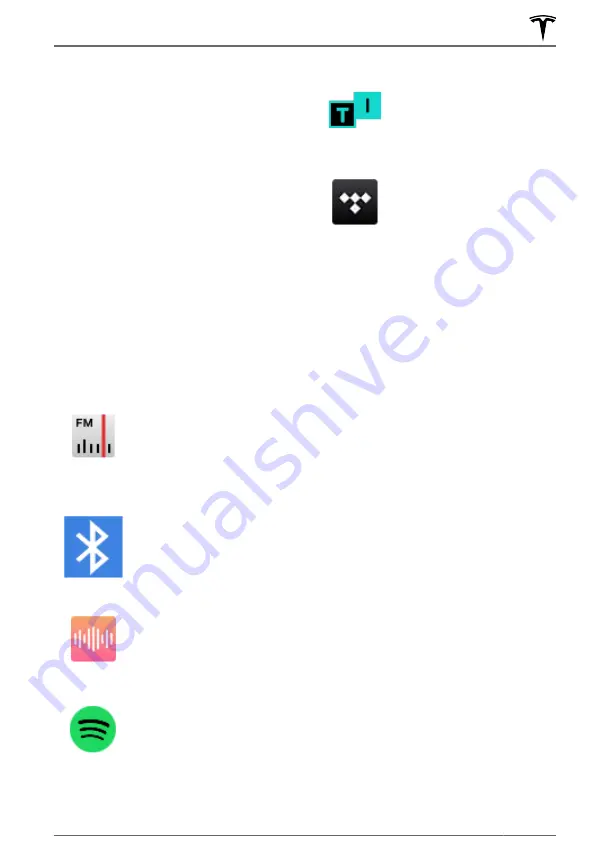
Overview
The Media Player displays on the touchscreen
and is used to play various types of media.
You can drag Media Player upward to expand
it (allowing you to browse), and downward to
minimize it so that just the Miniplayer
displays. The convenient Miniplayer, which
occupies the least amount of space on the
touchscreen, displays what's currently playing
and provides only the basic functions
associated with what's playing. You can also
drag Media Player to display on the left or
right side of the touchscreen.
Media Player displays content and options
associated with the app (or source) you
choose from the app launcher, or from the
dropdown list that displays when you
maximize Media Player:
NOTE:
Media apps vary depending on market
region. Some apps described may not be
available in your market region, or may be
replaced by different ones.
Radio
: Choose from a list of
available radio stations or
touch the numeric keypad to
directly tune the radio to a
specific frequency. Touch
the next or previous arrows
to move from one frequency
to the next (or previous).
Bluetooth
: Play audio from a
bluetooth-connected phone
or USB device (see
).
Streaming
: Play the audio
streaming service available
in your market region (for
example, Slacker Radio), if
equipped.
Spotify
: Play audio available
on Spotify.
TuneIn
: Play audio available
on TuneIn.
Tidal
: Play audio available
on Tidal.
NOTE:
You can show or hide any media app/
source. See
.
When listening to internet radio or a music
streaming service, the options available on
the Media Player screen vary depending on
what you are listening to. Touch the next (or
previous) arrows to play the next (and in
some cases previous) available station,
episode, or track. You can also play next/
previous using the left scroll button on the
steering yoke.
Streaming services are available only when a
data connection is available (for example, Wi-
Fi or Premium Connectivity). For some media
services, you can use a default Tesla account.
For others, you may need to enter account
credentials the first time you use it.
NOTE:
Instead of launching a different media
app, you can change the source from within
the Media Player screen by choosing a source
from the dropdown list on the left side.
NOTE:
You can use voice commands to adjust
media settings and preferences, such as
volume control, playing certain songs, or
switching the media source (see
).
Volume Controls
Roll the scroll button on the left side of the
steering yoke up or down to increase or
decrease volume respectively. The scroll
button adjusts the volume for media, voice
commands, and phone calls.
You can also adjust the volume by touching
the arrows associated with the speaker icon
on the bottom corner of the touchscreen.
To mute the volume, press the left scroll
button. Press again to unmute.
Media
171
Using the Touchscreen
Содержание MODEL X 2021
Страница 1: ...MODEL X 2021 OWNER S MANUAL Software version 2022 12 North America...
Страница 318: ...Publication date 2022 4 14...
















































