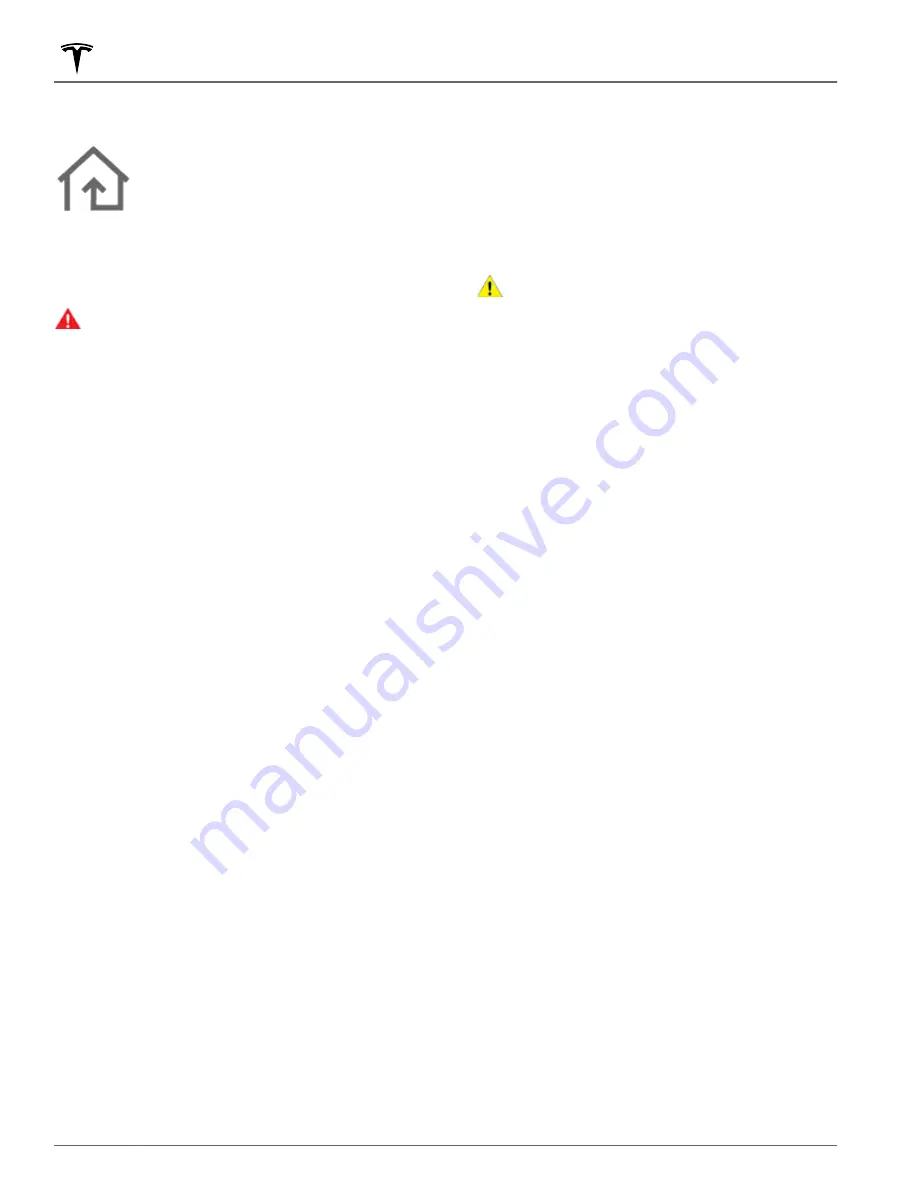
About HomeLink
If your vehicle is equipped with the
HomeLink® Universal Transceiver, you can
operate up to three Radio Frequency (RF)
devices, including garage doors, gates,
lights, and security systems.
NOTE:
Depending on date of manufacture, market
region, and options selected at time of purchase, some
vehicles are not equipped with a HomeLink Universal
Transceiver.
WARNING:
Do not use the HomeLink Universal
Transceiver with a device that does not have safety
stop and reverse features. Using a device without
these safety features increases the risk of injury or
death.
Supported Modes
HomeLink supports three different transmit modes,
which is how your vehicle and the RF device
communicate. Selecting a transmit mode is determined
by your RF device's compatibility:
• Standard Mode: Use Standard Mode if your RF device
is equipped with a remote control that must be used
to operate the device (for example, a remote-
controlled garage door). This mode is the most
commonly used transmit mode for HomeLink
devices.
• D-Mode or UR-Mode: Use D-Mode or UR-Mode if the
RF device does not have a remote control, and the
receiver has a "Learn" button (may also be called
"Program" or "Smart"). D-Mode and UR-Mode
function similarly in that Model X communicates
directly with the device's receiver as opposed to the
remote control.
NOTE:
D-Mode is used primarily in North America
whereas UR-Mode is popular in Europe, the Middle
East, and Asia. To determine the mode your device is
compatible with, contact HomeLink
Each of your devices can be set to a different mode. For
example, your garage door can be set to Standard
Mode, your front gate can be set to D-Mode, etc. To
change a transmit mode, touch the HomeLink icon at
the top of the touchscreen and select the device you
want to change. Then, select
Program
and choose the
desired mode for your device. Confirm by touching
Set
Mode
and follow the onscreen instructions.
For older vehicles, changing the mode for one device
changes the mode for all devices, so be careful when
changing transmit modes. Devices not compatible with
your selected mode may not work. Touch the HomeLink
icon at the top of the touchscreen, then touch
Change
Transmit Mode
.
NOTE:
Check the product information for your
HomeLink device to determine which mode is
compatible with your device.
Programming HomeLink
To program HomeLink®:
1. Park Model X so that the front bumper is in front of
the device you want to program.
CAUTION:
Your device might open or close
during programming. Therefore, before
programming, make sure that the device is clear
of any people or objects.
2. Check that the device's remote control has a healthy
battery. Tesla recommends replacing the battery in
the device's remote control before Programming
HomeLink.
3. Touch the HomeLink icon at the top of the
touchscreen.
4. Touch
Create HomeLink
.
5. Select the mode you wish to use: Standard, D-Mode,
).
6. On the touchscreen, enter a name for your device,
then and touch
Enter
or
Create HomeLink
.
7. Touch
Start
and follow the onscreen instructions.
NOTE:
If you see a screen called “Train the receiver”
while programming the device, remember that this is
a time-sensitive step. After pressing the Learn/
Program/Smart button on the device's remote
control, you have only approximately 30 seconds to
return to your vehicle and press
Continue
, and then
press the trained HomeLink device name twice.
Consider having an assistant to ensure you can
complete this step within 30 seconds.
8. Once your device is programmed, touch
Save
to
complete the programming.
9. Ensure HomeLink works as expected. In some cases,
you may need to repeat the programming process
multiple times before succeeding.
Once programmed, you can operate the device by
touching its corresponding HomeLink icon on the
touchscreen. HomeLink remembers the location of your
programmed devices. When you approach a known
location, the HomeLink control on the touchscreen
automatically appears. When you drive away, it
disappears.
NOTE:
For additional assistance or compatibility
questions, contact HomeLink (
HomeLink Universal Transceiver
172
MODEL X Owner's Manual
Содержание MODEL X 2015
Страница 1: ...MODEL X 2015 2020 OWNER S MANUAL Software version 2022 12 New Zealand...
Страница 51: ...Child Safety Seats 49 Seating and Safety Restraints...
Страница 62: ...Steering Wheel 60 MODEL X Owner s Manual...
Страница 276: ...Publication date 2022 4 14...
















































