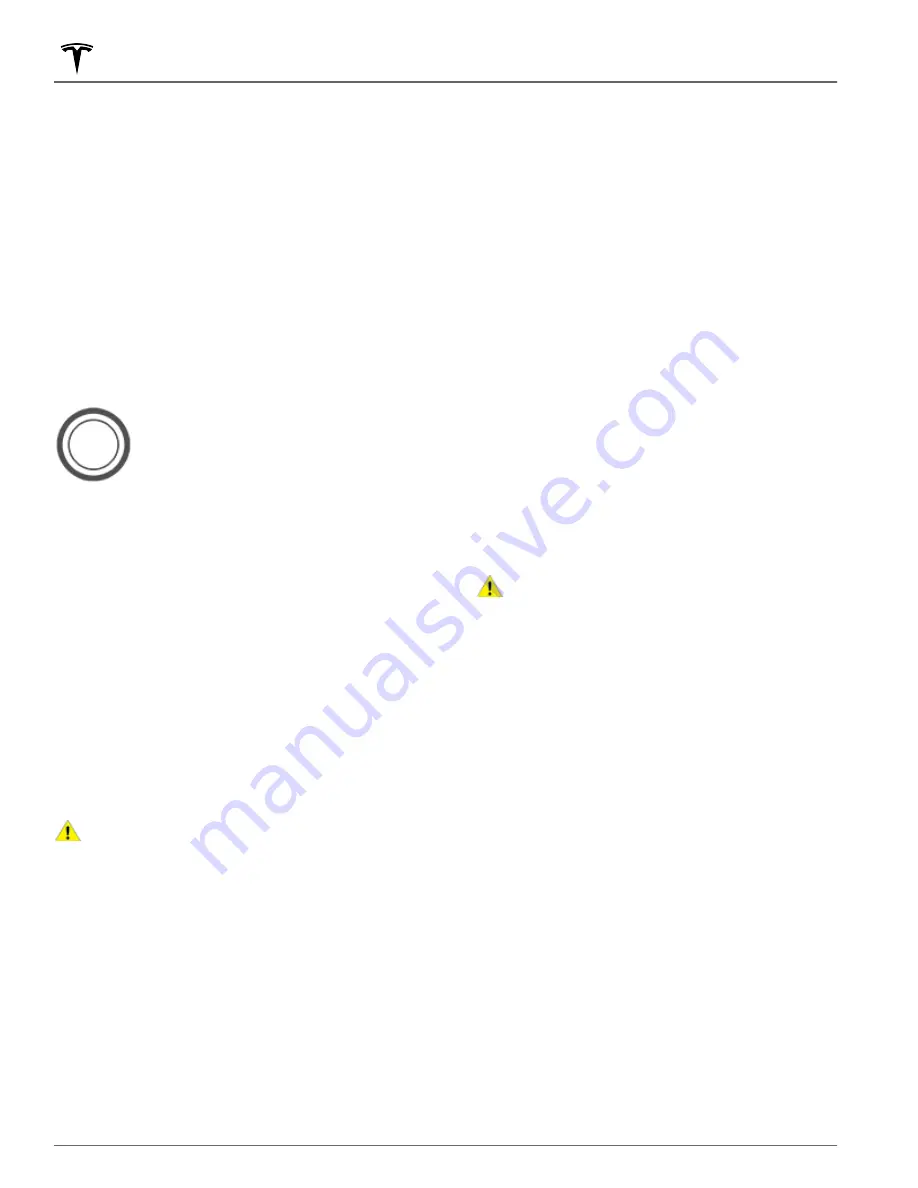
NOTE:
To set up your Home location, touch
Navigate
and hold down
Home
, then enter your address. Touch
Save as Home
.
• Exclude Work: Sentry Mode does not operate at the
location you set as Work in your Favorites list, but
operates at any other parking location. Set your Work
location the same way you set your Home location.
• Exclude Favorites: Sentry Mode does not operate at
any location in your Favorites list, but activates at any
other parking location.
NOTE:
To recognize a location listed as Home, Work,
or a Favorite, Model X must be parked within 10
meters of the saved location.
NOTE:
Sentry Mode will not record video when Dashcam
is OFF.
To manually turn Sentry Mode on or off,
touch the Sentry Mode icon at the top of
your touchscreen.
Manually turning Sentry Mode on or off using the
touchscreen or the mobile app overrides your Home,
Work, or Favorite exclusion preferences until the next
time you drive.
Alternatively, you can use voice commands or the Tesla
mobile app. To enable Sentry Mode using voice
commands, say "Keep Tesla safe," "Keep my car safe,"
"Sentry on," or "Enable Sentry" (see
).
Sentry Mode requires your Battery to be at least 20%
charged. If the Battery falls below 20%, Sentry Mode
turns off and the mobile app sends you a notification.
Power consumption may increase when Sentry Mode is
active.
NOTE:
Software updates cannot be installed when
Sentry Mode is turned on.
CAUTION:
Do not rely on Sentry Mode to protect
Model X from all possible security threats. While it
may help deter some threats, no security system
can prevent all attacks.
To view Sentry Mode footage, see
.
Standby, Alert, and Alarm States
While in Sentry Mode, Model X may shift through three
states as a response to its surroundings—Standby, Alert,
and Alarm:
• Standby. Model X is automatically “on standby” when
you activate Sentry Mode. The cameras constantly
monitor the surrounding area for possible security
threats.
• Alert. If Sentry Mode detects a possible threat, such
as someone very close to, or leaning on, Model X,
Sentry Mode switches to the Alert state, where:
◦
Headlights briefly flicker.
◦
The touchscreen displays a message indicating
that cameras are recording.
◦
Sentry Mode saves the most recent 10 minutes of
footage prior to the triggered event to the USB
flash drive (if available and installed).
• Alarm. For major threats, Sentry Mode:
◦
Activates the security alarm and the audio system
generates a loud and unexpected sound.
◦
Sends an alert to the mobile app on phones that
are paired to Model X to inform you that the alarm
state is triggered.
◦
Saves the most recent 10 minutes of footage prior
to the triggered event to the USB flash drive (if
available and installed).
◦
Returns to the Standby state after 30 seconds.
◦
For vehicles manufactured after approximately
April 2018: Saves up to two minutes of footage to
the vehicle's internal storage for safekeeping
which can be manually saved to a USB flash drive
(if available and installed) using the Dashcam
viewer.
CAUTION:
Sentry Mode may not activate the
security alarm in all situations involving damage
to the vehicle. Sentry Mode uses many factors
to determine whether to activate the security
alarm—all impacts may not be detected and the
alarm may not activate in all situations.
NOTE:
When the internal storage reaches full capacity,
new recordings from Alert and Alarm events overwrite
the older recordings.
Viewing Video Recordings
You can view recorded footage on the touchscreen
when Model X is in Park. Touch the Dashcam icon
located in the app launcher or the Dashcam icon at the
top of the touchscreen. Touch the menu icon in the top
corner of the screen. The tabs display a list of all video
clips, organized by location and timestamp. Pause,
rewind, fast forward, and delete video recordings as
needed. You can also navigate to
Controls
>
Safety
>
Delete Dashcam Clips
to delete all dashcam and Sentry
Mode footage, including recent and saved clips.
NOTE:
Dashcam recording pauses when you launch the
Viewer.
You can also view video footage by removing and
inserting the USB flash drive into a computer and
navigating to the TeslaCam (if equipped) folder.
The TeslaCam folder contains three sub-folders:
Dashcam and Sentry Mode
170
MODEL X Owner's Manual
Содержание MODEL X 2015
Страница 1: ...MODEL X 2015 2020 OWNER S MANUAL Software version 2022 12 New Zealand...
Страница 51: ...Child Safety Seats 49 Seating and Safety Restraints...
Страница 62: ...Steering Wheel 60 MODEL X Owner s Manual...
Страница 276: ...Publication date 2022 4 14...






























