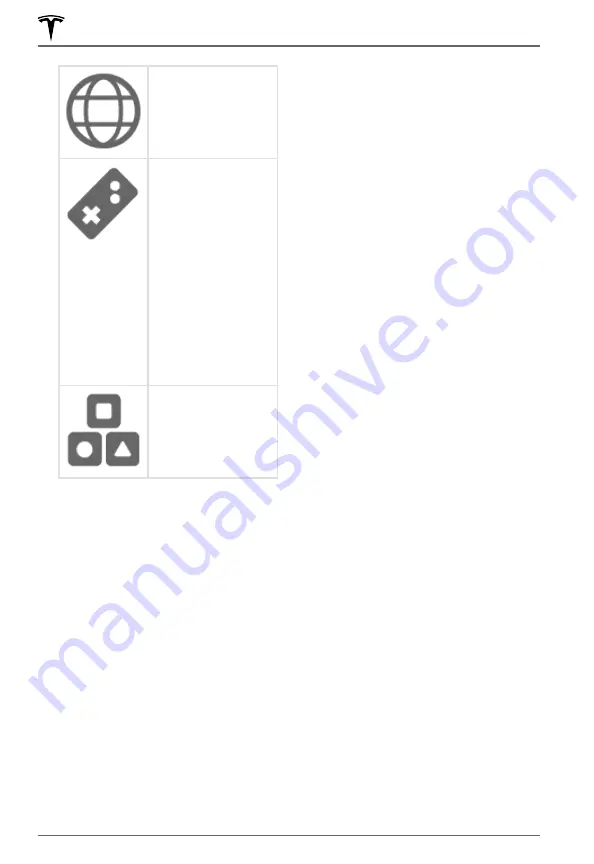
Web
. Access the
Internet using the web
browser).
Entertainment
.
Browse the full library
of games and access
video streaming
services, all from your
vehicle's touchscreen.
To launch, Model S
must be in Park.
NOTE:
Due to vehicle
configuration or
market region,
Entertainment,
Arcade, and/or
Theater may not be
available on your
vehicle.
Toybox
. Display Easter
Eggs (see
).
NOTE:
Swiping up on the app launcher
displays the most recently used app
(provided an app is not currently being
displayed).
NOTE:
Depending on the market region
and vehicle options, your vehicle may not
be equipped with some features.
5. Climate Controls (see
).
6. Volume Control (see
7. The map displays on the touchscreen at
all times (see
).
NOTE:
When you touch
Controls
, choose
an app, or expand Media Player, the
window displays on top of the map. To
close the Controls window, touch
Controls
again or touch the
X
in the top
corner of the window. To close an app,
touch the
X
in the top corner of the
window. To close Media Player, drag it all
the way down to the bottom of the
touchscreen or touch the icon again.
The Tesla "T"
Touch the Tesla "T" at the top center of the
touchscreen as a one-touch shortcut to the
Controls
>
Software
tab, which displays:
• Vehicle name (see
• Vehicle configuration.
• Odometer.
• Vehicle Identification Number (VIN).
• Version of software currently installed on
your Model S.
• Access to release notes associated with
the currently-installed software version.
• Access to this owner's manual.
• One-touch access to call Tesla Customer
Support and Roadside Assistance (if
available in your market region).
Touchscreen Overview
8
MODEL S OWNER'S MANUAL











































