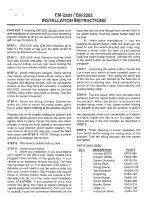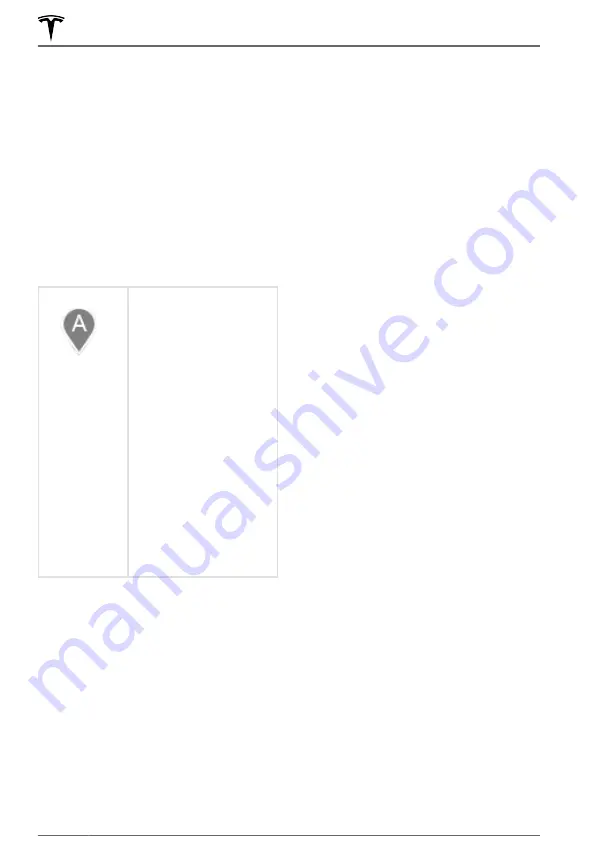
that are available at the Supercharger
location, including restrooms, restaurants,
lodging, shopping, and Wi-Fi.
Touch the map's charging icon to display all
nearby charging stations of the map. In
addition to the Superchargers, the map
displays Tesla's destination chargers, third
party fast chargers (see note below), and any
public charging stations that you have
previously used. Display details about a
charging location by touching its pin.
NOTE:
In some market regions, third party
fast chargers are also included as dark grey
pins when you choose to display all charging
stations on the map.
The location is equipped
with a Tesla Wall
Connector. Touch to
display more information
such as usage restrictions
and available charge
current. The charging list
also displays your
proximity to these
charging stations.
NOTE:
When the map is
zoomed out and more
than one Tesla Wall
Connector is available in
an area, the pin is round
and displays the number
of stations. Touch the pin
to zoom in. Then you can
touch an individual pins
for details about a specific
charging location.
NOTE:
When navigating to a Supercharger
location, Model 3 may allocate energy to pre-
heat the Battery, ensuring you arrive at the
Supercharger with the optimal Battery
temperature, reducing the amount of time it
takes to charge. In some circumstances (such
as cold weather), it is normal for the front
motor to make noise as it generates heat to
warm the Battery (see
Before Supercharging on page 105
).
Predicting Energy Usage
When navigating to a destination, Model 3
helps you anticipate your charging needs by
calculating the amount of energy that
remains when you reach your destination. The
calculation is an estimate based on driving
style (predicted speed, etc.) and
environmental factors (elevation changes,
temperature, etc.). When navigating, the map
displays this calculation at the bottom of the
expanded turn-by-turn direction list (see
). When the turn-by-
turn direction list is compressed, touch the
top of the list to expand it.
Throughout your route, Model 3 monitors
energy usage and updates the calculation. A
popup warning displays at the bottom of the
turn-by-turn direction list in these situations:
• A yellow warning displays when you have
very little energy remaining to reach your
destination and should drive slowly to
conserve energy. For tips on conserving
energy, see
.
• A red warning displays when you must
charge to reach your destination.
If you also want to know if you have enough
energy for a round trip, touch the energy
calculation to display an estimate of your
round trip energy usage.
Online Routing
Model 3 detects real-time traffic conditions
and automatically adjusts the estimated
driving and arrival times based on traffic. In
situations where traffic conditions will delay
your estimated time of arrival and an
alternate route is available, the navigation
system can reroute you to your destination.
To turn this feature on or off, touch the map's
settings icon (see
),
then touch
Online Routing
. You can also
specify the minimum amount of minutes that
must be saved before you are rerouted by
touching the arrows associated with the
Re-
Route if it saves more than
setting.
Maps and Navigation
164
MODEL 3 OWNER'S MANUAL
Содержание MODEL 3 2020
Страница 1: ...MODEL 3 OWNER S MANUAL Software version 2020 12 5 Europe...
Страница 4: ...Declarations of Conformity 245 Troubleshooting Alerts 252 Index 261 Contents...
Страница 30: ...Interior Storage and Electronics 28 MODEL 3 OWNER S MANUAL...
Страница 250: ...Declarations of Conformity 248 MODEL 3 OWNER S MANUAL...
Страница 251: ...Bulgarian Tesla Inc CarPC and PASSIVE ENTRY SYSTEM I 2014 53 EC Declarations of Conformity 249 Consumer Information...
Страница 270: ...Work location 165 Index...
Страница 271: ...Publication date 2 4 2020...