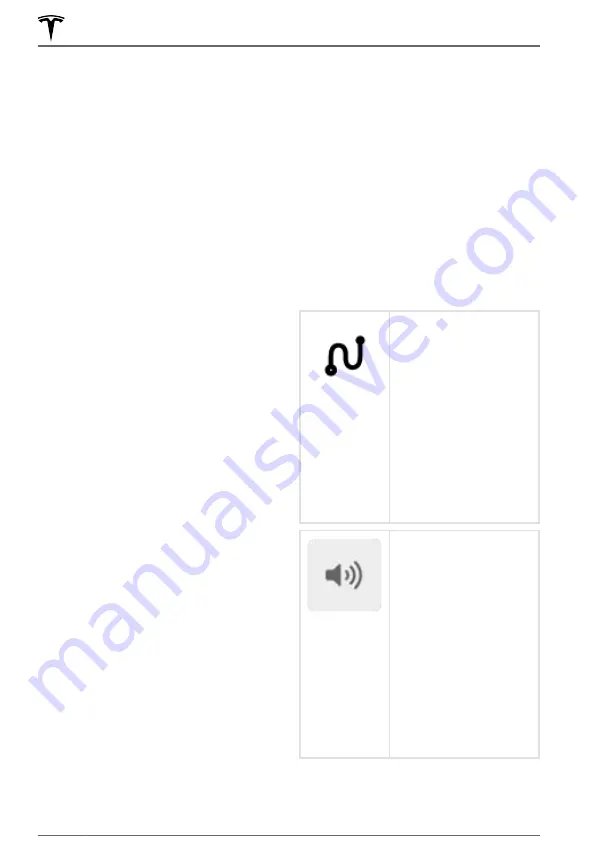
Navigating
To navigate to a location, touch
Navigate
,
send the destination from your phone, or
speak a voice command (see
). You can enter or
speak an address, landmark, business, etc.
You can also choose a saved
Home
or
Work
location and select from a list of recently used
locations (the most recent displays at the top
of the list), including charging stations you
have visited.
NOTE:
To remotely start navigation from your
IOS® or Android™ device, use the "share"
functionality after giving access to the Tesla
mobile app.
When you specify a location, the touchscreen
zooms out to provide an overview of the
route you need to travel, and, after calculating
the route, zooms back in to your starting
point and begins to provide instructions. A
turn-by-turn direction list displays the first
navigation instruction and an estimate of total
mileage, driving time, and arrival time. To
expand the list to show each turn on your
navigation route, touch the instruction. Note
the following about the turn-by-turn direction
list:
• A battery displays below the destination
to provide an estimate of how much
battery energy will remain when you reach
your destination. Touch to expand battery
information to show a round trip estimate
back to your starting point. See
• If charging is needed to reach your
destination and Trip Planner is enabled
(and available in your market region), the
navigation route automatically includes
Supercharger stops (see
) and you may need to touch
BEGIN TRIP
to initiate navigation.
• If you won't have enough energy to reach
your destination and there is no
Supercharger on the route, an alert tells
you that charging is needed to reach your
destination.
• Each turn is preceded by the distance to
the maneuver.
• To see the bottom of the list, you may
need to drag the list upward.
• Touch the top of the list again to minimize
it.
While navigating, the map tracks your
location and displays the current leg of your
trip. You can display the entire route at any
time.
If Navigate on Autopilot (if available in your
market region) is enabled, you can turn it on
for the navigation route by touching
Navigate
on Autopilot
in the turn-by-turn direction list.
Navigate on Autopilot is an extension of
Autosteer that automatically changes lanes
and steers Model 3 onto the appropriate
exit(s) when navigating on controlled access
roads (such as freeways). For details, see
Navigate on Autopilot on page 123
The route overview icon
displays when a
navigation route is active.
Touch this icon at any
time to view an overview
of your navigation route,
or to change the
orientation of the map
(see
), which also zooms
the map to show the
current leg of your trip.
The black pin at the end
of the route line
represents your
destination.
Mute/unmute navigation
volume.
NOTE:
You can also mute
the volume of the
navigation system by
pressing the scroll button
on the left side of the
steering wheel while
navigation instructions are
being spoken. A volume
control specific to
navigation instructions is
also available by touching
the settings icon on the
).
To stop navigating, touch
CANCEL
, located
below the turn-by-turn direction list.
Maps and Navigation
162
MODEL 3 OWNER'S MANUAL
Содержание MODEL 3 2020
Страница 1: ...MODEL 3 OWNER S MANUAL Software version 2020 12 5 Europe...
Страница 4: ...Declarations of Conformity 245 Troubleshooting Alerts 252 Index 261 Contents...
Страница 30: ...Interior Storage and Electronics 28 MODEL 3 OWNER S MANUAL...
Страница 250: ...Declarations of Conformity 248 MODEL 3 OWNER S MANUAL...
Страница 251: ...Bulgarian Tesla Inc CarPC and PASSIVE ENTRY SYSTEM I 2014 53 EC Declarations of Conformity 249 Consumer Information...
Страница 270: ...Work location 165 Index...
Страница 271: ...Publication date 2 4 2020...
















































