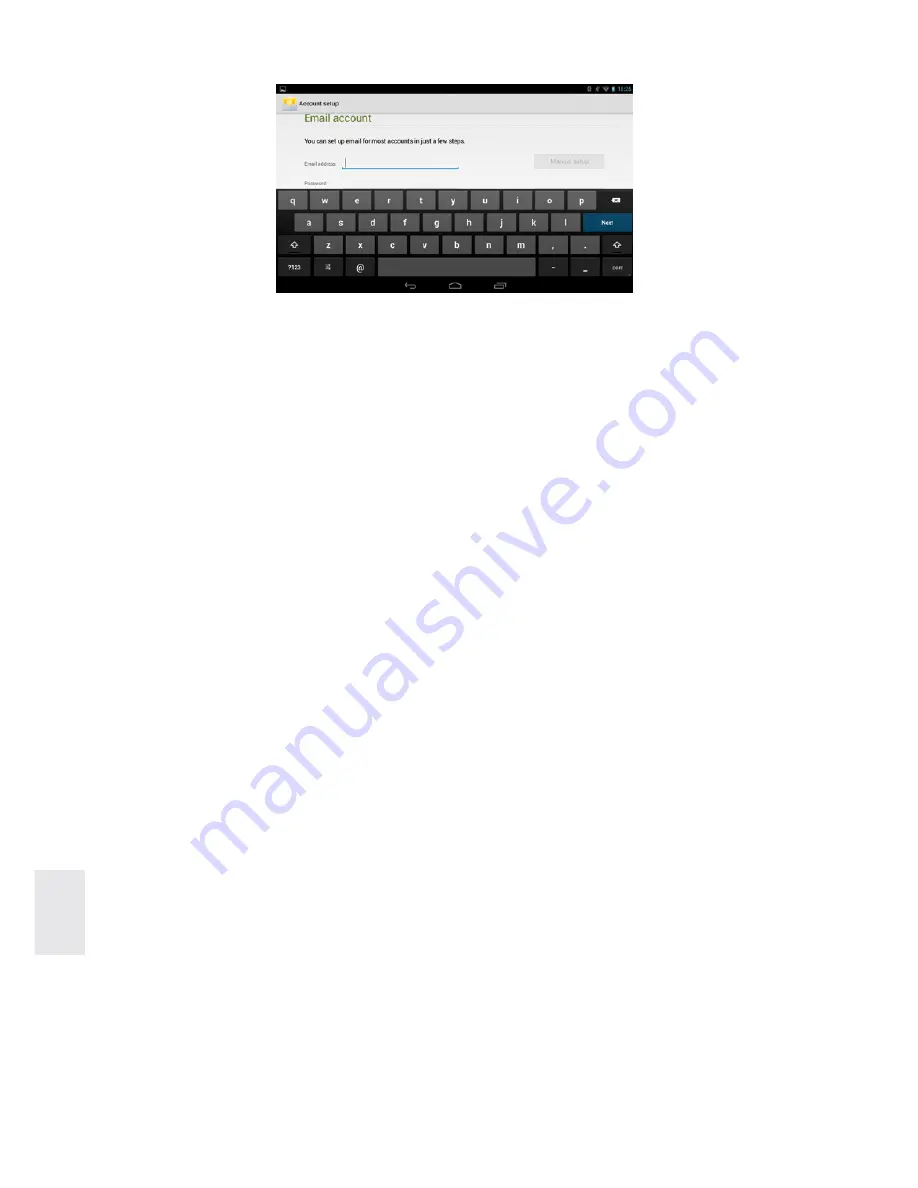
14
ENG
E-mail Settings Guide
Click the shortcut icon on the main home page. An E-mail Settings guide
will pop up.
Click “
Next
”, enter your e-mail address and password of your e-mail
account. Click “
Next
”; select your e-mail form (POP3 or IMAP). Click “
Next
”
to check whether e-mail sending and receiving servers can be used or not.
Enter the account name and e-mail name, click “
Finish
”. If your e-mail
account has been set up correctly and you have e-mails, they will show up
in your inbox automatically.
Receiving and sending e-mails
Click on the shortcut icon on the main home page, select icon “
” to
access your Inbox. Your Inbox will automatically refresh with new e-mails.
In the Inbox, click “
Menu
”, click “
Write
” to create a new e-mail message.
Enter the recipient’s e-mail address, subject of the e-mail and type up your
message. If you want to add an attachment, click “
Menu
”, click “
Add
attachment
” and select file to add to the e-mail. Then click “
Send
” to send
your e-mail.
Note:
If you have more than one e-mail account, and want to send an e-mail
using a specific account, first choose the account and then write the e-mail.
Delete E-mail account
You can delete the POP3 OR IMAP e-mail account from your e-mail program.
Click on the shortcut icon on the main home page, select “
” icon to
access your Inbox, click “
Menu
”, then click “
Account
”. Choose the account
you want to delete, click “
Delete account
”, then click “
Yes
” to confirm that
you want to delete the account.
Instant message
You can send instant messages through the built-in “
Google Talk
” or
“
Mobile QQ
” or other applications.




























