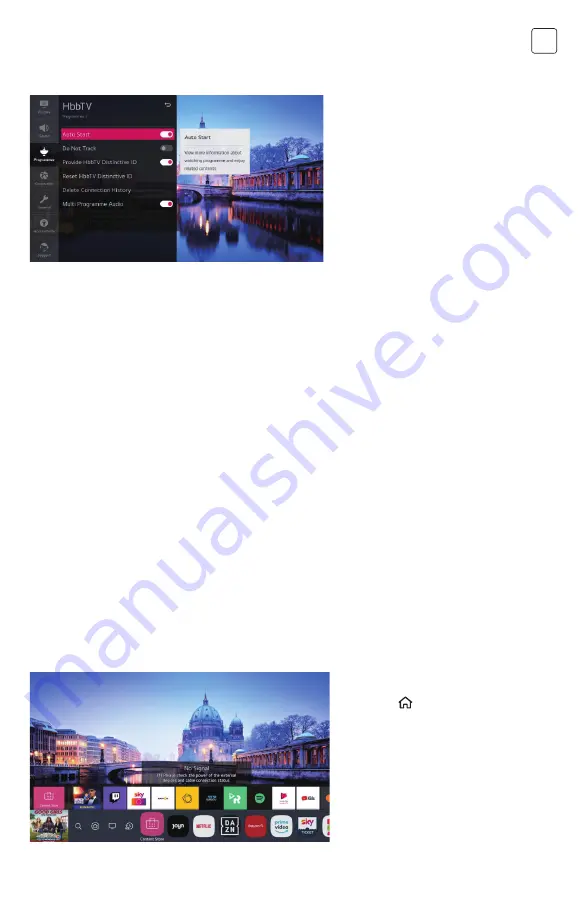
9
ENG
HbbTV
Learn More about HbbTV
HbbTV (Hybrid Broadcast Broadband TV) is a
new broadcasting standard that enables super-
teletext type services, delivered by a broadcast TV
programme, to be integrated or linked to online
services delivered over broadband to a connected
Smart TV. Consumers are therefore able to access
various online services such as catch-up TV, Video
on Demand (VOD), programme related applications
and other rich information services in addition to
traditional digital teletext services, all directly on to
the TV in a seamless experience. HbbTV services can
be activated in a number of ways, the most popular
being pressing the Red. Users typically explore
services with the traditional navigation keys (including
the OK button and the Red, Green, Yellow, Blue).
The current version of the HbbTV specification also
includes support for “adaptive streaming” of video
over a broadband connection thus guaranteeing the
best possible image quality for the viewer. For more
information about HbbTV, visit www.hbbtv.org. Some
models may not be supported.
To Use HbbTV
Settings All Settings icon Programmes HbbTV
Sets HbbTV to On.
Enjoy a wide variety of content from HbbTV enabled
services.
Service features may be limited when the TV is not
connected to the internet.
The functionality and quality of the HbbTV service
may vary depending on the quality of your
broadband connection. HbbTV services are not
guaranteed to be available for all programmes – only
those that your
broadcaster choses to support.Some models may
not be supported.
When Live Playback is in
operation, HbbTV is disabled.
While using HbbTV service, navigation keys and the
Wheel (OK) button may be disabled if the Magic
Remote’s pointer is activated on the screen. In this
case, press the left, right, up and down keys in order
to deactivate the pointer. (This only applies to models
that support the Magic Remote.
HOME
Using the Home Feature of the webOS TV
You can open the Home screen by
pressing the
button on your remote
control.
You can combine frequently used apps
on a single screen and use whichever you
want at any time.
Содержание 32D615BHS
Страница 1: ...32D615BHS 43D615BUS 55D615BUS QUICK START GUIDE ENG SLV...
Страница 8: ......
Страница 16: ...16...
Страница 22: ......
Страница 30: ......
Страница 31: ......
Страница 32: ...www tesla info...
























