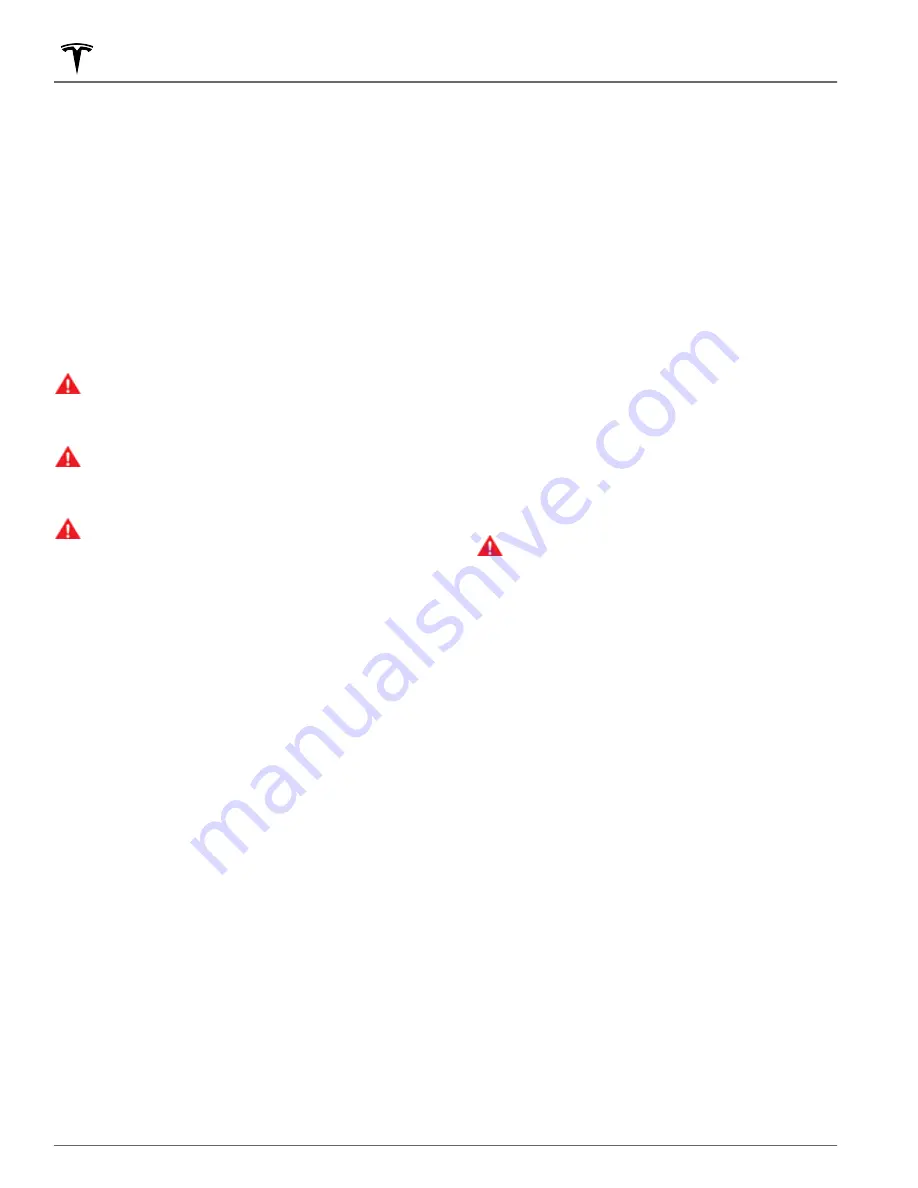
NOTE:
Depending on market region, vehicle
configuration, options purchased, and software version,
your vehicle may not be equipped with Navigate on
Autopilot, or the feature may not operate exactly as
described.
NOTE:
Navigate on Autopilot is a BETA feature.
When using Autosteer on a controlled-access highway
(a main highway on which road users enter and exit
using on-ramps and off-ramps). Navigate on Autopilot
guides Model 3 to off-ramps and interchanges based on
your navigation route. Along the highway portion of a
navigation route, Navigate on Autopilot also changes
lanes to prepare for exits (route-based lane changes)
and to minimize the driving time to your destination
(speed-based lane changes).
WARNING:
Navigate on Autopilot does not make
driving autonomous. You must pay attention to the
road, keep your hands on the steering wheel at all
times, and remain aware of your navigation route.
WARNING:
As is the case with normal driving, be
extra careful around blind corners, interchanges,
and on-ramps and off-ramps - obstacles can
appear quickly and at any time.
WARNING:
Navigate on Autopilot may not
recognize or detect oncoming vehicles, stationary
objects, and special-use lanes such as those used
exclusively for bikes, carpools, emergency vehicles,
etc. Remain alert at all times and be prepared to
take immediate action. Failure to do so can cause
damage, injury or death.
Enabling and Customizing Navigate
on Autopilot
To enable Navigate on Autopilot, touch
Controls
>
Autopilot
>
Navigate on Autopilot (Beta)
. Then, to
customize how you want Navigate on Autopilot to
operate, touch
Customize Navigate on Autopilot
:
•
Enable At Start Of Every Trip
: Choose whether or not
you want to automatically enable Navigate on
Autopilot for every navigation route. When enabled,
the Navigate on Autopilot button on the turn-by-turn
direction list is already enabled at the start of every
trip.
•
Speed Based Lane Changes
: Navigate on Autopilot is
designed to perform both route-based and speed-
based lane changes. Route-based lane changes are
designed to keep you on your navigation route (for
example, moving you into an adjacent lane to prepare
for an upcoming off-ramp) whereas speed-based
lane changes are designed to maintain a driving
speed (not to exceed your cruising speed) that allows
you to minimize the time it takes to reach your
destination (for example, moving into an adjacent
lane to pass a vehicle in front of you). Speed-based
lanes changes are optional. You can use this setting
to disable speed-based lane changes or to specify
how aggressively you want Navigate on Autopilot to
change lanes to achieve the set cruising speed. The
Mild
setting is more conservative about lane changes
and may result in a slightly longer driving time
whereas
Mad Max
is designed to allow you to reach
your destination in the shortest driving time possible,
but changes lanes only when safe to do so.
•
Exit Passing Lane
: Choose whether you want
Navigate on Autopilot to maneuver out of a passing
lane when navigating to a destination.
NOTE:
In addition to route-based and speed-based
lane changes, Navigate on Autopilot requests a lane
change out of a passing lane as a reminder to stay in
a slower lane when you are not passing other
vehicles. Choose
NO
to disable this and keep Model 3
in a passing lane except when needed to stay on the
navigation route.
•
Require Lane Change Confirmation
(if equipped): By
default, Navigate on Autopilot requires your
confirmation before proceeding with a lane change
by engaging the appropriate turn signal. However, if
you want Navigate on Autopilot to change lanes
without requiring this confirmation, turn this setting
off. When you turn the setting off, you can specify if
or how you want to be notified of lane changes (
Off
,
Chime
,
Vibrate,
or
Both
).
WARNING:
If you turn off
Require Lane Change
Confirmation
, Navigate on Autopilot notifies
you of upcoming lane changes and off-ramps,
but it remains your responsibility to monitor the
environment and maintain control of Model 3 at
all times. Lane changes can occur quickly and
suddenly. Always keep your hands on the wheel
and your eyes on the driving path in front of
you.
NOTE:
The touchscreen displays route-based lane
changes at the top of the map's turn-by-turn direction
list to notify you that an upcoming lane change is
needed to stay on the navigation route.
Operating Navigate on Autopilot
Once enabled, the Navigate on Autopilot button appears
on the map’s turn-by-turn direction list whenever a
navigation route is active and the route includes at least
one controlled-access highway. When enabled, the
Navigate on Autopilot button is blue and the turn-by-
turn direction displays the Autosteer icon next to the
maneuvers (such as off-ramps) that Navigate on
Autopilot will handle.
NOTE:
If
Enable At Start Of Every Trip
is turned off, you
must touch the
Navigate on Autopilot
button to enable
it for each navigation route.
Navigate on Autopilot
92
MODEL 3 Owner's Manual
Содержание 3 2022
Страница 1: ...MODEL 3 OWNER S MANUAL Software version 2022 16 North America...
Страница 48: ...Steering Wheel 46 MODEL 3 Owner s Manual...
Страница 50: ...Mirrors 48 MODEL 3 Owner s Manual...
Страница 266: ...Publication date 2022 5 1...
















































