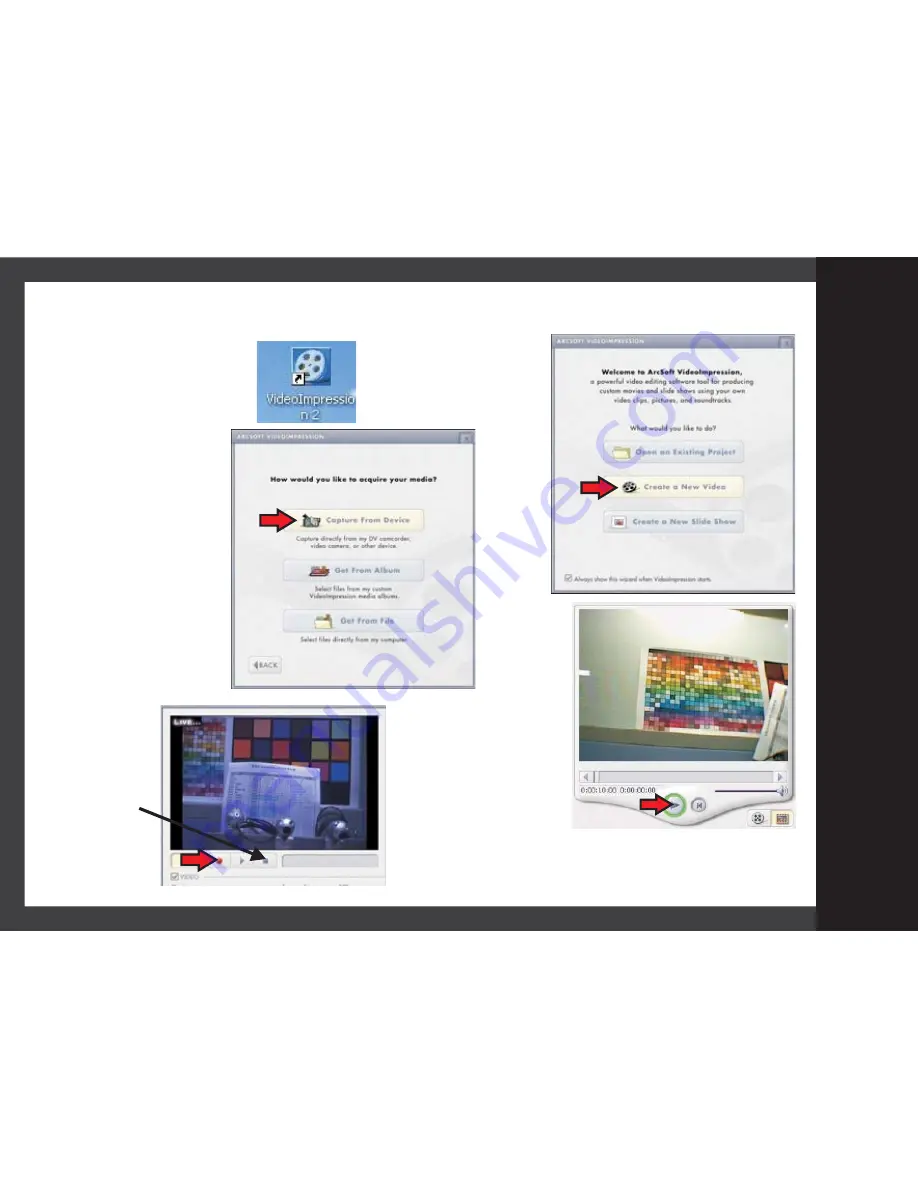
Streaming and Recording with ‘
’
ArcSoft Video Impression 2
Click the
ArcSoft Video Impression
shortcut on the desktop
Click
‘Create a New Video’
The webcam will now
switch on and begin
streaming video
Click
‘Capture From Device’
To record the
video stream:
Record
Click
To stop
recording:
STOP
Click
You can now
play back
your recording
For full information and guidance
consult the Arcsoft Help Menu
Operation
9























