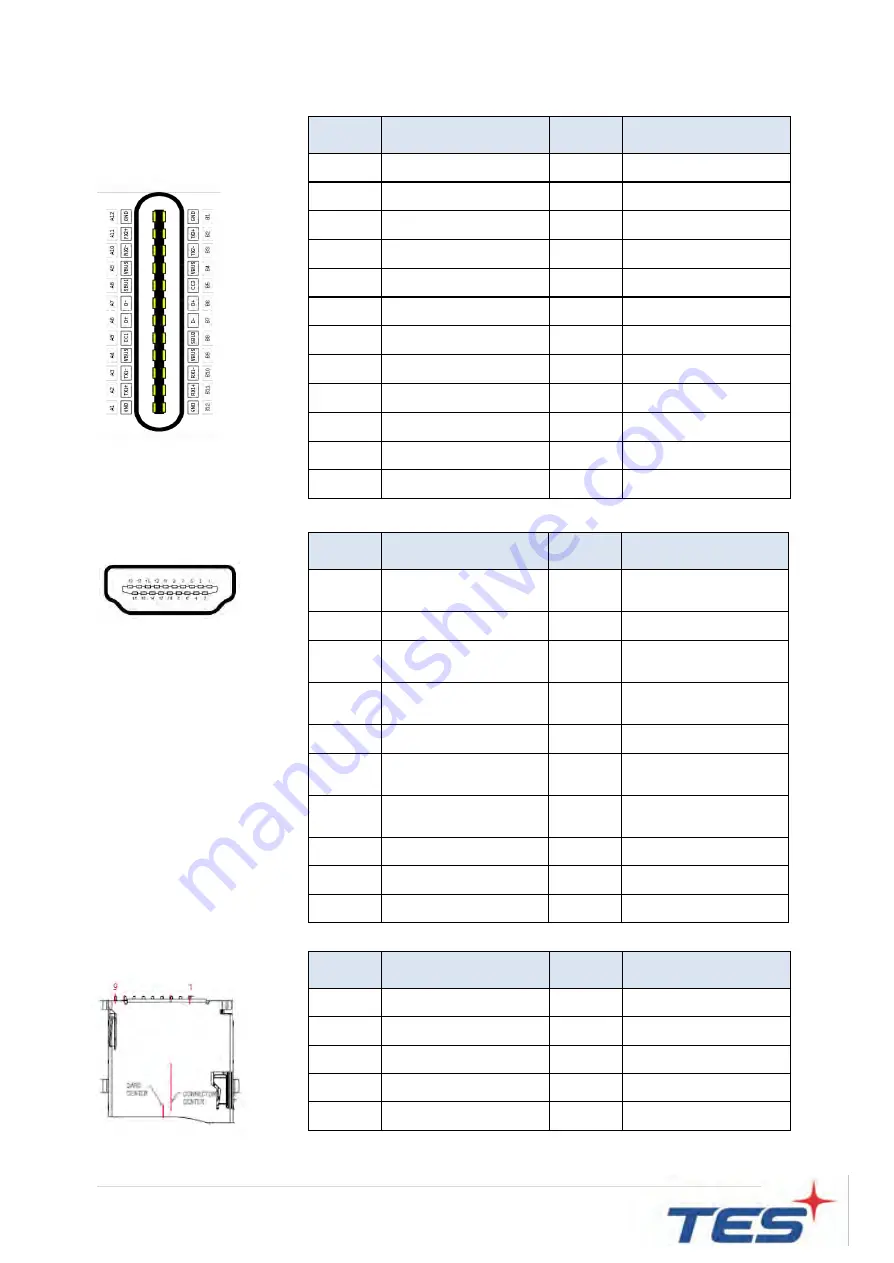
18
|
HDMI
TF card
Pin #
Signal Name
Pin #
Signal Name
1
DAT2
2
DAT3
3
CMD
4
VCC
5
CLK
6
GND
7
DAT0
8
DAT1
9
CD
USB-C
Pin #
Signal Name
Pin #
Signal Name
A1
GND
B12
GND
A2
SSTXp1
B11
SSRXp1
A3
SSTXn1
B10
SSRXn1
A4
VBUS
B9
VBUS
A5
CC1
B8
SBU2
A6
Dp1
B7
Dn2
A7
Dn1
B6
Dp2
A8
SBU1
B5
CC2
A9
VBUS
B4
VBUS
A10
SSRXn2
B3
SSTXn2
A11
SSRXp2
B2
SSTXp2
A12
GND
B1
GND
Pin #
Signal Name
Pin #
Signal Name
1
TMDS Data2+
2
TMDS Data2
Shield
3
TMDS Data2-
4
TMDS Data1+
5
TMDS Data1
Shield
6
TMDS Data1-
7
TMDS Data0+
8
TMDS Data0
Shield
9
TMDS Data0-
10
TMDS Clock+
11
TMDS Clock
Shield
12
TMDS Clock-
13
CEC
(N.C on device)
14
Reserved
(N.C. on device)
15
SCL
16
SDA
17
DDC/CEC Ground 18
+5V Power
19
Hot Plug Detect
Содержание IEC-22
Страница 1: ...IEC 22 Touch Computer User Manual Version 2 0 2020 10 ...
Страница 9: ...8 Chapter 1 Product Introduction ...
Страница 14: ...13 1 4 Block Diagram 1 4 1 IEC 22A1 1 4 2 IEC 22A2 ...
Страница 15: ...14 1 4 3 IEC 22B1 ...
Страница 23: ...22 Chapter 2 Product Installation ...
Страница 28: ...27 2 3 2 IEC 22A1 IEC 22A2 System with Stand Module Front View Side View Rear View Bottom View ...
Страница 29: ...28 2 3 3 IEC 22B1 System Only Front View Side View Rear View Bottom View ...
Страница 30: ...29 2 3 4 IEC 22B1 System with Stand Module Front View Side View Rear View Bottom View ...
Страница 37: ...36 Chapter 3 AMI BIOS Setup Only for IEC 22B1 ...
Страница 44: ...43 Appendix ...
















































