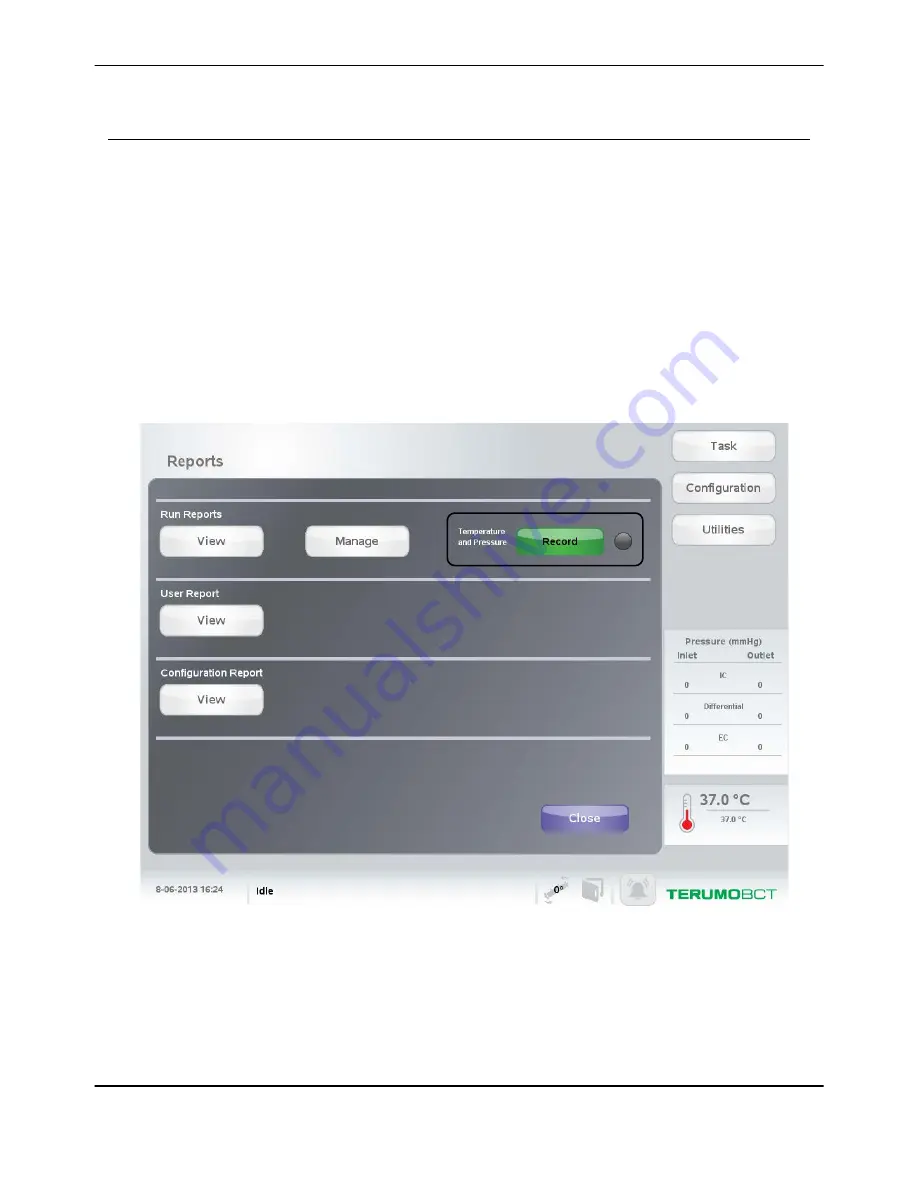
Recording Temperature and Pressure on a Run Report
The system allows you to record the temperature and pressure on a run report in two ways. You can
configure the system to record the temperature and pressure on a run report at a set interval throughout a
run. For more information, see the Quantum Cell Expansion System Administrator’s Guide. You can
also complete the following steps at any time during a run to record temperature and pressure on a run
report.
1.
Touch
Utilities
.
The Utilities screen appears.
2.
Touch
Reports
.
The Reports screen appears, as shown in Figure 15-3.
3.
Under Run Reports, touch
Record
.
The circle next to the Record button flashes red as the system records the actual current temperature
and pressure.
Figure 15-3: Record button on the Reports screen
For an example of how a temperature and pressure recording appears on a run report, see
Figure 15-1 on page 15-3.
Reports
15-10
Quantum
®
Cell Expansion System • Operator's Manual for Software Version 2.1
Содержание Quantum Cell Expansion System
Страница 1: ...Quantum Cell Expansion System SOFTWARE VERSION 2 1 Operator s Manual...
Страница 9: ...vi Quantum Cell Expansion System Operator s Manual for Software Version 2 1...
Страница 10: ...1 Preface Quantum Cell Expansion System Operator s Manual for Software Version 2 1 1 1...
Страница 19: ...Preface 1 10 Quantum Cell Expansion System Operator s Manual for Software Version 2 1...
Страница 20: ...2 Introduction Quantum Cell Expansion System Operator s Manual for Software Version 2 1 2 1...
Страница 38: ...3 Touch Screen Quantum Cell Expansion System Operator s Manual for Software Version 2 1 3 1...
Страница 60: ...4 Troubleshooting Quantum Cell Expansion System Operator s Manual for Software Version 2 1 4 1...
Страница 66: ...5 Operator Procedures Quantum Cell Expansion System Operator s Manual for Software Version 2 1 5 1...
Страница 73: ...Operator Procedures 5 8 Quantum Cell Expansion System Operator s Manual for Software Version 2 1...
Страница 74: ...6 Performing Tasks Quantum Cell Expansion System Operator s Manual for Software Version 2 1 6 1...
Страница 96: ...7 Set Management Tasks Quantum Cell Expansion System Operator s Manual for Software Version 2 1 7 1...
Страница 110: ...8 System Management Tasks Quantum Cell Expansion System Operator s Manual for Software Version 2 1 8 1...
Страница 120: ...9 Washout Tasks Quantum Cell Expansion System Operator s Manual for Software Version 2 1 9 1...
Страница 130: ...10 Load and Attach Tasks Quantum Cell Expansion System Operator s Manual for Software Version 2 1 10 1...
Страница 141: ...Load and Attach Tasks 10 12 Quantum Cell Expansion System Operator s Manual for Software Version 2 1...
Страница 142: ...11 Feed and Add Tasks Quantum Cell Expansion System Operator s Manual for Software Version 2 1 11 1...
Страница 155: ...Feed and Add Tasks 11 14 Quantum Cell Expansion System Operator s Manual for Software Version 2 1...
Страница 156: ...12 Release and Harvest Tasks Quantum Cell Expansion System Operator s Manual for Software Version 2 1 12 1...
Страница 166: ...13 Custom Tasks Quantum Cell Expansion System Operator s Manual for Software Version 2 1 13 1...
Страница 168: ...14 Quantum System Configuration Quantum Cell Expansion System Operator s Manual for Software Version 2 1 14 1...
Страница 171: ...Quantum System Configuration 14 4 Quantum Cell Expansion System Operator s Manual for Software Version 2 1...
Страница 172: ...15 Reports Quantum Cell Expansion System Operator s Manual for Software Version 2 1 15 1...
Страница 182: ...16 Maintaining the Quantum System Quantum Cell Expansion System Operator s Manual for Software Version 2 1 16 1...
Страница 185: ...Maintaining the Quantum System 16 4 Quantum Cell Expansion System Operator s Manual for Software Version 2 1...
Страница 186: ...17 System Specifications Quantum Cell Expansion System Operator s Manual for Software Version 2 1 17 1...






























