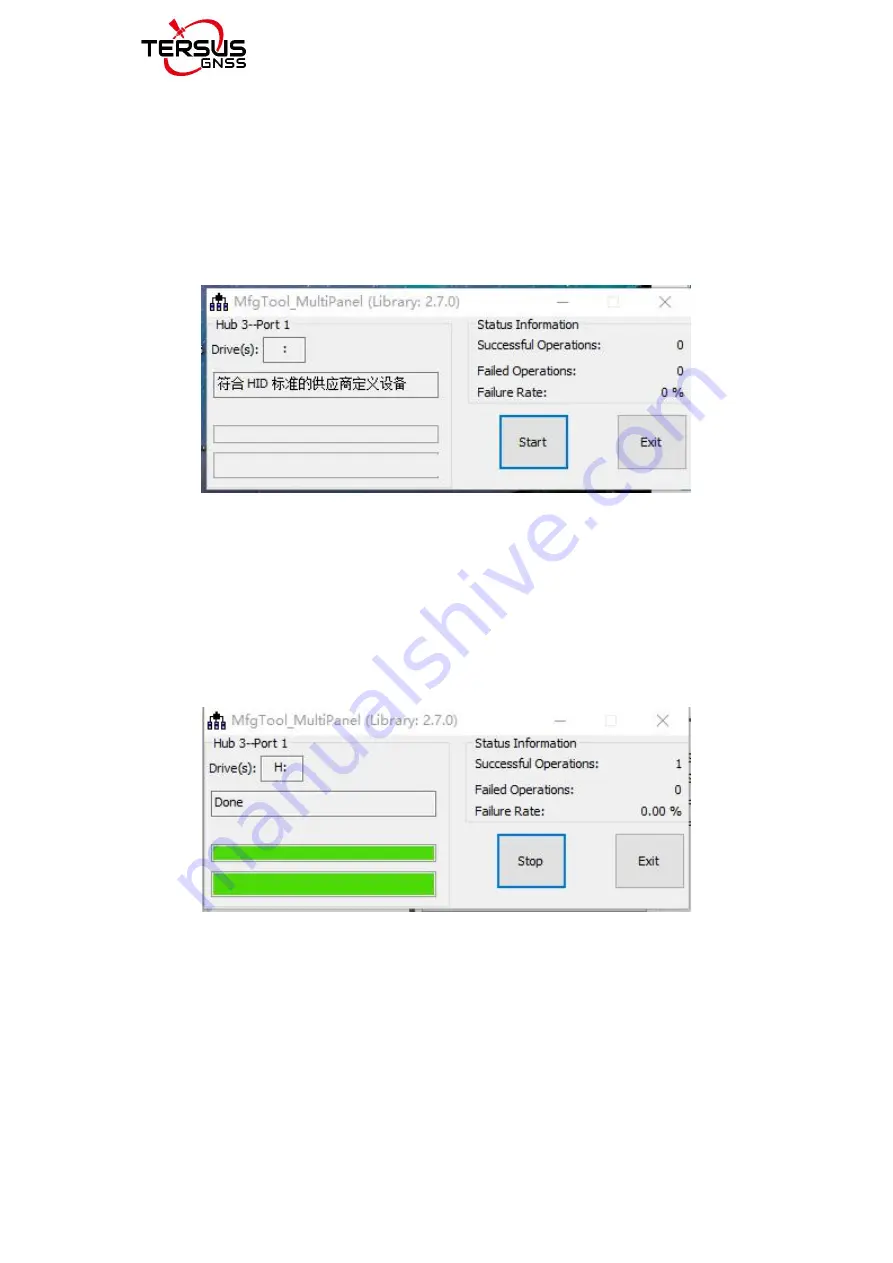
Oscar MFGTOOLS Upgrade Guide v1.0
6
7) Press and hold the power button for 3 seconds to turn on the receiver, the
Mfgtool shows “
符合
HD
标准的供应商定义设备
” and then click ‘start’. If the
Mfgtool shows ‘No device connected’ or no response, you should turn off the
receiver and make sure the tweezers or metal cable touches the hole in the
battery compartment , then turn on the receiver again.
Figure8 the MfgTool interface
8) After clicking ‘start’, pull the tweezers or metal cable out of the hole in the
battery compartment, don’t touch the receiver and the computer. Waiting for
the upgrading, which needs a few minutes.
9) When the Mfgtool appears ‘Done’, and both progress bars turn green, click
the button ‘Stop’, next click the button ‘Exit’.
Figure9 the MfgTool interface
10) Unplug the ‘Serial-5pin to DC JACK & DB9 Male Cable’. Make sure the
receiver is powered off.
11) Connect ‘Serial-5pin to DC JACK & DB9 Male Cable’ to ‘Serial Port’, and
press and hold the power button for 3 seconds to turn on the receiver.
12) View Oscar firmware version.
When Oscar GNSS receiver is powered on, to connect Oscar, put controller










