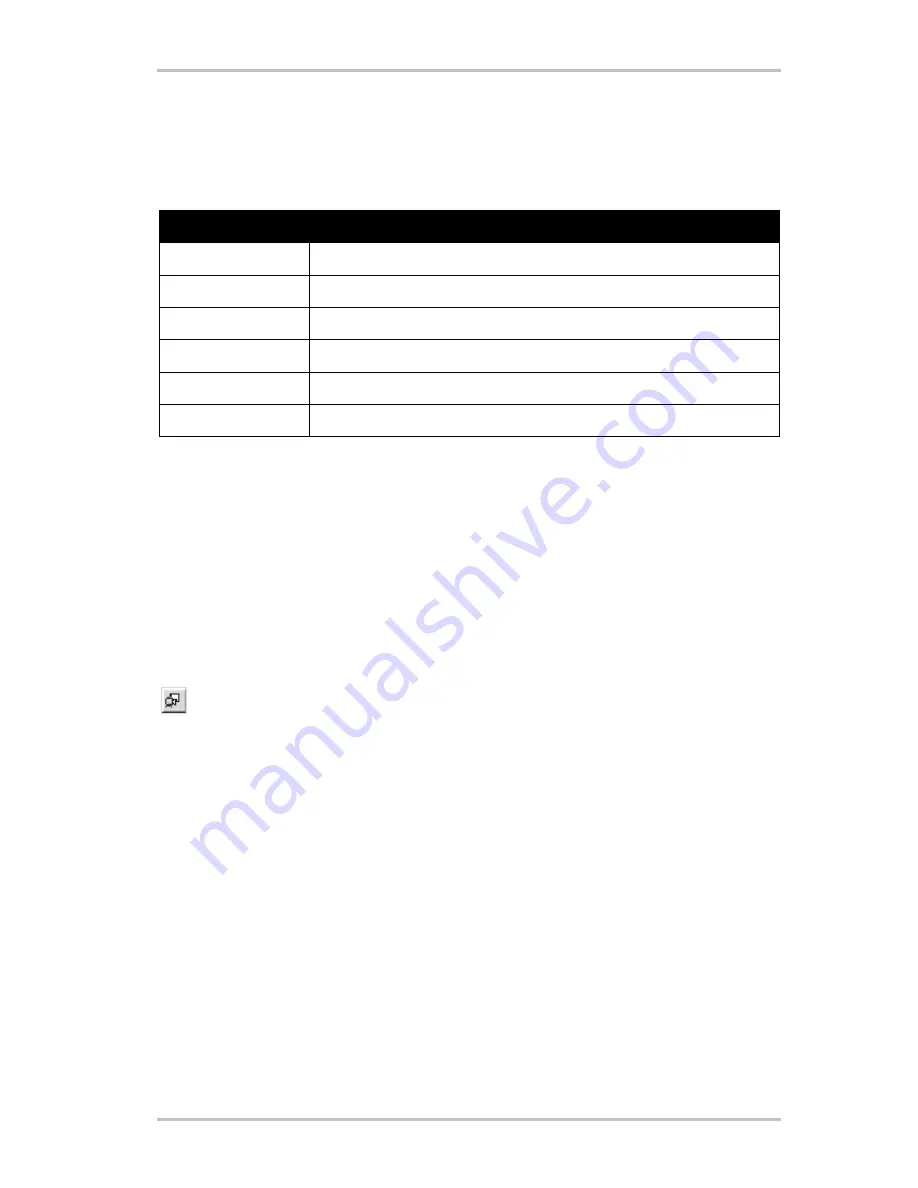
32
TerraTValue
The Setting Image Format
Through this menu point you can determine how many bytes per pixel are used when
capturing a frame or recording a video sequence. Be careful, however. The more bytes you set
to save a pixel, the greater the data yield and the bigger the resulting file will be!
Image Format
What it Means for the Recording
32-Bit RGB
4 bytes are saved per pixel
24-Bit RGB
3 bytes are saved per pixel
15-Bit RGB
2 bytes are saved per pixel
BTYUV
Low data yield through compression
YUV9
Low data yield through compression
YUV12
Low data yield through compression
NOTE:
Recordings of video sequences made with the BTYUV, YUV9 and YUV12 image formats can
only be played back on systems, on which the TV card's drivers are installed. This is because
these image formats work in conjunction with special compression formats which are matched
to the television hardware. When you prepare a video sequence for use on your system, you
can easily fall back on these special compression formats. If you want to give your video clips
to other PC users, however, then you should use a RGB format!
The Menu Point "Capture Single Frame"
Through this menu point you can capture a single frame of the displayed TV/video
picture. The size of the recorded picture is determined by the parameters set under
Options\Video Format
. After you have captured a frame, you can save it as a bmp file
by going under the menu point
File/Save As...
.
To display the TV/video picture live again after you have captured a frame, simply
press the
Live Video
key in the symbol bar, which is shown here on the left. You can
also use the key combination
Ctrl+A
to capture a frame.






























