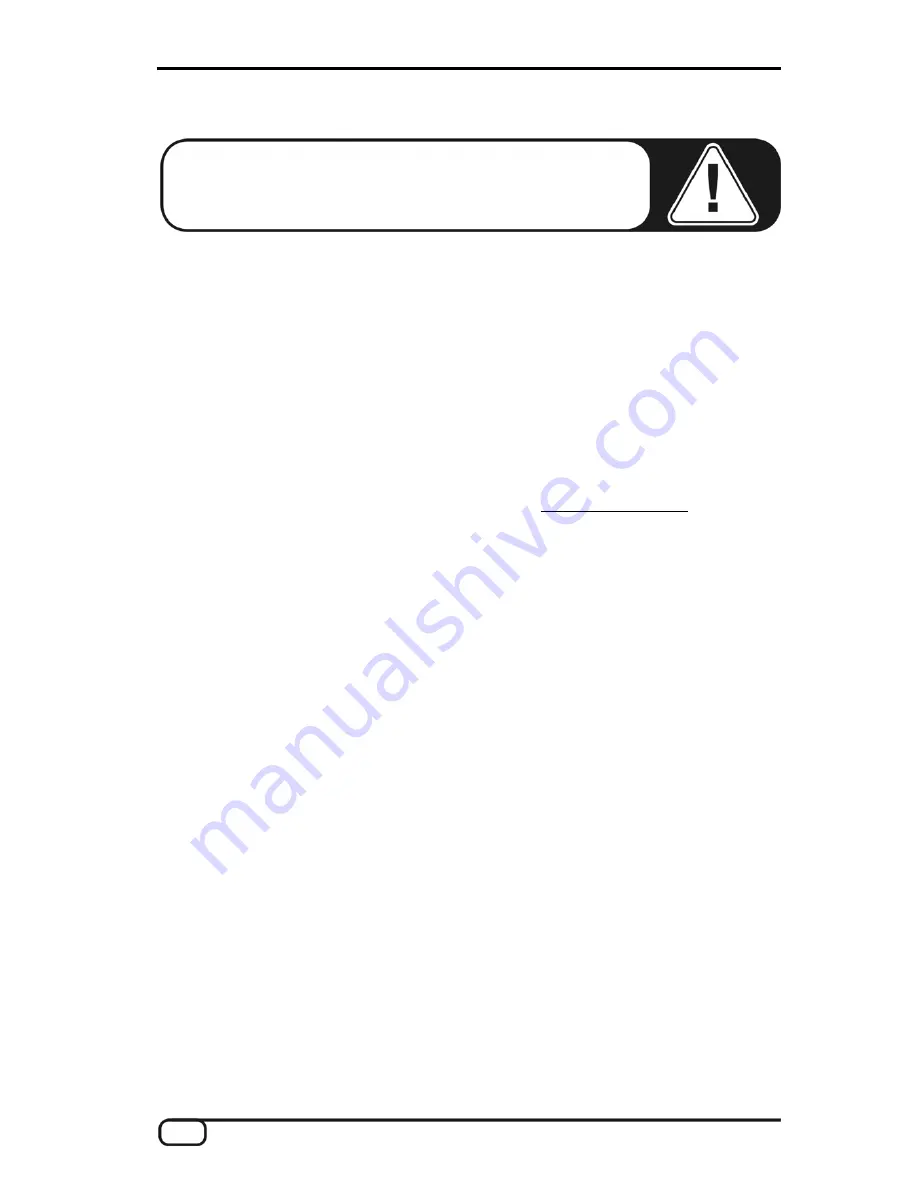
6
KOMPLEXER Manual EN
Windows installation—step by step
Please follow the steps in the exact order they are listed and
ensure that Windows is correctly installed on your computer.
Which operating system?
The TerraTec Producer KOMPLEXER VST can be used in Windows only. Macintosh
computers are not yet supported.
Installing the KOMPLEXER VST
1. Before you start, ensure that your Windows version is up to date. Right-click the “My
Computer” icon and choose “Properties” from the context menu. If you're still using the
default XP wallpaper, you can access this menu item by clicking: Start -> Settings ->
Control Panel -> System. Please contact Microsoft (
www.microsoft.com
) to obtain an
update for your system. The service pack is generally free of charge.
2. Insert the KOMPLEXER VST installation CD provided and wait for the autorun
application to launch. If you have disabled autorun, start the installation manually by
double-clicking the file “Install_KOMPLEXER VST.exe”.
3. Then, proceed through the windows of the installation routine, clicking “Next” to go to
the next window. During the installation, you will be prompted to enter your name and
the accompanying serial number. Enter this information very carefully and do not pass
on your registration data to third parties. Installation is possible from the original
KOMPLEXER VST CD only. Install the KOMPLEXER VST into the directory that also
contains your other VST plugins. In addition to the conventional KOMPLEXER VST.dll
file, a KOMPLEXER VST.exe file is installed, which you can use to start the stand-
alone version of the KOMPLEXER VST if you do not have any VST-compatible host
software (or do not want to use it).
4. Now, all important files, including the manual, are in the Windows Start menu. The
sound banks provided are located in the KOMPLEXER VST folder.





















