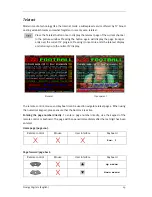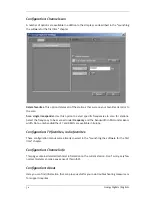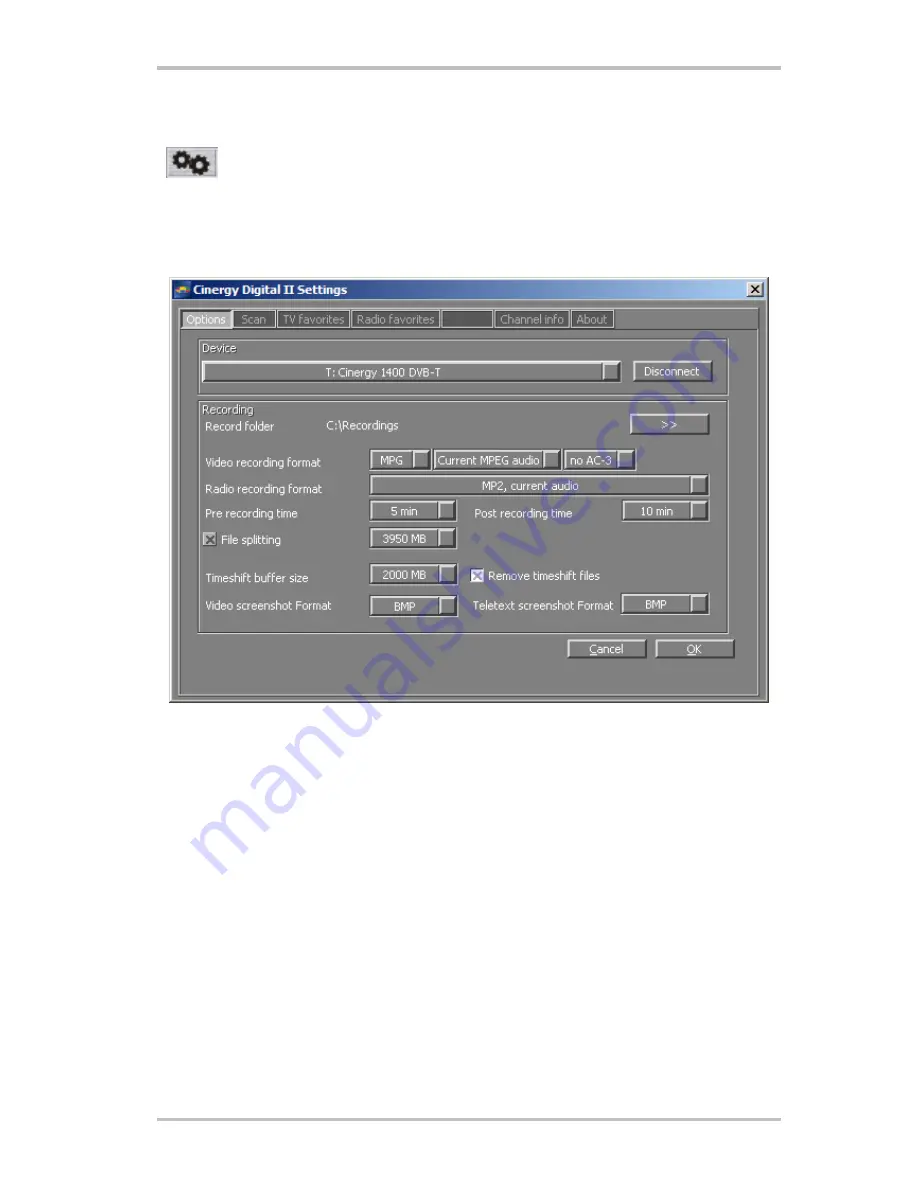
32
Cinergy Digital 2 (English)
Configuration
Opening the configuration menu.
Configuration: Options
Use the “Options” menu to set up the general properties of the
Cinergy Digital 2 software
.
The options in the configuration menu.
Device.
Cinergy Digital 2 software
supports a wide range of TerraTec TV products. Select your
device here.
Record folder.
The files created by the various recording functions are stored in the Record
folder.
Video recording format.
Specifies the type of recording. MPG format, which is supported by
virtually all playback applications, is set as the default. TS (transport stream) format, which
provides enhanced options such as teletext recording, is also supported.