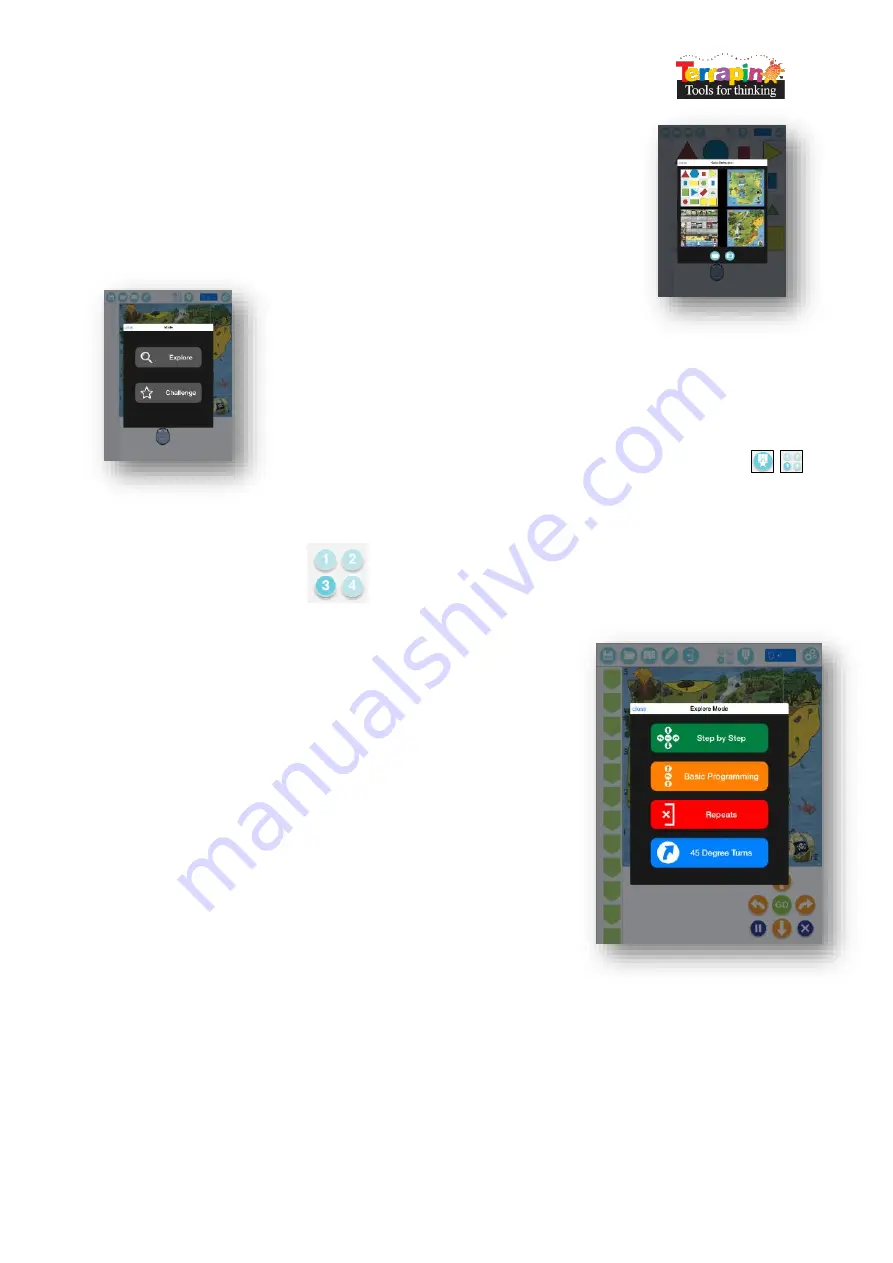
Page
2
of
8
When the Blue-Bot App is launched for the first time it has limited
functionality. After the App has connected to a Blue-Bot all functions will be
unlocked. This only needs to be done once. Please see later in the guide for
further details of connecting to Blue-Bot.
After the App has opened, the option to select a mat will appear. Tap on a
mat to select it (mats can also be imported or photographed – see later in
the guide).
Two modes are available. Tap one to select it.
Explore
mode is open ended, allowing you to set
your own challenges and activities.
Challenge
mode provides you with a range of activities and problems to
solve.
Modes can be switched at any time using the buttons on the main
toolbar.
Explore Mode
Explore mode offers four different programming options.
1.
Step-by-Step
– This allows a Blue-Bot program to be built
one command at a time. As the command button is tapped,
Blue-Bot will move and the command will be added to the
program. The entire program can be played back by
pressing
GO
.
2.
Basic Programming
– A number of commands can be added
to the program before they are run. Commands can be
added by tapping the command buttons or by drag and
drop. Commands can also be moved around and deleted.
3.
Repeats
– This mode incorporates
Basic Programming
and
also allows one or several commands to be repeated
(looped)
4.
45° Turns
– This mode builds upon
Repeat
and allows Blue-Bot
to be turned through 90° and 45°.
Содержание Blue-Bot
Страница 1: ...Getting Started with Blue Bot ...








