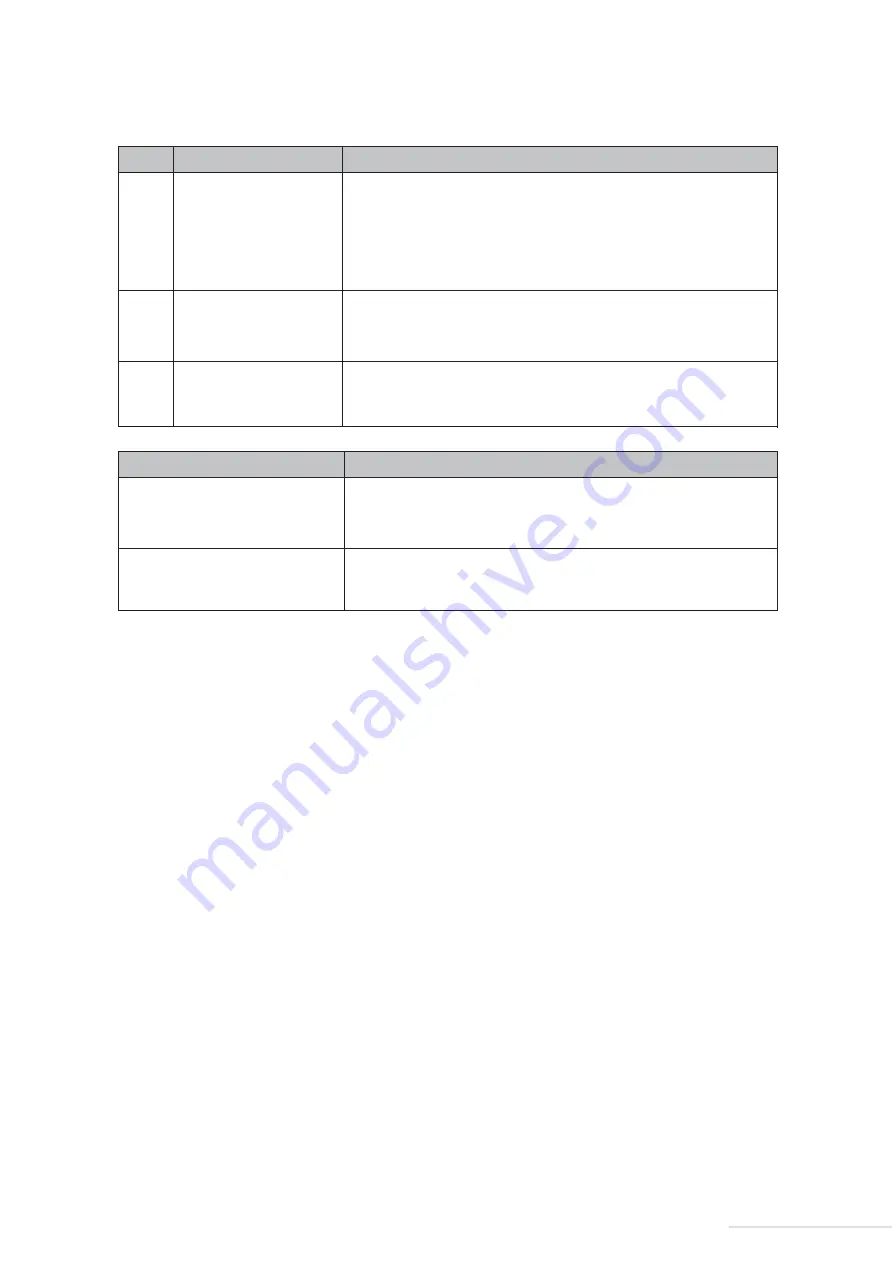
A TNAS may be installed with or without a hard drive, since different models are available for purchase. If
you purchase a TNAS without a hard drive, you should purchase a hard drive separately. Only after hard
drives have been installed and initialised can the TNAS be used.
Please refer to the
“Quick Installation Guide”
to complete hard drive installation.
Therefore, to complete the connection, please follow the instructions below:
Step 1:
Connect TNAS to the network using a network cable. The possible network devices that TNAS can connect
to can be routers, hubs, network switching.
Step 2:
Connect TNAS to a power supply using the supplied power adapter (Warning: Please do not use a third-party
power adapter. If you do, the device may sustain severe damage, and in extreme cases, damage to the
physical body can occur).
TNAS should be installed with hard drives of the following type: firstly, 2.5/3.5 inch SATA hard drive; or
secondly, 2.5 SATA SSDs. TNAS is a durable storage device, which means that in order to operate for long
periods of time, high-quality hard drives are required. Therefore, please visit TerraMaster’s official
website to read our
“Hard Drive Compatibility”
guide, and then select the correct hard drive for your
TNAS.
2.3 Indicators and Buzzers
2.4 Hard Drive Installation
Before it can function properly, your TNAS device needs to be connected to the network and powered on.
2.5 Connection
②
③
④
SN
Description
Indicator
Hard drive indicator
Power indicator
LAN network indicator
Green: Normal operation status
Green (flickering): Reading/writing data
Off: No hard drive detected
On: Power on
Off: Power off
Green: Network connection is normal
Off: Network disconnected
Buzzer Sound
Description
Short beeps
Long beeps
1. Booting complete
2. System shutting down
An exception has occurred on the system. Please log in to
TOS to fix the exception and turn off the buzzer manually.
4
Model:F4-210































