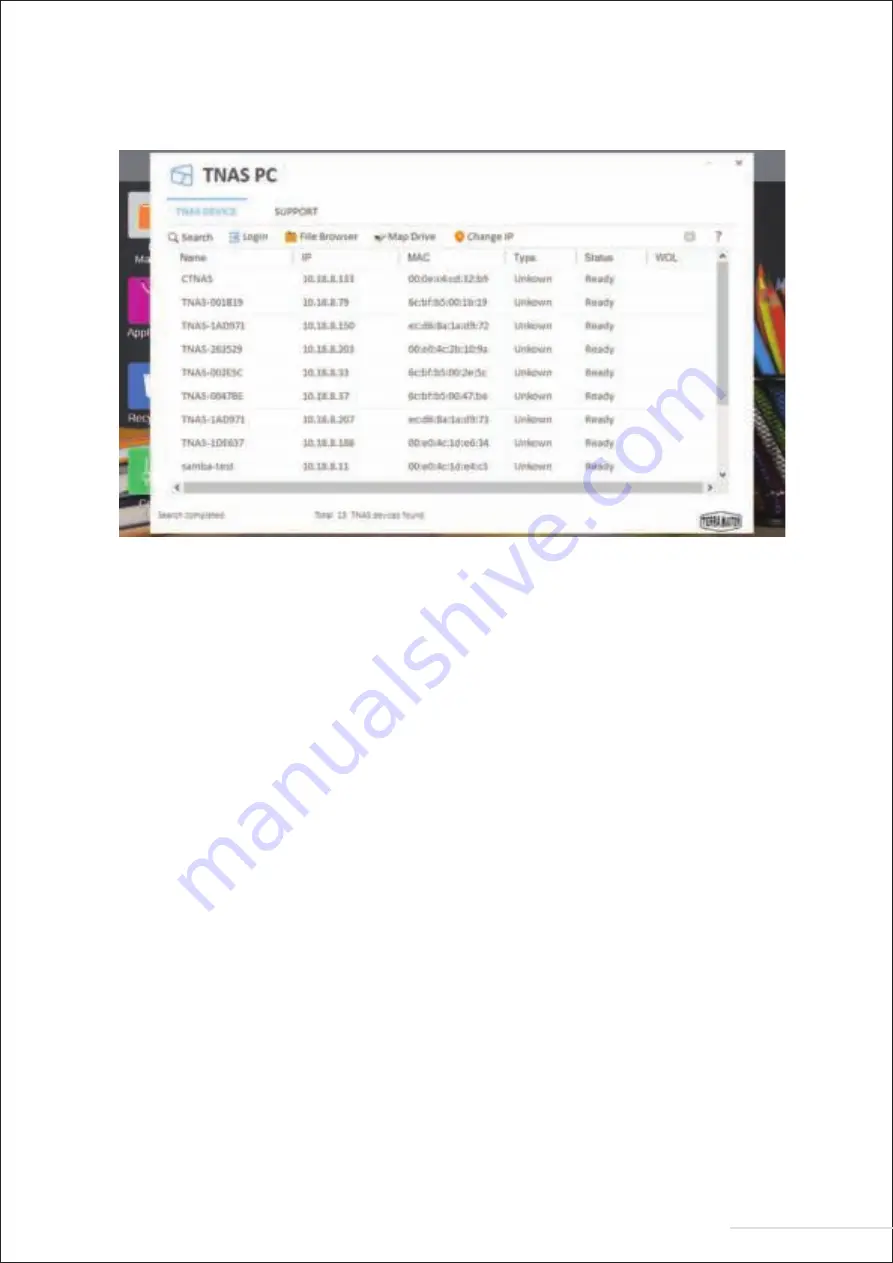
Search:
You can access your TNAS device only after it has been found on the network. To search for your TNAS
device, click the
“Search”
button (Note: You can only search when TNAS and your computer are on the
same sub-network).
Login:
To log in to TNAS's advanced settings menu (TOS), select your TNAS and click
“Login”
(Note: Only users
with administrator privileges can use TOS’s advanced features).
File Browser:
If you need to browse files in TNAS or write data to the device, select your TNAS in the menu and click
“File
Browser”
(Note: At this point, you need to have a username and password).
Map Drive:
By mapping your drive, you can simplify file management by creating a shortcut to frequently used folders.
To create a mapped drive, select your TNAS and click
“Map Drive”
(Note: The Mac OS version of TNAS PC
does not have this feature).
Change IP:
You can use the
“Change IP”
option to manually change your TNAS IP address. You may need to do this if
your TNAS IP address conflicts with the network IP address segment. Otherwise, TNAS will be inaccessible.
TerraMaster's Operating System (TOS) was specially developed for TNAS.
The following are the core features of TNAS PC
3.2 TOS
6
Model:F2-210













