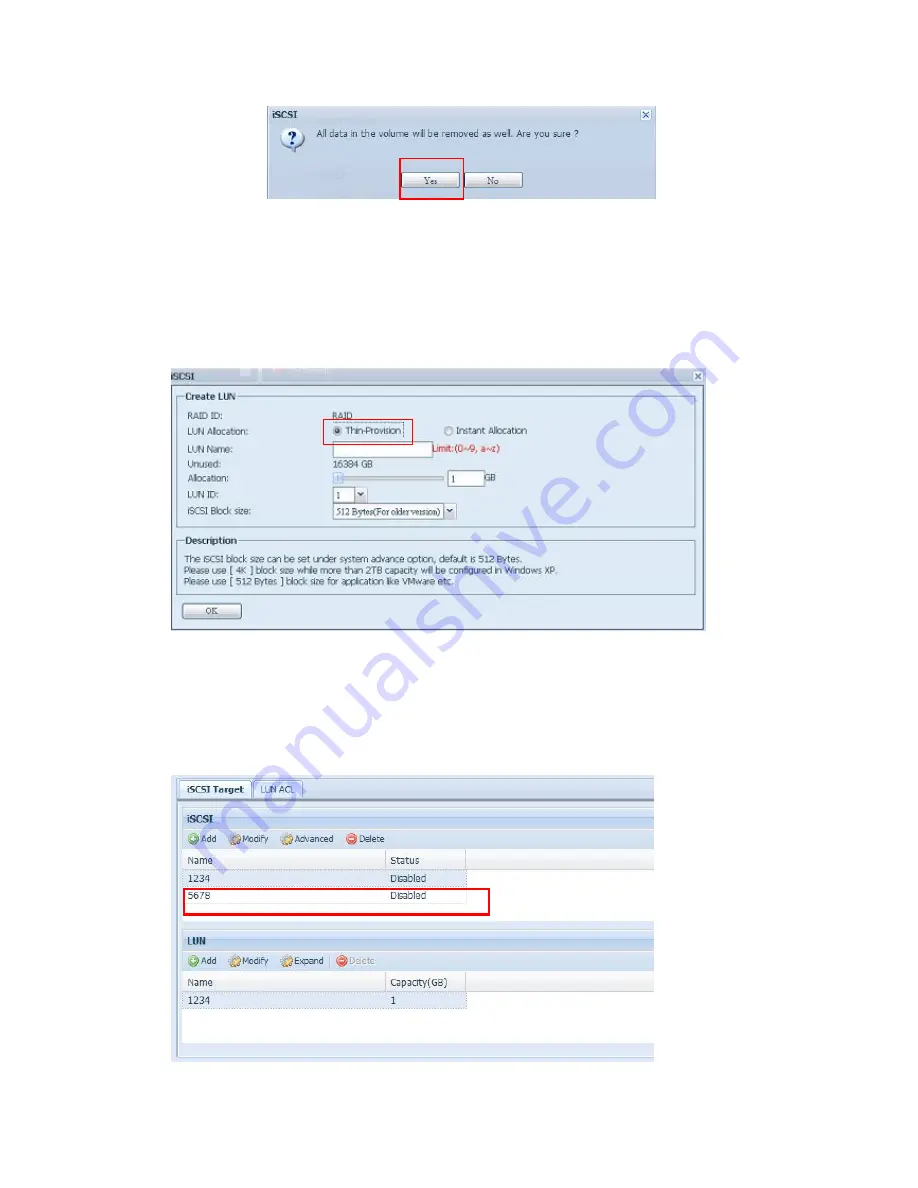
72
2. Press
YES
. All data in the volume will be removed.
iSCSI Thin-Provisioning
If iSCSI Thin-Provisioning is selected when creating an iSCSI target volume, virtual
memory is assigned to the target, allowing the physical memory to reach maximum
capacity and adding new disks only when needed.
To setup iSCSI thin-provisioning, simply select “Thin-Provision” mode from the
“Create LUN” setting screen.
Next, allocate capacity for the iSCSI thin-provision volume by dragging the
Allocation
bar to the desired size.
After the size has been determined, click
OK
to confirm. Now you will see the iSCSI
thin-provisioning volume is available from the list. Please refer to the screenshot
below.
Содержание NASBOX 5 G2
Страница 1: ...TERRA NASBOX 5 G2 User s Manual ...
Страница 13: ...13 TERRA NASBOX 5 G2 power button ...
Страница 48: ...48 WARNING Remove RAID destroys all data in the selected RAID volume The data will be unrecoverable ...
Страница 135: ...135 Folder to Folder Folder to external device External device to Folder ...
Страница 145: ...145 Next provide where the task log will store Reading the note and check on Accept for confirmation ...






























