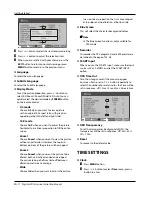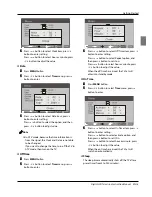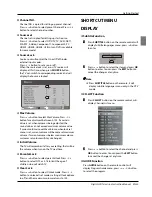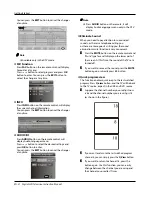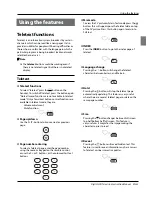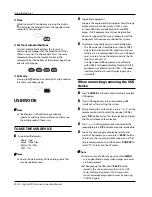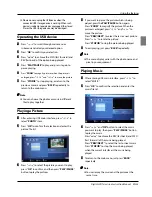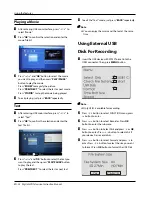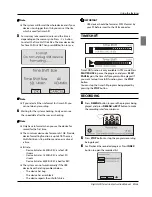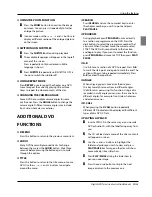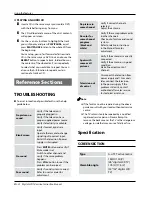Отзывы:
Нет отзывов
Похожие инструкции для EN-7

TX50DX800E
Бренд: Panasonic Страницы: 116

TX-58DX900E
Бренд: Panasonic Страницы: 372

IFTD G SERIES
Бренд: D3 Страницы: 2

PS400
Бренд: Kanto Страницы: 16

MS3250C
Бренд: Magnavox Страницы: 40

43DLE358
Бренд: Fox Страницы: 66

KALCD39FHDXA
Бренд: Kogan Страницы: 41

SYSTEM 3 Series
Бренд: Zenith Страницы: 38

ACC455
Бренд: peerless-AV Страницы: 12

24CHL3000
Бренд: Salora Страницы: 75

LT-22AM21
Бренд: Sansui Страницы: 56

G42TV16
Бренд: GVA Страницы: 32

SRT 32HY4002N
Бренд: Strong Страницы: 26

ENLTV-3
Бренд: Encore Страницы: 32

26MF321B
Бренд: Magnavox Страницы: 33

TU7090
Бренд: Samsung Страницы: 32

UE40ES8000U
Бренд: Samsung Страницы: 46

UE65C8000XK
Бренд: Samsung Страницы: 66