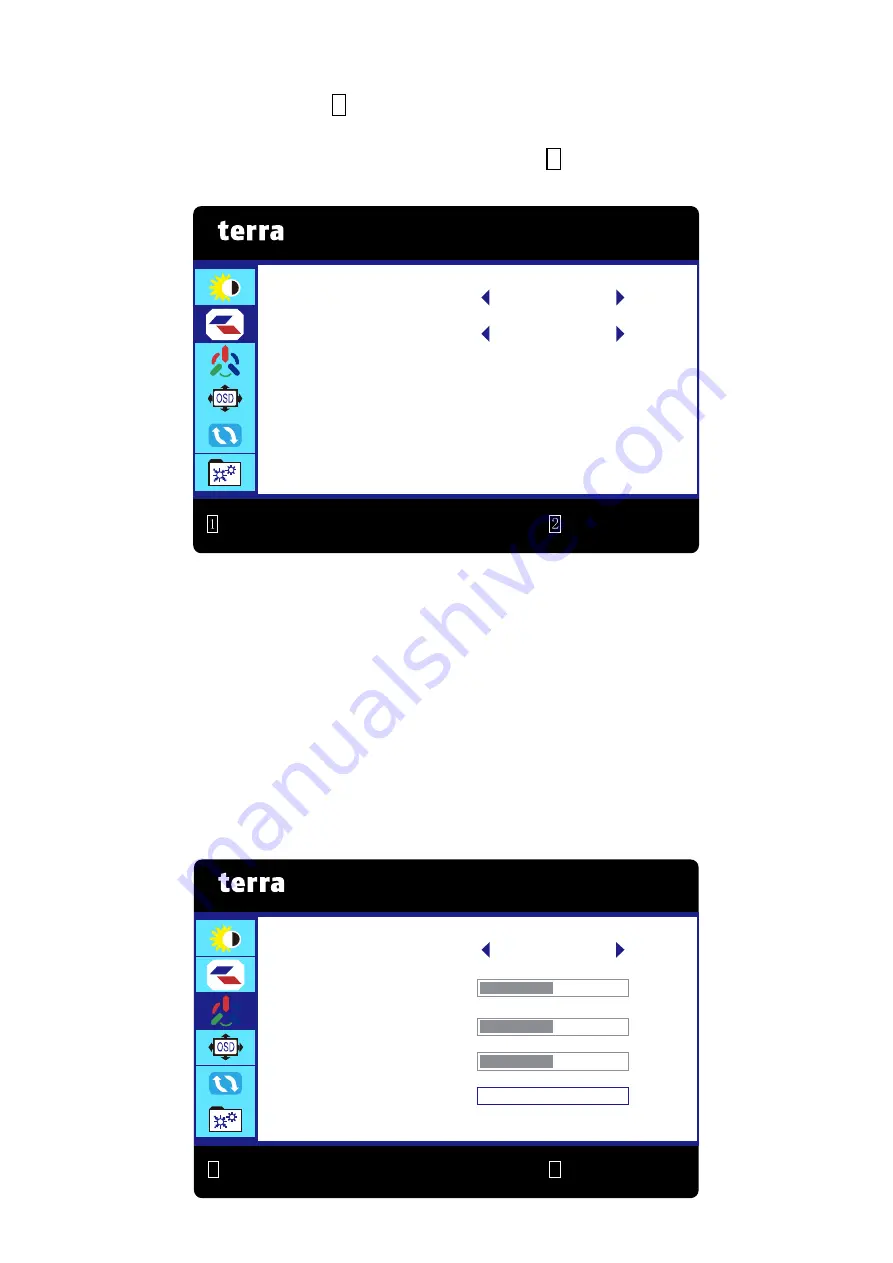
8
OD (Over Drive):
Allows the user to change the OD strength. Improve the quality of
the motion pictures. Press
2
key to adjust the OD On or Off.
ECO:
Allows the user to turn the ECO On or Off. BRIGHTNESS, CONTRAST and
DCR adjustment disabled when ECO is active. Press
2
key to adjust the ECO On or
Off.
IMAGE:
To manually adjust the ASPECT and PICTURE MODE.
ASPECT:
To select the video mode from WIDE, 4:3 or AUTO.
WIDE:
To select wide size image.
4:3:
To select 4:3 image size.
AUTO:
To select auto size image.
PICTURE MODE:
Provides an optimum display environment depending on the
contents displayed. It contains 4 user-selectable presets.
STANDARD
is for general windows environment and monitor default setting.
TEXT
optimized for text editing and viewing in a word processing environment.
GAME
optimized for PC game environment.
MOVIE
optimized for movie and video environment.
IMAGE
ASPECT WIDE
:
EXIT
:
SELECT
PICTURE MODE STANDARD
1
2
COLOR TEMP.
COLOR TEMP. NORMAL
:
EXIT
:
SELECT
RED 48
GREEN 46
BLUE 49
ANTI BLUE LIGHT
0




















