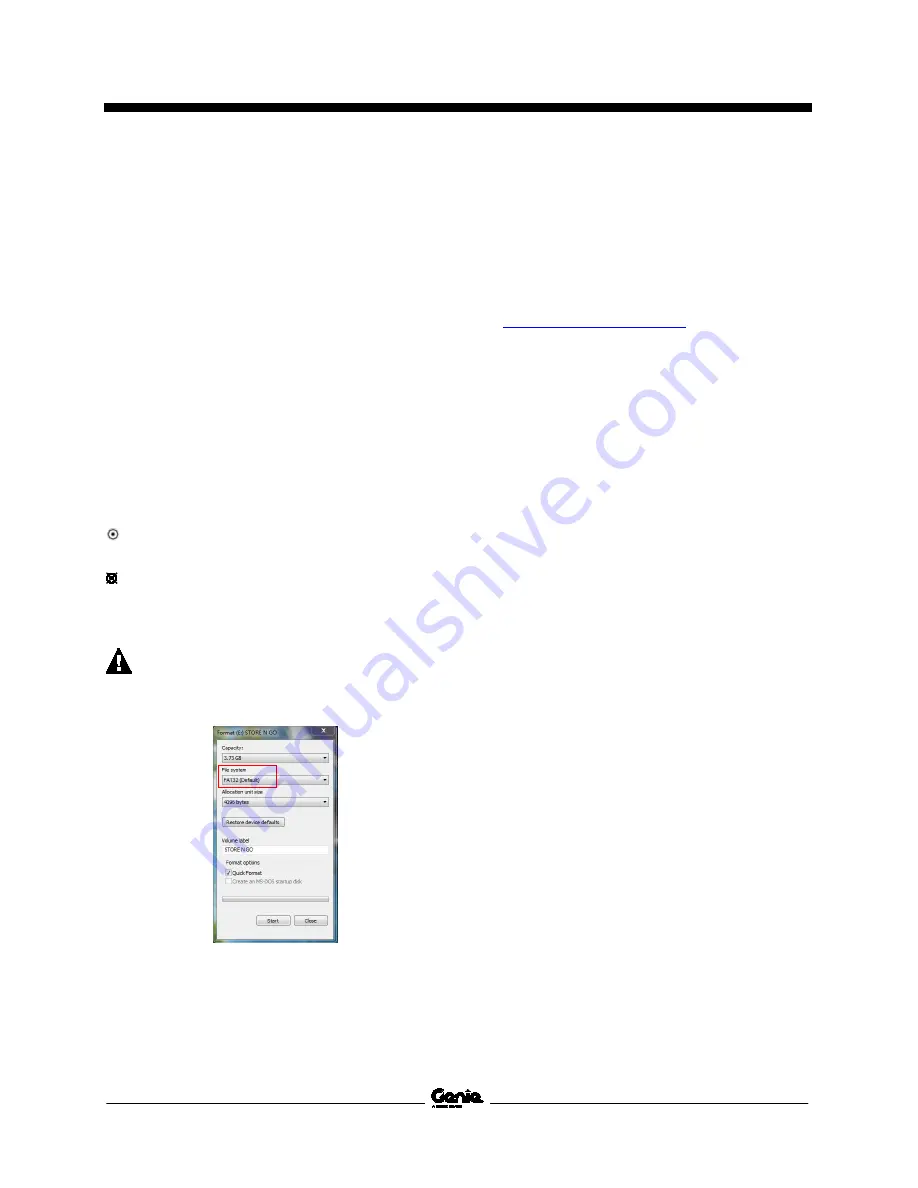
Rev A
Instructions
Procedure
Part No. 1295343GT
ALC-600 Software Update
5
Checking the File System Format
of a USB Flash Drive.
Note: Verify the format of the USB flash drive
before downloading the firmware files onto the
flash drive.
Note: File systems such as NTFS and exFAT are
not supported by the ALC-600 operating system.
1 Insert a USB flash drive into a USB port on
your computer.
2 Right click on the drive where the USB flash
drive is located.
example:
(E:) Removable Disk)
3 Select
Format
.
4 Select Under
File System
, verify that
FAT,
FAT16
or
FAT32
is selected.
Result: The correct file format is displayed, the
USB flash drive is formatted correctly.
Result: The correct file format is not
displayed, the USB flash drive must be
formatted. Select the drop down and select the
correct file format.
If formating is required, all data on the USB
flash drive will be lost. Copy and save all files
onto a PC or Laptop.
Firmware Site Download
Note: Access to the internet is required to
perform this procedure.
1 Click on the Hyperlink below or open an
internet browser and copy and paste the link
into the address bar and press enter.
2 Select the model that is appropriate for your
machine under
Machine Model
. Select
Search
.
3 Select the appropriate
Firmware File
to be
updated. Select
I Accept
. Select
Save As
and
save it to your desktop.
4 Close your internet browser.
5 Insert a USB flash drive into a USB port on
your computer.
Locate the
.zip
files saved on your desktop. Right
click on the files and select
Extract All
. Save
the
.gff
files to the USB flash drive.










