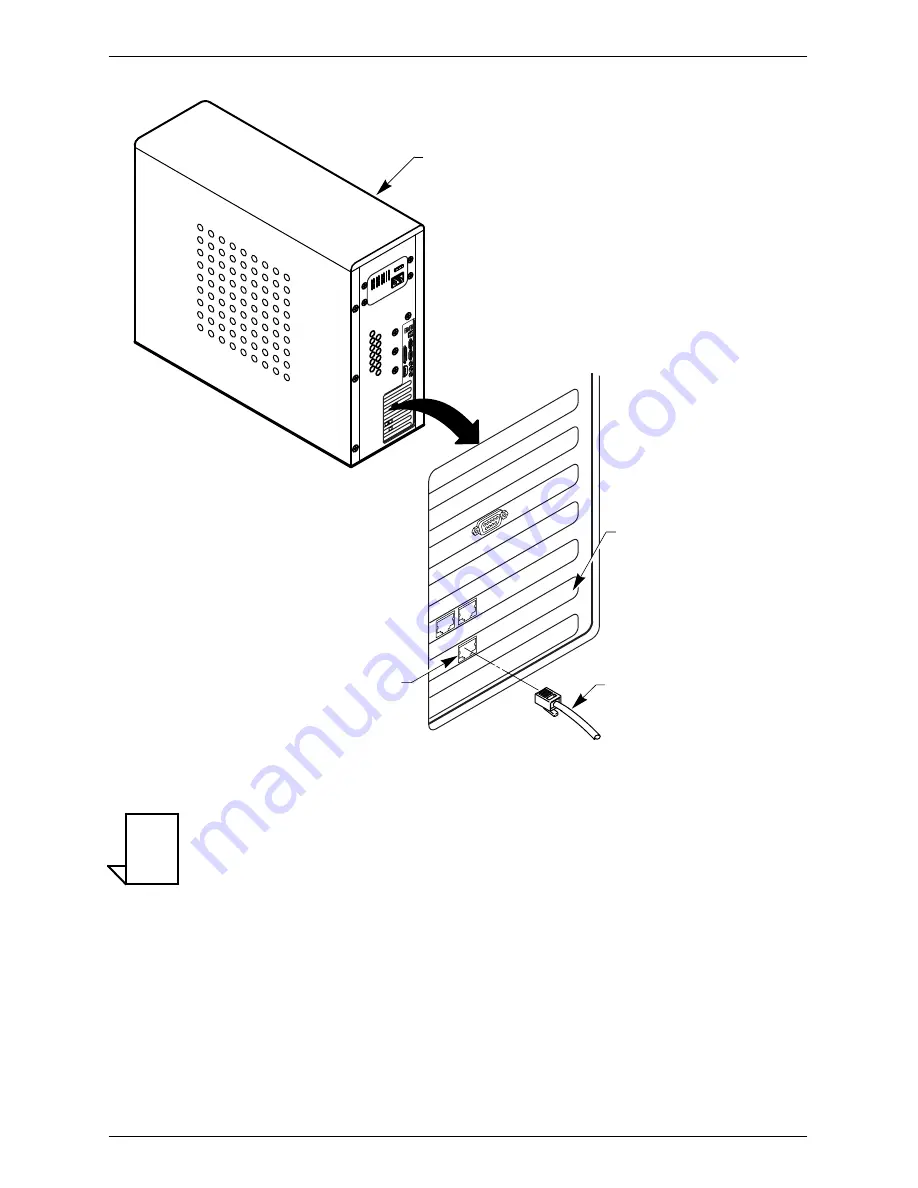
Connecting the Modem
Terayon DOCSIS 615 Cable Modem Installation Guide
11
Figure 9
Ethernet Cable to Ethernet Card Connection
NOTE:
Your computer may be a desktop model or a tower
model and may look different than the illustration
shown in Figure 9.
ETHERNET PORT
PC TOWER
REAR VIEW
ETHERNET
INTERFACE CARD
10 BASE-T
ETHERNET CABLE
FROM MODEM
ETHERNET PORT
NOTE
Содержание ECM 615
Страница 24: ......
























