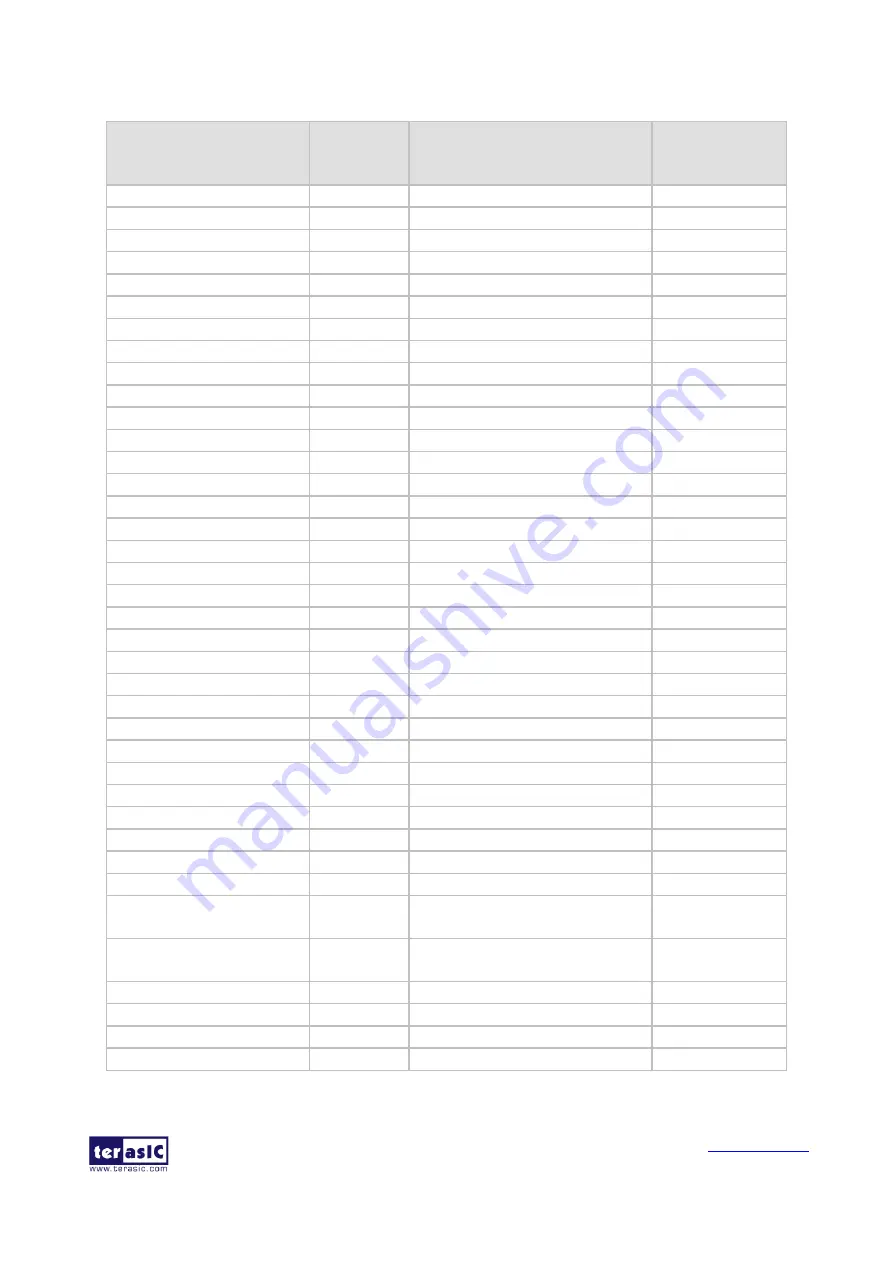
MTLC User Manual
15
May 22, 2014
Table 3-2 Pin assignment of the LCD touch panel
Signal Name
FPGA
Pin
No.
Description
I/O
Standard
LCD_B0
P28
LCD blue data bus bit 0
2.5V
LCD_B1
P27
LCD blue data bus bit 1
2.5V
LCD_B2
J24
LCD blue data bus bit 2
2.5V
LCD_B3
J23
LCD blue data bus bit 3
2.5V
LCD_B4
T26
LCD blue data bus bit 4
2.5V
LCD_B5
T25
LCD blue data bus bit 5
2.5V
LCD_B6
R26
LCD blue data bus bit 6
2.5V
LCD_B7
R25
LCD blue data bus bit 7
2.5V
LCD_DCLK
V24
LCD Clock
2.5V
LCD_DE
H23
Data Enable signal
2.5V
LCD_DIM
P21
LCD backlight enable
2.5V
LCD_DITH
L23
Dithering setting
2.5V
LCD_G0
P26
LCD green data bus bit 0
2.5V
LCD_G1
P25
LCD green data bus bit 1
2.5V
LCD_G2
N26
LCD green data bus bit 2
2.5V
LCD_G3
N25
LCD green data bus bit 3
2.5V
LCD_G4
L22
LCD green data bus bit 4
2.5V
LCD_G5
L21
LCD green data bus bit 5
2.5V
LCD_G6
U26
LCD green data bus bit 6
2.5V
LCD_G7
U25
LCD green data bus bit 7
2.5V
LCD_HSD
U22
Horizontal sync input.
2.5V
LCD_MODE
L24
DE/SYNC mode select
2.5V
LCD_POWER_CTL
M25
LCD power control
2.5V
LCD_R0
V28
LCD red data bus bit 0
2.5V
LCD_R1
V27
LCD red data bus bit 1
2.5V
LCD_R2
U28
LCD red data bus bit 2
2.5V
LCD_R3
U27
LCD red data bus bit 3
2.5V
LCD_R4
R28
LCD red data bus bit 4
2.5V
LCD_R5
R27
LCD red data bus bit 5
2.5V
LCD_R6
V26
LCD red data bus bit 6
2.5V
LCD_R7
V25
LCD red data bus bit 7
2.5V
LCD_RSTB
K22
Global reset pin
2.5V
LCD_SHLR
H24
Left or Right Display
Control
2.5V
LCD_UPDN
K21
Up
/
Down
Display
Control
2.5V
LCD_VSD
V22
Vertical sync input.
2.5V
TOUCH _I2C_SCL
T22
touch I2C clock
2.5V
TOUCH _I2C_SDA
T21
touch I2C data
2.5V
TOUCH _INT_n
R23
touch interrupt
2.5V
Содержание MTLC
Страница 1: ...1 ...
















































