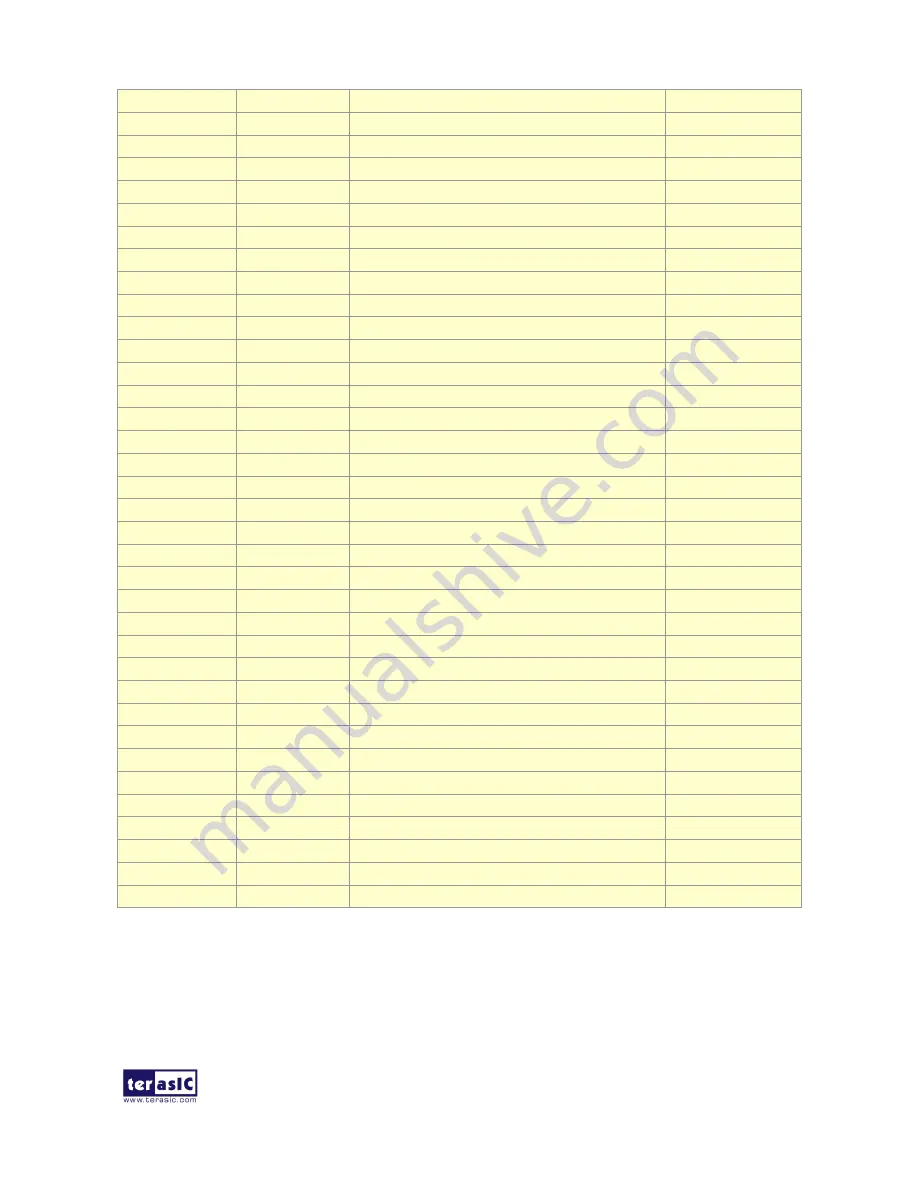
DE10-Lite
User Manual
29
www.terasic.com
May 11, 2018
HEX14
PIN_A17
Seven Segment Digit 1[4]
3.3-V LVTTL
HEX15
PIN_A18
Seven Segment Digit 1[5]
3.3-V LVTTL
HEX16
PIN_B17
Seven Segment Digit 1[6]
3.3-V LVTTL
HEX17
PIN_A16
Seven Segment Digit 1[7] , DP
3.3-V LVTTL
HEX20
PIN_B20
Seven Segment Digit 2[0]
3.3-V LVTTL
HEX21
PIN_A20
Seven Segment Digit 2[1]
3.3-V LVTTL
HEX22
PIN_B19
Seven Segment Digit 2[2]
3.3-V LVTTL
HEX23
PIN_A21
Seven Segment Digit 2[3]
3.3-V LVTTL
HEX24
PIN_B21
Seven Segment Digit 2[4]
3.3-V LVTTL
HEX25
PIN_C22
Seven Segment Digit 2[5]
3.3-V LVTTL
HEX26
PIN_B22
Seven Segment Digit 2[6]
3.3-V LVTTL
HEX27
PIN_A19
Seven Segment Digit 2[7] , DP
3.3-V LVTTL
HEX30
PIN_F21
Seven Segment Digit 3[0]
3.3-V LVTTL
HEX31
PIN_E22
Seven Segment Digit 3[1]
3.3-V LVTTL
HEX32
PIN_E21
Seven Segment Digit 3[2]
3.3-V LVTTL
HEX33
PIN_C19
Seven Segment Digit 3[3]
3.3-V LVTTL
HEX34
PIN_C20
Seven Segment Digit 3[4]
3.3-V LVTTL
HEX35
PIN_D19
Seven Segment Digit 3[5]
3.3-V LVTTL
HEX36
PIN_E17
Seven Segment Digit 3[6]
3.3-V LVTTL
HEX37
PIN_D22
Seven Segment Digit 3[7] , DP
3.3-V LVTTL
HEX40
PIN_F18
Seven Segment Digit 4[0]
3.3-V LVTTL
HEX41
PIN_E20
Seven Segment Digit 4[1]
3.3-V LVTTL
HEX42
PIN_E19
Seven Segment Digit 4[2]
3.3-V LVTTL
HEX43
PIN_J18
Seven Segment Digit 4[3]
3.3-V LVTTL
HEX44
PIN_H19
Seven Segment Digit 4[4]
3.3-V LVTTL
HEX45
PIN_F19
Seven Segment Digit 4[5]
3.3-V LVTTL
HEX46
PIN_F20
Seven Segment Digit 4[6]
3.3-V LVTTL
HEX47
PIN_F17
Seven Segment Digit 4[7] , DP
3.3-V LVTTL
HEX50
PIN_J20
Seven Segment Digit 5[0]
3.3-V LVTTL
HEX51
PIN_K20
Seven Segment Digit 5[1]
3.3-V LVTTL
HEX52
PIN_L18
Seven Segment Digit 5[2]
3.3-V LVTTL
HEX53
PIN_N18
Seven Segment Digit 5[3]
3.3-V LVTTL
HEX54
PIN_M20
Seven Segment Digit 5[4]
3.3-V LVTTL
HEX55
PIN_N19
Seven Segment Digit 5[5]
3.3-V LVTTL
HEX56
PIN_N20
Seven Segment Digit 5[6]
3.3-V LVTTL
HEX57
PIN_L19
Seven Segment Digit 5[7] , DP
3.3-V LVTTL
















































