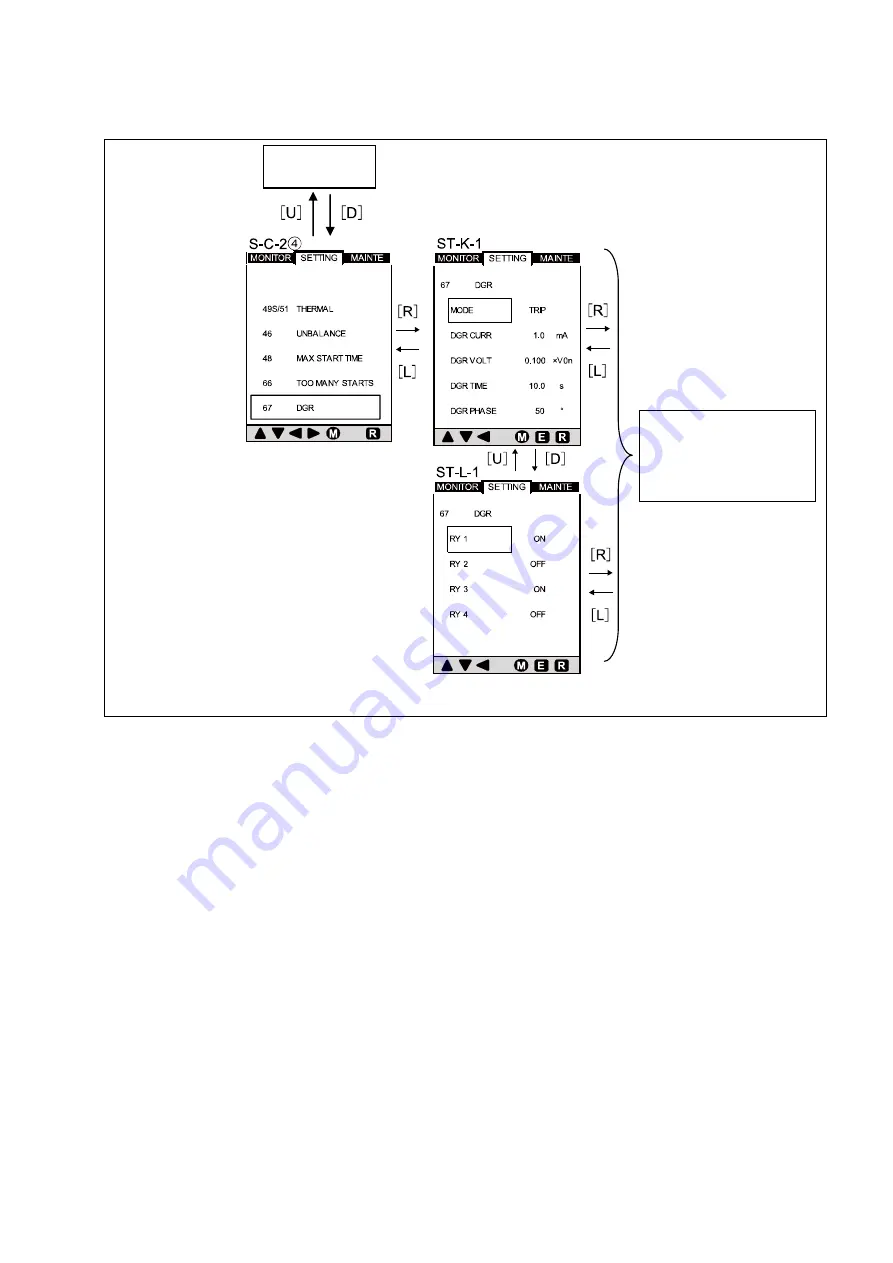
-37-
KRB-5426c
Figure 16-4 shows how to navigate between setting item screens (from S-C-2
④
through to ST-L-1). See Table 11-4 for items that
are actually displayed on the screen.
Figure 16-4 Navigating between setting item screens (from S-C-2
④
through to ST-L-1)
You can set each
item in the same way
as (a).
S-C-2
③
















































