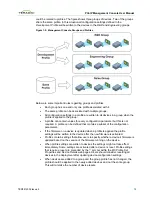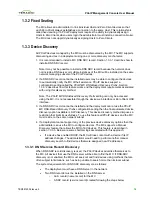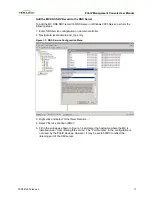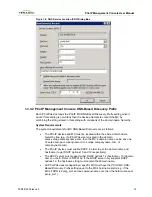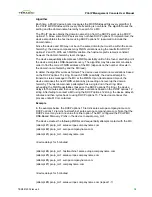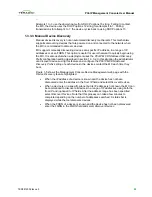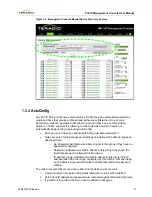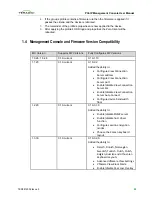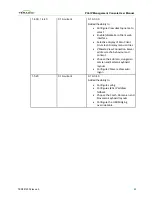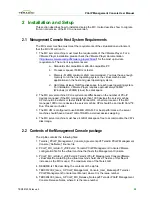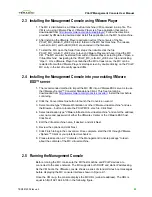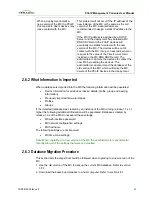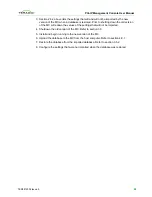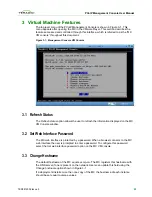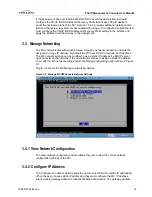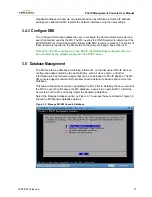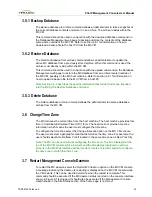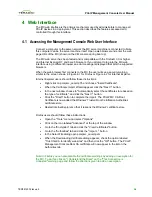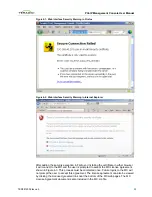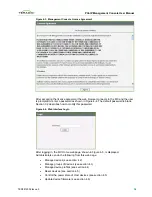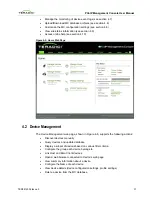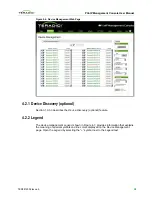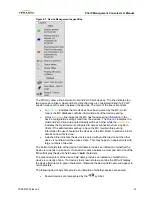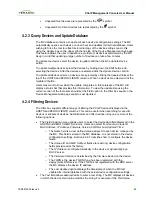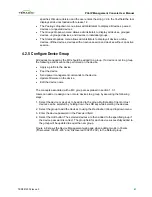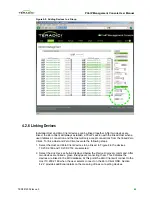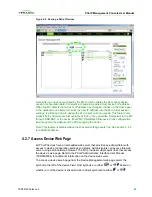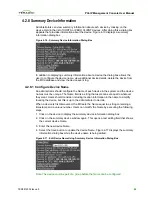PCoIP Management Console User Manual
3 Virtual Machine Features
The top level menu of the PCoIP Management Console is shown in Figure 3-1. This
menu appears after opening the MC in the VMware Player. This section describes the
features accessed and controlled through this interface, which is referred to as the “MC
VM console” throughout this document.
Figure 3-1: Management Console VM Console
3.1
Refresh Status
The
Refresh status
option allows the user to refresh the information displayed on the MC
VM Console window.
3.2
Set Web Interface Password
The MC web interface is protected by a password. When a browser connects to the MC
web interface the user is prompted to enter a password. To configure this password
select the
Set web interface password
option on the MC VM console.
3.3
Change Hostname
The default hostname of the MC equals
pcoip-mc
. The MC registers this hostname with
the DNS server if one is present on the network. Users can update this field using the
Change hostname
option shown in Figure 3-1.
If a deployment installs more than one copy of the MC the hostname of each instance
should be set equal to unique values.
TER0812002 Issue 5
29