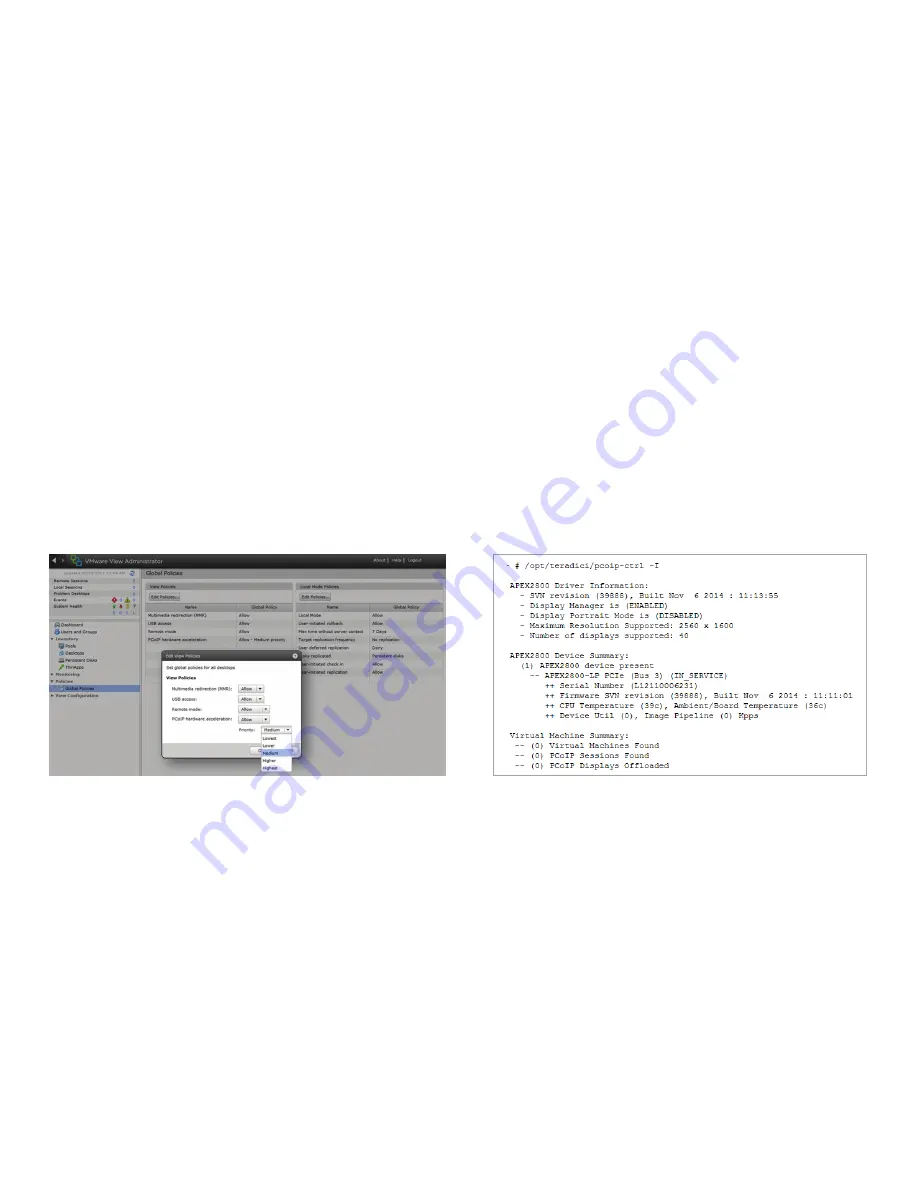
8
Verify global policies settings
1. Verify global policies settings in View Connection Server:
• Make sure that PCoIP Hardware Accelerator is set to ‘allow’ in the
Global Policies, if any policies inherit from it.
• In any custom policies, make sure the option for enabling and
disabling PCoIP Hardware Accelerator is set to allow as per
Figure 6.
View the PCoIP Hardware Accelerator status
The PCoIP Hardware Accelerator is now installed and configured.
1. Verify the working status of the PCoIP Hardware Accelerator
as shown in Figure 7:
• In your SSH session, enter the following command:
opt/teradici/pcoip-ctrl-1
• The output should show
Device (Bus x) (IN_SERVICE)
under
APEX2800 Device Summary.
Figure 6
Figure 7












