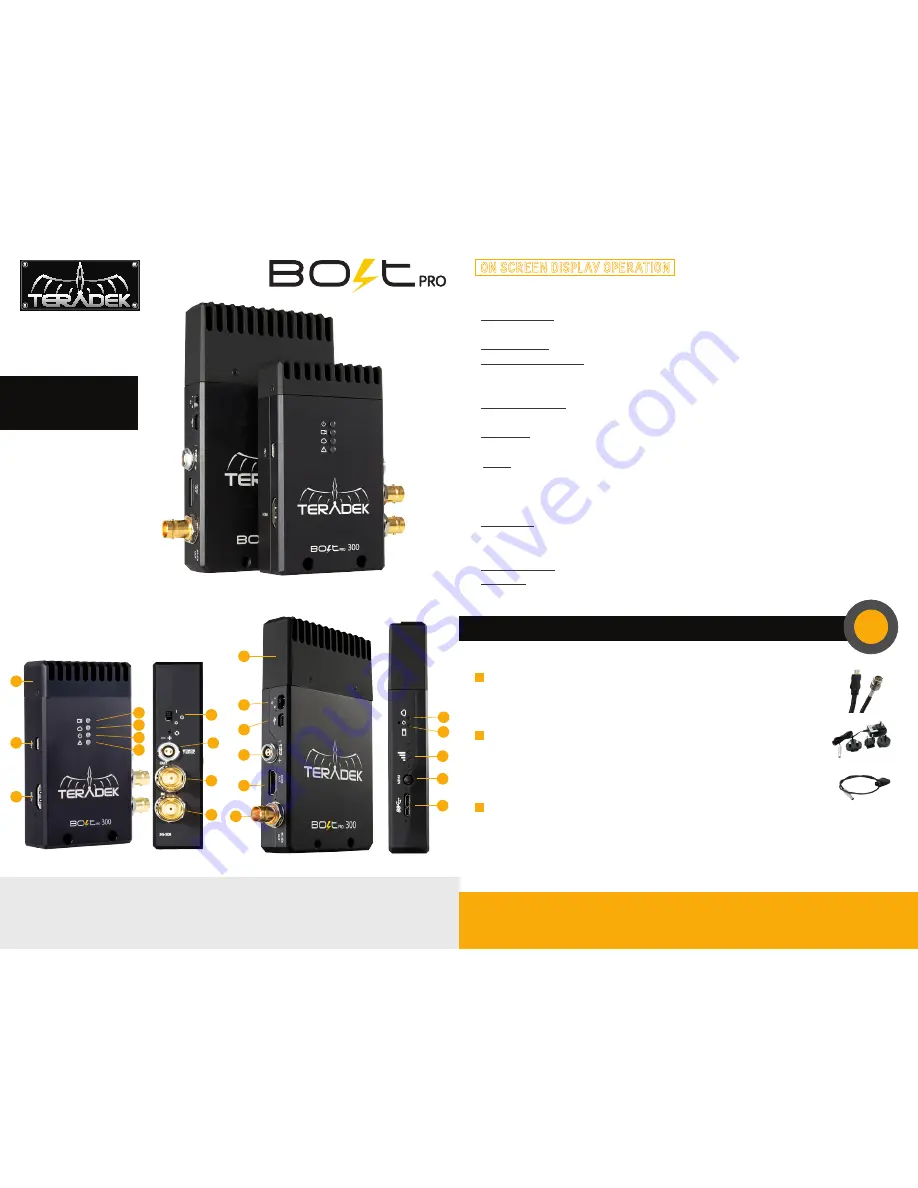
A:
Video Status
B:
Link Status
C:
Power Status
D:
Fault LED
E:
Mini USB Port
F:
HDMI Input
G:
Power Switch
H:
7
-
28V DC Input
I:
3G
-
SDI Output
J:
3G
-
SDI Input
K:
HDMI Output
L:
Link Quality Indicator
M:
Menu Joystick
N:
USB 3.0 Port
O:
Internal Antennas
Bolt Pro 300 TX
Bolt Pro 300 RX
A
B
C
D
F
E
O
G
L
M
N
B
A
H
I
J
G
E
H
I
K
SDI
HDMI
NEED MORE HELP?
1. Support forum: http://support.teradek.com
→
Contains tips, information and all the latest firmware & software updates.
2. Training videos: http://www.teradek.com/trainin
g
TERADEK SUPPORT STAFF:
support
@
teradek.com or call 888−941−2111 ext2 (Mon−Fri 7am to 6pm PST)
CONNECT AND POWER YOUR DEVICE
Connect the output from your video source to the SDI/HDMI input
(F)
on the Bolt
transmitter. Connect either the SDI or HDMI output from the Bolt receiver to the
video input on your monitor.
600
300
Uncompressed
Long
-
Range
Wireless HD Video
The Bolt Pro 300 is a zero
delay wireless video trans�
mission system designed
for the most demanding
cinema, broadcast, and
UAV applications. At less
than 1ms latency, Bolt Pro
can transmit 1080p60 4:2:2
video at up to 300ft line of
sight over the unlicensed
5GHz band.
Move the power switches on both the transmitter and receiver
(G)
to the ON position.
Video appears within a few seconds.
Connect power to your Bolt transmitter using the included P
-
Tap to Lemo cable.
Power the Bolt receiver with the included A/C adapter or battery plate accessory. If
using the battery plate, connect a compatible battery (AB Gold mount or V
-
Lock) to
the plate, and connect the short cable from the plate to the receiver’s DC input
(H)
.
1
3
2
AC adapter
P
-
Tap to Lemo
Status Screens
-
Activate the status OSD by depressing the ‘Menu Joystick’ button
(M)
, and cycle through
screens by pressing these buttons up or down. Hide the status screen by pressing left.
•
Main Status Screen
-
This screen displays the status of the wireless receiver, along with the current video
resolution, frequency, link quality (if connected).
•
Time Code Screen
-
Displays the current time code if received from the transmitter.
•
Temperature Status Screen
-
Displays the current internal temperature of the unit.
Menu Operation
-
Launch the menu by pressing right while the OSD is active. Exit from the menu by
pressing left.
•
HDMI/SDI Out Format
-
Select the video output format. You can choose to match the video source resolution
by selecting ‘Same as Input,’ or choose from the resolutions listed.
•
Test pattern
-
Select a video output format from this menu to output a test pattern over HDMI and SDI. Return
to the previous video by pressing left on the ‘Menu’ joystick.
•
Pairing
-
Select Pairing to link your receiver with another transmitter. Once pairing is activated on the
receiver, turn on the transmitter and use a paper clip to hold the reset button (between the DC input
and power switch) for 1 seconds and release. The red warning LED and link LEDs will blink to
indicate that pairing is active.
•
OSD Settings
-
Choose when to display the OSD. By default, the OSD is displayed when the link is down.
"Hidden by default" hides the OSD until it is activated by the joystick. If "Always show OSD" is
selected, the OSD will be displayed unless deactivated by the joystick.
•
Reset All Settings
-
Use this to reset all configurable options to their factory defaults.
•
Device Info
-
Displays the model and serial number.
ON SCREEN DISPLAY OPERATION
O




















